DCC Importer Inputs
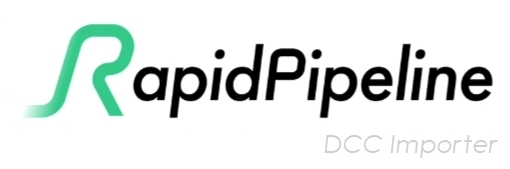
Supported Software

The RapidPipeline DCC Importer currently supports 3ds Max scenes with V-Ray materials.
On the Web Platform we are using 3ds Max 2025 and V-Ray 6, but we do support the processing of files created by older versions of both Max and V-Ray. Additionally, you may choose to run older versions of either, when running the CLI on your own infrastructure.
Note that visual differences might occur in relation to the application version they were originally created on, due to changes/updates to 3ds Max and/or V-Ray.
Results should be expected to be comparable with how they look when loaded into the version of the host DCC application being used by DCC Importer. If you can open the file successfully in 3ds Max 2025 with V-Ray 6, then it should be comparable.
Blender and Modo support are currently in progress, but are not yet publicly available. Support for additional DCCs and material systems are planned.
Archive ZIP
To prepare a scene for conversion, collect the .Max scene file and all its references into a simple ZIP archive file, which can then be processed by DCC Importer.
It's best to check for missing resources before attempting to convert a file. The conversion will proceed even if textures are missing, but the results may not be as expected. To check for missing assets, go to the File menu, choose Reference, then Asset Tracking Toggle.
![]()
To gather the MAX file and its references into a ZIP file, use the Archive command inside 3ds Max:
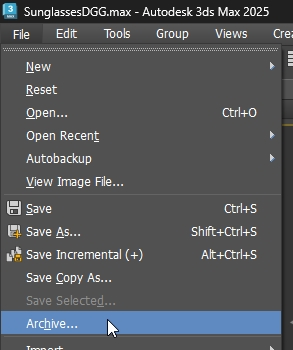
The resulting ZIP file will contain the .Max file of your scene and all its textures and resources:
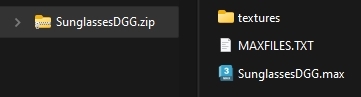
Inputs are Reconstucted
All inputs are reconstructed during the conversion process. Input textures are preserved as-is only if they do not have node-based modifications applied (such as brightness/contrast/blending/etc.).
As needed, textures are rebuilt at the chosen resolution, using intermediary deconstructed files in 16bit EXR format, then the final outputs are saved as 24 bits-per-pixel PNG files (or 32-bit when alpha is required). USDz and GLB output files will use a combination of JPG and PNG formats.