Installation Instructions
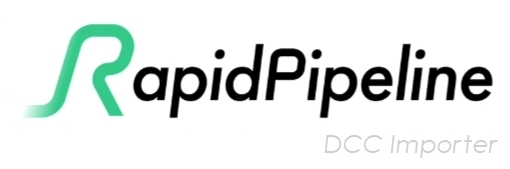
info
- The installation instructions below apply for on-prem deployment of the DCC Importer CLI only.
- No installation is necessary when using our Cloud Platform to convert assets. Note however the Web Platform uses 3ds Max 2025 and V-Ray 6; Max 2026 files will not convert on the Web, and Max files using V-Ray 7 may convert properly as long as they use pre-7 features.
- The RapidPipeline DCC Importer CLI requires an Enterprise or Custom Plan.
1. Install 3ds Max
- We currently recommend 3ds Max 2025 as the host DCC version; 2023 and 2024 are also supported.
- We recommend using the default installation folder.
- Note that additional components (Revit, Material Library, Substance, etc.) are not required to run and install the RapidPipeline DCC Importer Module.
- Follow the installation procedure as usual.
2. Install 3ds Max USD Plugin
- We currently recommend version v0.9 of the plugin; versions v0.8 and up are supported.
- The installer for the 3ds Max USD plugin is a separate executable that needs to be obtained from the Autodesk website.
- Log into your Autodesk account, click your profile and then 'Products and Services'. You should see all your Autodesk products.
- In the 3ds Max section, click on "View Details".
- Select the 3ds Max version of your DCC application, click on Extensions, and then click 'Download' on the USD plugin you want to download.
- Execute the installer and proceed with the installation of the plugin using the default settings.
3. Install V-Ray for 3ds Max
- We recommend using the newest version of V-Ray 7.
- We recommend using the default installation folder and settings.
- Follow the installation procedure as usual.
- After the installation is done, if you don't have the V-Ray online licensing already activated or a local V-Ray licensing server, you will be required to log in into your Chaos account through your browser.
caution
- We have identified permission issues in the V-Ray installation process if the executable of the V-Ray installer is opened from the Downloads folder in Windows systems.
- We recommend the installer executable to be moved elsewhere, such as the Desktop folder, before opening it.
4. Install RapidPipeline 3D Processor CLI
- Download and install the latest version of the RapidPipeline 3D Processor CLI for Windows from your RapidPipeline Account Page.
- Follow the installation procedure as described in the 3D Processor CLI Setup Guide.
- Make sure the executable "rpdx" is in the PATH variable of your system.
info
Make sure your RapidPipeline Account File is properly set. For more details, see the CLI Setup for the 3D Processor.
5. Install the RapidPipeline DCC Importer
- Download and install the latest version of the RapidPipeline DCC Importer CLI for Windows from your RapidPipeline Account Page.
- Follow the installation procedure as usual.
- When requested, make sure to search and select the intended 3ds Max installation folder, with the specific 3ds Max version you want to use (e.g. 2025, 2024 or 2023):

- After the installer finishes running, the DCC Importer is now ready to be used, and by default has been added to your PATH variable.
info
From any CLI interface, type dcci -h to see the available command line arguments, and dcci --verifyInstallation to validate your DCC Importer installation.