Overview
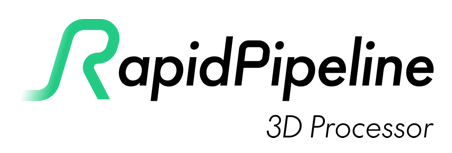
Getting Started
The RapidPipeline 3D Processor helps you optimize, convert and standardize 3D content for any use-case, platform or device.
Actions are quick and easy for new users, while Settings offer fine-grained customization for expert users.
Start with Actions
- Sign up for a 14-day free trial
- Install the RapidPipeline Blender Plugin or any of the other plugins
- Load your 3D models in the app; for supported files see 3D Formats & Materials
- Use the plugin to process and export your models
Dive Deeper with Settings
- Sign up for your 14-day free trial
- Upload your 3D models to the RapidPipeline Web Platform; for supported files see 3D Formats & Materials
- Use an existing Preset, or customize your own Settings
- Download your custom Settings to use in our Blender Plugin or automate with our REST API and CLI
What is the 3D Processor?
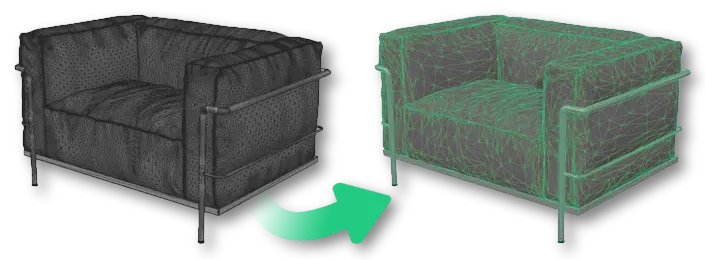
The RapidPipeline 3D Processor is the core 3D software solution, a best-in-class set of tools for your 3D processing jobs, available via multiple interfaces:
- RapidPipeline Blender Plugin
- RapidPipeline 3ds Max Plugin
- RapidPipeline Maya Plugin
- RapidPipeline Unreal Engine Plugin
- RapidPipeline Substance 3D Painter Plugin
- RapidPipeline Web Platform
- RapidPipeline REST API
- RapidPipeline 3D Processor CLI
Major Functionalities:
3D Processing
- Mesh decimation
- Draw call reduction (scene graph optimization, material merging)
- Remeshing
- Texture baking
- UV unwrapping
- Texture compression (KTX, Webp, JPG)
- Mesh compression (Draco, Draco lossy, Quantization)
- and much more ...
For the full Documentation on all available 3D Processing Settings, please refer to the 3D Processor Schema & Settings section.
The 3D Processing Settings are all validated against the 3D Processing Schema.
RapidPipeline 3D processor (CLI) is the successor of RapidCompact (CLI). Looking for the RapidCompact (legacy) Documentation? Please have a look into the section below or go directly to the RapidCompact CLI Docs
Rendering
- PBR Rendering
- Render Elements
- Drop Shadow
- Scene Lights and IBL
- Camera Configuration
For the full Documentation on all available rendering settings, please refer to the 3D Processor Rendering Schema & Settings section.
The Rendering Settings are all validated against the Rendering Schema.
Data Operations
- 3D Metadata Generation
- 3D Processing Metrics
- System Settings
For the full Documentation on all available data operations commands and system settings, please refer to the CLI Commands Guide and the 3D Processor System Schema & Settings section.
The System Settings are all validated against the System Schema.