Frequently Asked Questions
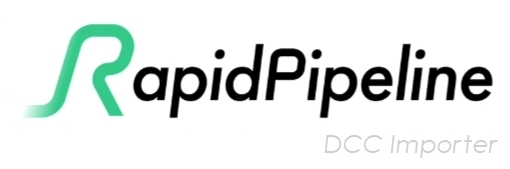
Is there a Free Trial for the DCC Importer?
Yes! The DCC Importer is part of our 14-Day Free Trial. Try it now for free!
How can I use the DCC Importer?
You can either use the DCC Importer through our Cloud portal, or locally, with on-prem deployment.
My assets are under NDA. Can I run it locally?
Yes! We support on-prem deployments for enterprise plans. Please refer to our On-Premise and Pricing pages.
What Licenses do I need to run on-prem?
You will need V-Ray and 3ds Max licenses to run the DCC Importer on prem:
- For each DCC Importer instance running in parallel, you will need one V-Ray license.
- For 3ds Max licenses, please refer to the Autodesk documentation about Cloud Rights.
If you process your files in our Cloud, you of course don't need to worry about licenses - we take care of that!
My files are quite old. Can you process them?
As a rule of thumb, the DCC Importer supports reading files generated by any 3ds Max or V-Ray version. Files generated by very old V-Ray versions may look or behave differently in comparison to the version they were created in, due to possible changes in behavior or deprecated functions or materials.
Can I run the DCC Importer with my 3dsMax version?
Unless stated otherwise, we always support the three most recent 3ds Max yearly versions on their newest available patches. The host application needs to be a version still under support by Autodesk, and by extensions Chaos as well. Please check the System Requirements page for more details.
Can I keep my UVs?
As a rule of thumb, UVs are always kept untouched whenever possible. The only exception is if the material attached to a given geometry has complex procedural or geometry dependent effects. In these situations, it needs to be baked down in an atlas. In order to bake down a material to an atlas, your UVs need to be within 0 to 1 range, with no overlaps or inverted faces, in order to be kept. If your UVs are outside of the 0 to 1 range, or have overlaps or inverted faces, your UVs will need to be reunwrapped. Note that, in addition, if the material attached to a given geometry is untextured, by default the UVs of this geometry will be discarded in the result.
The process to decide is UVs are kept or not is described more in depth as part of our 3ds Max UV Guidelines.
Is this just a baking tool?
The DCC Importer is more than a baking tool; it enables automated conversion and translation of geometry and materials into several open-standard results, at scale. This is otherwise a laborious error prone process. The DCC Importer also supports converting various legacy material setups such as IOR-dependent and Specular-Glossiness workflows, converting them into modern PBR open standards.
What materials are supported?
We support several V-Ray and standard 3ds Max materials, listed in length in our 3D Formats and Materials page. This list is updated constantly. If a certain material that is relevant to you is not included, please, let us know!
Do you support animations?
At the moment, no, we are not able to convert animations through the DCC Importer. This is in our plans, however, and we hope to be able to support conversion of animation in the future.
Do you support OpenPBR?
At the moment, no. This is in our plans and will be added in the future, for our MaterialX results. Currently, we only support generating MaterialX files with Standard Surface shaders.
Read more about our current MaterialX support.
Do you keep the scene structure?
Generally, yes, with some caveats:
- As we use USD for geometry/scene exchange from within the DCC tools, certain nodes might be relocated depending on USD restrictions or limitations.
- One such case is a geometry node
Athat is a parent of another geometry nodeB. This is allowed in 3ds Max, but it isn't in USD. - During the geometry exchange, a USD Xform (equivalent to a Dummy in 3ds Max) named after
Awill be added as the parent ofAandB.
Do you keep Node, Material and Texture names?
- Node names are kept intact in the resulting glTF and Max files. Resulting USD files keep the original names as the 'displayName' property.
- Material names are always kept. In MaterialX output files, for validation purposes, material names always start with a "MAT_" prefix.
- Texture names are generally not kept:
- Our texture names follow the pattern/naming convention of the channel or property they refer to.
- For example, the texture assigned to the Normal Map slot of a material will be named, "normal.png", while the texture assigned to the Base Color slot of a material will be named "base.png".
- In glTF files resulting from the DCC Importer, the texture naming scheme is slightly different and contain the name of the material as a prefix to the slot name, such as "materialName_normal.png".
My result isn't what I expected. What can I do?
Please refer to the 3ds Max content guidelines to learn how to achieve the best possible results with the DCC Importer.
If you still believe there are issues with the conversion, please reach out to us.