DCC Importer CLI
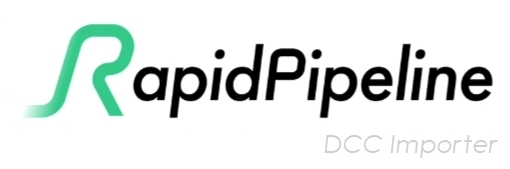
These settings refer to the command-line interface (CLI) version of RapidPipeline DCC Importer, which is used for batch processing on local hardware or a virtual machine or via AWS.
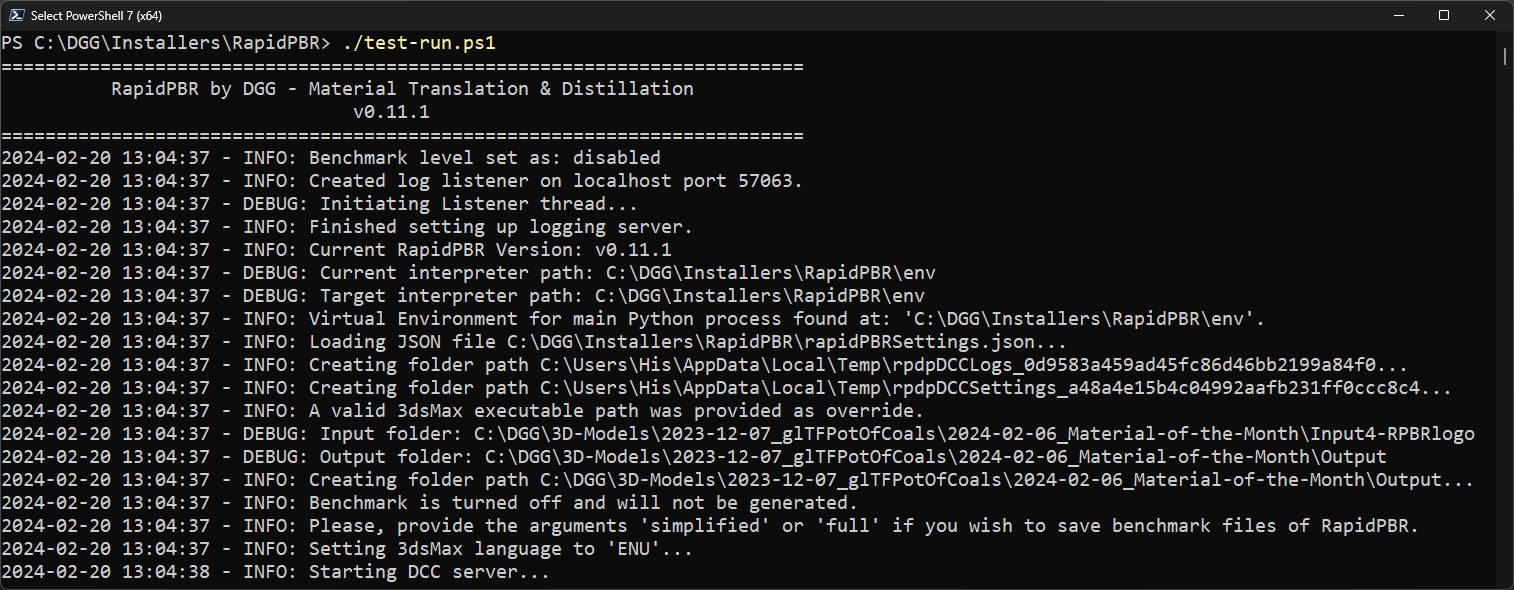
The RapidPipeline DCC Importer CLI requires an Enterprise or Custom Plan.
-h, --help
- Displays a help message and exits the program.
-f, --additionalFormat
- Adds more output formats. Possible formats: glb, usda, usdz, fbx, glbopacity.
glbopacityis a binary glTF using Alpha instead of Transmission. The argumentglbopacityonly takes effect if the translated glTF is transmissive. If the translated glTF file is not transmissive, no opacity GLB will be generated.
- Values are case insensitive, meaning -f FBX and -f fbx have the same effect, for example.
- Multiple file formats can be provided to
-f/--additionalFormatat once. - Example usage:
--additionalFormat usdz glb fbx-f usdz glb fbx- If you want to generate additional glbs and FBXs, but no USDZ files:
-f glb fbx - If you only want to generate additional FBX files:
-f fbx
- glTF files in JSON text format are always generated, no matter the usage of this flag or not.
- Providing the same format multiple times (e.g.,
-f fbx fbxor-f fbx -f fbx) has no additional effect. - Providing the flag multiple times (e.g.,
-f fbx -f glb) causes the last argument to prevail over all previous ones. - Generation of MaterialX files is activated by default and controlled by a different flag, --mtlx.
- For more details about the other options, see the documentation for the DCC Importer Outputs.
--bakeDisplacement
- VRayDisplacementMod can be converted into geometry. When disabled, displacement will be converted into normal maps.
--benchmarkLevel
- A spreadsheet can be generated of the time spent on each stage of conversion. 'Simplified' produces minimal measurements. 'Full' provides full benchmarking data.
- Example usage:
--benchmarkLevel disabled
--centerBoundingBox
- Applies a transformation to the nodes of a scene translating them to the world origin.
-c, --cleanUp
- Cleans up output folder after every scene, leaving only final converted models.
--convertCameras
- Support for camera conversion from 3ds Max scenes into glTF Cameras.
- Disabled by default, can be enabled by adding this flag.
- At the moment, converting V-Ray cameras is not supported.
- Note that cameras are preserved (for QC rendering only) when using QC Tools.
--convertHair
- Hair and Fur (WSM) modifier can be converted into geometry. When disabled, Hair and Fur (WSM) will be ignored.
--forceMaterialBaking
- Forces material baking.
--ignoreXRef
- XRef meshes can be ignored. These are meshes being referenced in from other 3ds Max scene files.
-i, --inputFolder
- Root folder for input files.
- This folder must exist and contain the input files before execution of the DCC Importer.
- This folder may contain a folder structure, and may contain multiple different input scene files.
- All input files contained in the folder will be gathered, recursively, and processed in a single batch.
- We recommend that the output folder and the input folder should be completely separate directories - as in, one should not contain the other and vice versa.
- If the input folder contains the output folder, any 3dsMax scene files contained in the output folder will be ignored during the input folder file gathering step of the process.
- Example usage:
-i "C:\Path\To\Root\Input\Folder"
--inputFormat
- Adds support for importing .mat files (3ds Max material libraries).
- The valid input formats will vary on a per-DCC basis - currently, supported values are 'mat' or 'max'. Default is 'max'.
- Materials will be assigned to a standard shader ball.
- Materials will be baked with the flag
--forceTiledturned on.
--invertNormalTexture
- Inverts the green channel of output normal maps to match the DirectX convention, instead of what we usually expect (OpenGL-style textures).
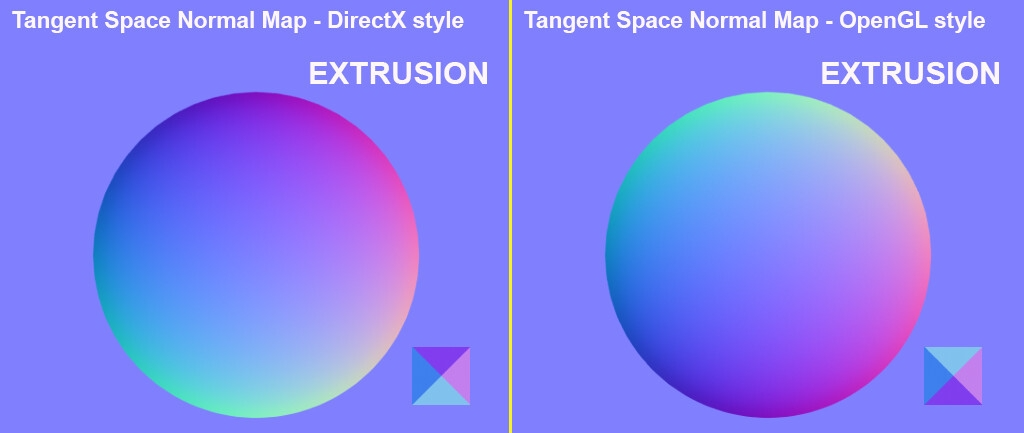
--iorToMetalness
- Generates a metalness map based on input material IOR.
- This flag is useful if materials are created with high IOR values to emulate the metallic effect, as is often seen in legacy workflows.
- When using this flag, RapidPipeline DCC Importer will attempt to create base color and metalness textures from V-Ray IOR values, depending on how the material is set up in the V-Ray material.
- If the IOR is less than 4.0, and Diffuse and Refraction are both black, then Metalness will be calculated close to the maximum of the Reflection.
- When the IOR is more than or equal to 4.0, and Diffuse and Refraction are both black, then Metalness will be calculated using a combination of the Schlick reflectance and the maximum of the Reflection.
- A material with an IOR texture will automatically trigger this workflow, since glTF does not support textures for IOR. In this case, the flag does not need to be set.
- When the flag is not set, and there are some materials with IOR textures and other materials without them, the materials without IOR textures will not trigger this workflow.
- When a material provides a metalness map and this flag is set, RapidPipeline DCC Importer will use the maximum value between the original metalness and the newly calculated one.
- If assets follow the RapidPipeline DCC Importer 3ds Max Material Guidelines this flag is not needed.
--logLevel
- Verbose level for logging messages from 0 (critical) to 5 (trace):
- 0 - CRITICAL: only fatal/program ending errors are shown
- 1 - ERRORS: only errors are shown
- 2 - WARNINGS: only errors and warnings are shown
- 3 - INFOS: errors, warnings and regular info messages are shown
- 4 - DEBUG: verbose mode, more information than regular is shown
- 5 - TRACE: a more granular verbose mode, all information available is shown
- Example usage:
--logLevel 5
--maxFileVersion
- Forces 3dsMax to downsave saved files to a specific version, as a year (e.g.
--maxFileVersion 2024). - 3dsMax is able to downsave up to 3 versions before the version of your host DCC application. Meaning, if you are on version 2025, you may save as versions 2024, 2023 and 2022. Any other number is deemed invalid.
- If a version number is deemed invalid, a warning will be logged and the flag will have no effect. Meaning, the scene will be saved as the host DCC application current version.
--maxMaterialNameLength
- Limits length of Material names, capping it at the given character limit. Useful when Path length issues occur.
- Example usage:
--maxMaterialNameLength 20
--maxSceneNameLength
- Limits length of Scene names, capping it at the given character limit. Useful when Path length issues occur.
- Example usage:
--maxSceneNameLength 20
- When the flag
--maxSceneNameLengthor--maxMaterialNameLengthare activated, names for the output scene files as well as for the materials, respectively, will be capped at the provided length. Valid values are integers higher than 0. - These flags are especially useful when a scene processing may fail due to long path issues - on Windows, by default, file paths are limited to 256 characters - as scene and material names are used by the DCC Importer Module when creating its output files and folders.
--mergeByMaterial
- Geometry nodes sharing the same material can be merged together.
-m, --mtlx
- Controls the generation of MaterialX files. To disable, use
-m disabledor--mtlx disabled. - By default, the DCC Importer always generates MaterialX files with baked textures.
- For more details about our MaterialX support, see the documentation for the DCC Importer Outputs.
-o, --outputFolder
- Root output folder for batch of converted files.
- If this folder doesn't exist it will be created during execution.
- We recommend that the output folder and the input folder should be completely separate directories - as in, one should not contain the other and vice versa.
- If the input folder contains the output folder, any 3dsMax scene files contained in the output folder will be ignored during the input folder file gathering step of the process.
- Example usage:
-o "C:\Path\To\Root\Output\Folder"
--renderPreview
- Renders, through RapidPipeline 3D Processor, preview images of translated model.
-r, --resolution
- Texture resolution can be overridden when baking materials. Possible values range from 256 up to 16384.
- If not set, RapidPipeline DCC Importer will choose the resolution depending on the content, attempting to preserve details using the smallest possible resolution.
- Example usage:
-r 2048
-s, --rpdpSettingsFile
.JSON settings file for RapidPipeline DCC Importer.
A valid JSON settings file of RapidPipeline DCC Importer is a JSON file that contains six arrays: fileNameToIgnore, filePrefixToIgnore, fileSuffixToIgnore, glTFExtensionsToIgnore, nodesToIgnore, and materialsToIgnore.
Scenes with certain naming patterns can be ignored:
- included in the middle of the name, "fileNameToIgnore"
- included in the start of the name, "filePrefixToIgnore"
- included in the end of the name, "fileSuffixToIgnore"
For example AutoBackup and Recovery scenes from 3dsMax, as well as duplicate scenes with different LODs, could be use cases for this feature.
Nodes with the exact names contained in "nodesToIgnore", and materials with the exact names contained in "materialsToIgnore", will be ignored by RapidPipeline DCC Importer. This is useful, for example, if you have a recurring pattern of studio elements, such as a background, which you don't want to be included in your output files.
Matching is performed when the target name is followed or preceded by separators (-, _, ., spaces) when it lies in the beginning or end of a string. E.g.,
flying_planeandplane_flyingwould match the target nameplane.If extensions are listed under "glTFExtensionsToIgnore", the listed extensions are removed from the primary output glTF.
- No fallbacks are provided, for example Transmission is not converted into Alpha.
- If a graceful fallback is desired, the setting
--additionalFormat glbopacitycan be used to gracefully strip the Transmission extension and replace it with alpha blend. - Alternatively, 3D Processor can be used with the setting
excludePbrExtensionsto achieve a similar result. This setting is called Exclude Material Extensions on Export on the Web Platform.
Example usage:
-s "C:\Path\To\Settings\File\settings.json"
{
"fileNameToIgnore":[
"autobackup"
],
"filePrefixToIgnore":[
"recover"
],
"fileSuffixToIgnore":[
"lod"
],
"glTFExtensionsToIgnore":[
"KHR_materials_clearcoat"
],
"nodesToIgnore": [
"Shadow_Catcher"
],
"materialsToIgnore": [
"Stage",
]
}
- In the example above:
- Scenes with filenames containing the string "autobackup" will be skipped;
- Scenes with filenames starting with the string "recover" will be skipped;
- Scenes with filenames ending with the string "lod" will be skipped;
- For the whole batch of scenes being executed, all nodes named "Shadow_Catcher" and all materials named "Stage" will be ignored/deleted from the scene.
--uvThreshold
- Threshold in UV area percentage for overlap detection. Default: 5.0.
- Example usage:
--uvThreshold 20
--verifyInstallation
- Verify installation without processing any assets. Ends execution afterwards.
- When using the flag
--verifyInstallationyou may still provide the flags--logLevel, to define how much information you want to see. - When the verification process identifies an invalid installation, the return code is set to 1. When the verification is successful, the return code is 0.
--vrayBlendRefraction
- Controls the behavior of Refraction in VRayBlend.
- The flag receives the minimum threshold in color percentage for refraction in VRayBlendMtl base materials.
- The default value is 10.0%, which closely resembles the previous results and is recommended to resemble VRay CPU results.
- Changing the value to 0% generates results that closely match the VRay GPU results.