Mesh Culling Settings Guide
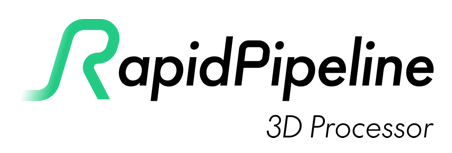
RapidPipeline 3D Processing Configuration Settings adhere to the 3D Processing Schema and are designed to achieve any 3D processing goal. They operate directly on a 3D model and are able to alter the entire structure or re-create meshes, materials, UVs, texture maps and other 3D model properties.
Occlusion Culling
Removes occluded (invisible) parts from the 3D model, for the whole 3D model or individually for each mesh. Culling can be controlled per triangle or per mesh part. Transparent parts by default do not occlude culling, but can be treated as occluders if desired.
Per Mesh
This causes visibility to only be checked within the same mesh node, and not across the whole (selected) asset. Each mesh node is then examined for occluded parts only inside itself.
When disabled, the whole asset is checked for occluded parts which could be culled, which may then include whole mesh nodes.
Per Mesh can be used to only remove parts which are invisible within each single mesh node.
Culling Quality
Specify how thorough triangle visibility should be determined.
Default:
Fast: Visibility is checked in a single pass, this is usually a good enough quality for most meshes.
Thorough: More passes are used to determine visibility. This is a good tradeoff between fast and slow methods.
Extreme: The asset is checked exhaustively for non-visible mesh parts. This can take a long time to process, but produces the highest quality visibility calculation.
Ignore Transparency
This causes culling to treat transparent geometry as opaque.
By default, surfaces with a transparent material are not considered as occluders, so the interior of a car will not be culled if the window meshes are transparent.
Ignore Transparency turns off this default behavior, so the interior of the car could then be culled.
Run After Decimator
When enabled, occluded triangles will be removed after decimation.
By default, culling is performed before decimation. This prevents invisible parts from influencing a desired decimation target, but also tends to prevent gaps along the edges where one surface is overlapping another.
Visibility Diffusion
Control if neighbors of visible triangles are also flagged as visible
None: Visibility is checked in a single pass, this is usually a good enough quality for most meshes.
Conservative: More passes are used to determine visibility. This is a good tradeoff between fast and slow methods.
Sample Edges
Defines if edges should be sampled during visibility computation. This can help avoid gaps from appearing along the edges where one surface is overlapping another.
Visibility Per Part
This causes culling to be performed for whole mesh chunks, rather than per triangle. A mesh chunk is each set of connected triangles within a mesh node.
When disabled, culling is performed for each triangle, which can remove more triangles but can also leave more 'floating' triangles. Increasing the Culling Quality can improve the result of per-triangle culling.
Small Feature Culling
Removes small parts from the 3D model. You can select the size threshold in scene units (usually meters) under which small parts should be removed. The algorithm works on a per part (mesh lump) basis.
Run After Decimator
When enabled, occluded triangles will be removed after decimation.
By default, culling is performed before decimation. This prevents invisible parts from influencing a desired decimation target, but also tends to prevent gaps along the edges where one surface is overlapping another.
Size Threshold
Choice between Relative Percentage (bounding box) or Value (scene units).
Relative Percentage: A percentage relative to the scene's bounding box sidelength defining the largest mesh lump to be considered small.
Absolute Value: A value defining the largest part's (mesh lump) sidelength considered small. Usually the scene unit is one meter.
Further Documentation
For the full Documentation on all available data operations commands and system settings, please refer to the CLI Commands Guide and 3D Processor System Schema & Settings.
The 3D Processor is available for multiple interfaces: