RapidPipeline for Blender
Overview
The RapidPipeline Blender Integration enables you to use the RapidPipeline Actions and Expert 3D Processor Features directly within the Blender UI as an Add-On.
Process, optimize & simplify selected 3D models interactively and 100% locally.
Actions
Learn how to use Actions through RapidPipeline for Blender Integration Tutorials.
And for further details click here.
Installation
How to install the RapidPipeline Blender Add-On.
- Uninstall earlier versions of the Add-On before installing a new version. See below for uninstallation instructions.
- The RapidPipeline Blender Add-On is currently supported in Blender versions 4.0 and later. If you need to install our Add-On for an earlier version please contact support@dgg3d.com
Steps
1. Get a RapidPipeline Account with Integrations
Start your 14-day free trial or subscribe to a Pro or Studio plan.
If a RapidPipeline subscription is already attached to the account, and if the plan includes API access, the RapidPipeline Blender Add-On is available for use.
Each seat of the Blender Add-On allows unlimited usage on one machine. If you need to move machines, release the seat and generate a new one by using the token if saved or alternatively revoke the token and create a new one instead to generate a new valid seat. One seat can be released per 24 hours, and a seat will be auto-released 2 weeks after the latest usage.
2. Download the package
Sign in the RapidPipeline Web Platform.
Click on Integrations at top bar.
Select Blender tab in the middle of the screen.
Under Downloads click the desired operating system link and download the package.
In case you are an end-user of the plugins and do not have an own account or you are an account manager and want to distribute the plugin packages to users, please refer to our public download repository for the integration packages.
Note that a valid token from a RapidPipeline Account is still required to activate the given integration and generate a seat.
3. Install the Add-On
Go to
Edit->Preferences->Add-ons->Install from disk.
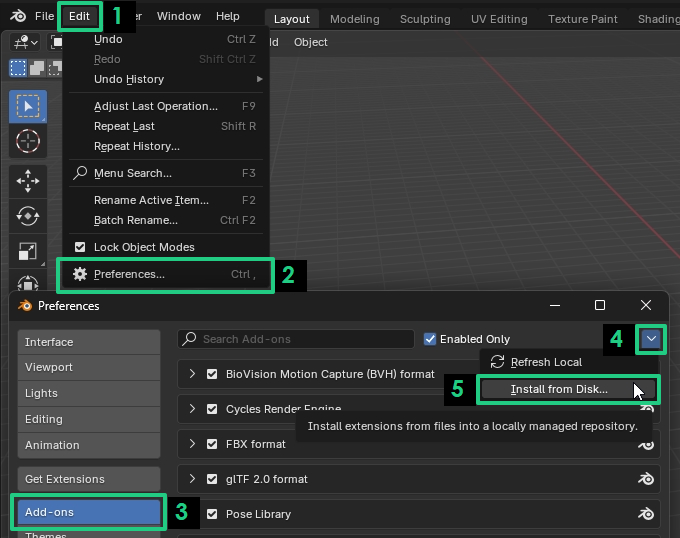
Browse and select the (.zip) file of the Add-On you downloaded, then click on
Install from Disk.Once the install has completed successfully
3DProcessorPluginswill appear in the list.If not obtained already, a RapidPipeline API Token will be needed.
For more information on installing add-ons, see the Blender 4.2 manual.
4. Enter the RapidPipeline Authentication Token
Create a token if you don't have it yet (the same one can be used for all integrations).
If there is no token available yet, one can be created by clicking Create Authentication Token (see point 6. below).
- This will open the API Tokens webpage.
- Enter any text string, then press
Create Authentication Token. - Copy the token, which is a unique string of letters and numbers.
- Back in Blender, paste the token into the field
Insert API Token. - Enable
Use Token for future sessionsto keep the token persistent. - Read and agree on the
Terms and Conditions. - Press the
Save Tokenbutton.
If you do not have access to a Rapidpipeline account, make sure that a token was made available for you from an admin team member with a valid RapidPipeline account.
Steps to Activate a Seat via Authentication Token
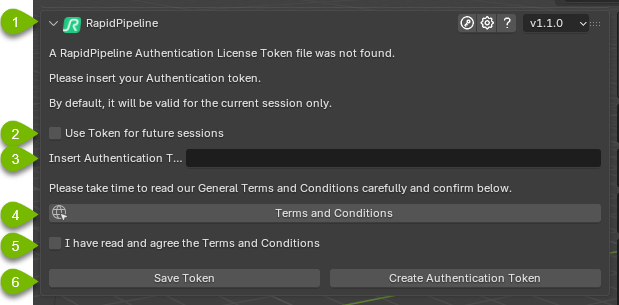
Open Blender -> In the 3D Viewport open the Sidebar (default hotkey
n) and chooseRapidPipeline.Check
Use Token for future sessions- this will make sure this seat is permanently activated with the given token.Enter or paste the RapidPipeline token in the text field.
Read the Terms and Conditions
Accept the Terms and Conditions by checking the box
Finalize the Seat Activation process by saving the token
- The
Create Authentication Tokenbutton redirects to the Authentication Token Dashboard of the RapidPipeline platform and requires aPROaccount or higher
- The
Congratulations! The RapidPipeline Blender Add-On is now ready to be used. See the Tutorials Section for a quick introduction to the user interface.
For a more in-depth overview of the Token Generation Dashboard please refer to the Authentication Token Generation Tutorial.
For a more in-depth overview of the Integration (Plugin) Seats Management within the Integrations Dashboard please refer to the Integrations Dashboard Tutorial.
Upgrading the Add-On
To upgrade to a new version of the Add-On, we recommend uninstalling the old Add-On first.
Open Blender, and open the
Editmenu.Go to
Preferences.Go to
Get Extensions.Open the dropdown for
3DProcessorPlugins.Click on
Uninstall.
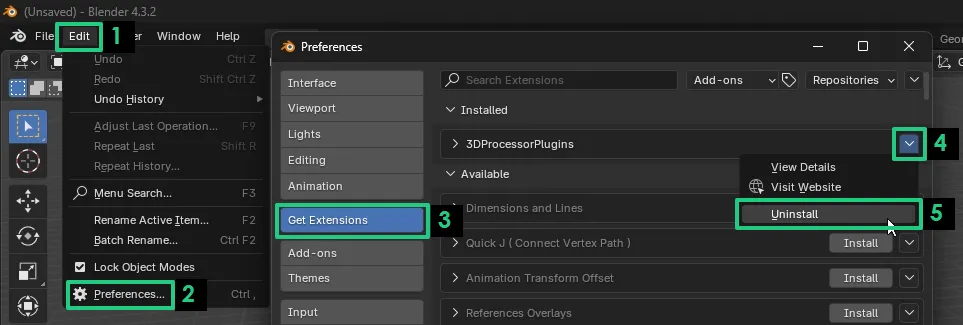
Download and install the new version, as outlined above.
Known limitations
- The Add-On is currently only available for Blender on Windows and MacOS.
- The Add-On is only supported in Blender versions 4.0 and later.
- Blender modifiers need to be manually applied before using the Add-On.
- Some materials are not supported:
- The Add-On exchanges data with Blender via glTF format.
- Supported are Pricipled BSDF node, image Textures, color Attributes, etc.
- All procedural materials within Blender are currently unsupported.
- The import of CAD formats and the use of CAD Import Settings are only supported if a CAD Plan has been added to the account.
- UI element scaling may have issues, especially in higher DPI monitors.
- Each seat of the Blender Add-On allows unlimited usage on one machine. Check your plan for the number of seats available.
Contact Us
Let us know how it's going, we would like to get your quick feedback here!