RapidPipeline for 3ds Max
An introduction on how to use the RapidPipeline 3ds Max plugin.
The plugin runs on a powerful 3D data optimization and automation toolset, more about it here: 3D Processor Reference.
For setup instructions please refer to RapidPipeline for 3ds Max Installation
Basic Usage
In 3ds Max, all RapidPipeline operations are powered by Actions which offer a curated set of common functions for quick and easy processing.
Invoking the Plugin
The plugin window is accessed via the Menu Bar, by choosing RapidPipeline, then Load Plug-in.
The width and height of the plugin window can be resized by dragging any edge.
The window can be docked by right-clicking on the header and choosing Dock. Or by dragging the header to a side of the screen.
Import a 3D Model
On the Menu Bar, click on
RapidPipelineand chooseLoad Plug-in.Choose
Import 3D or CAD filein the plugin window.Browse for your file to import. For a list of supported formats see Format & Material Support.
If no 3ds Max scene has been saved yet, a warning may appear. This allows you to control where interim files are stored during processing, which are used to move assets between 3ds Max and the local RapidPipeline process.
- To resolve the warning, press
No. Then open the File menu and Save the 3ds Max scene. This will set a location to save interim files. - To ignore the warning, press
Yes. The interim files will be saved in the installation folder instead, which by default isC:\ProgramData\Autodesk\ApplicationPlugins\RapidPipelineFor3dsMax\rpd_temp_files\
- To resolve the warning, press
Adjust import settings in the popup window.
The 3D asset is now imported into the scene. Imported assets can now be edited with actions.
Please check the Known Limitations Section in the Reference Docs, as currently not all input data is supported (no animations, only Physical Materials).
Process a 3D Model
Open a model in 3ds Max, and select the mesh parts to be processed.
- If no parts are selected, all visible meshes will be affected.
On the Menu Bar, click on
RapidPipelineand chooseLoad Plug-in.Click on an action to expose the options, and adjust settings as desired.
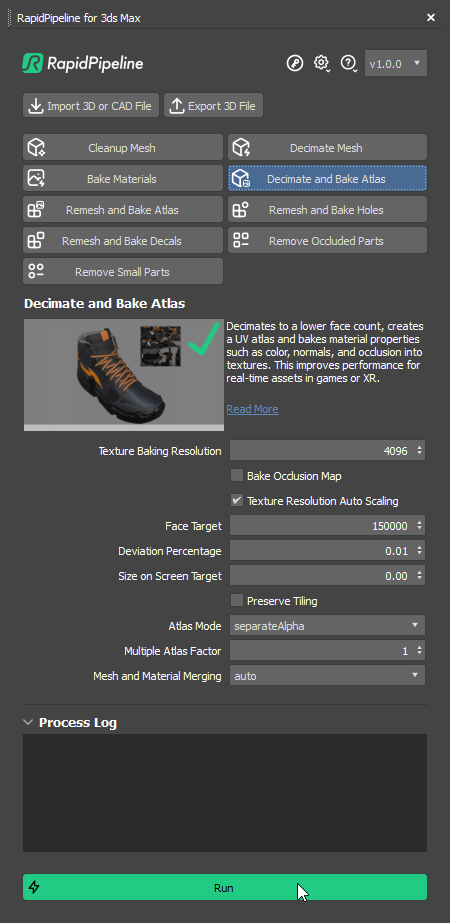
Click the Run button.
- The selected meshes are processed.
- Once processing is complete, the original mesh is hidden, and the processed mesh is shown.
- Each processing result is linked to its own helper node, for scene organization. This can be examined and manipulated in the Scene Explorer.

Export a 3D Model
On the Menu Bar, click on
RapidPipelineand chooseLoad Plug-in.Unhide any meshes to be exported. Only visible meshes will be saved into the new file.
Click the
Export 3D Filebutton.In the Export window, choose a format to export to. For a list of supported formats see Format & Material Support.

Enter a file name, and press
Save.In the Export Settings popup, configure as desired, then press
Export.
3ds Max Actions Tutorials
Here are guides that walk through each RapidPipeline action within the 3ds Max plugin.
For detailed documentation about the individual settings, please see the Actions Reference.
Import 3D or CAD File
| This tutorial contains these key points: |
|---|
| ✔️ Use the 3ds Max plugin |
| ✔️ Select a part |
| ✔️ Run "Import CAD Format" action |
| ✔️ Examine the results |
This tutorial shows how use the RapidPipeline Processor plugin in 3ds Max to import a 3D or CAD model.
It walks you through the use of the Import 3D or CAD file Option, focusing on the Import CAD Format action, and explains the available import options.
As an example model see below a coffee machine model, in SolidWorks Part format (.SLDPRT), can be easily imported into 3ds Max with the RapidPipeline plugin. During this process, the model gets automatically tessellated, see a preview of this process below:
The example asset in this tutorial is based on a Coffee Machine model by bob-640, sourced from GrabCAD, solely used for documentation purposes and in accordance with GrabCAD’s Terms of Use.

The coffee machine original model (in SolidWorks)

The coffee machine model inside 3ds Max
Import CAD Format Action
Here are the steps to achieve the same result as seen in the preview above.
Open the plugin via the Menu Bar, clicking on
RapidPipelineandLoad Plug-in.Select the action
Import 3D or CAD file.Select your model in the file explorer.
Inside the pop-up window, press the
Importbutton.
This will import your CAD model with default values. However, there are different settings you can tweak to fix common CAD-related issues during import, or even already perform optimization during the import step. For detailed information about each option, see the Actions Reference Documentation.
Examine the Results
To properly analyze the results, enable “Edged Faces” from the Viewport Shading drop-down menu. This will display the mesh topology in the viewport. The outputs when selecting Tessellation Resolution fine and coarse are displayed in the pictures below, where the face count differences are shown.
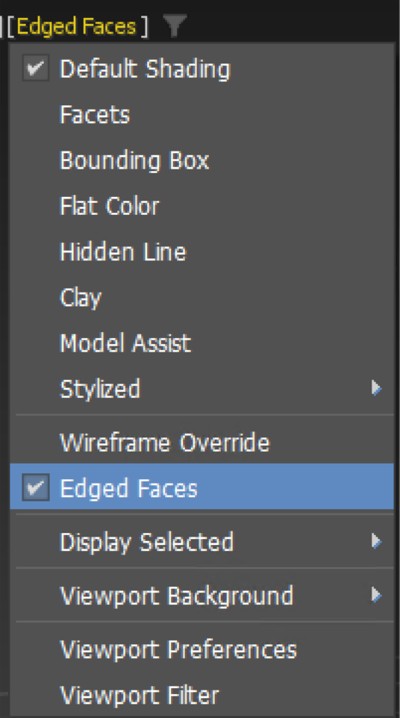
"Edged Faces” option in the Viewport Shading drop-down menu

The imported model with tessellation resolution “fine” and “coarse”
Next Steps
To fix winding order, normal or topology issues in your model, try the Cleanup Mesh action!
Cleanup Mesh
| This tutorial contains these key points: |
|---|
| ✔️ Use the 3ds Max plugin |
| ✔️ Check for inverted faces |
| ✔️ Use the Cleanup Mesh action to fix winding order |
| ✔️ Examine the results |
This tutorial shows how use the RapidPipeline Processor plugin in 3ds Max to clean up model´s geometry and fix frequent mesh issues. This page will guide you through the use of the action Cleanup Mesh on a CAD model example with faulty normals/winding order.
See below an overview of the performed fixes during this tutorial: the normals and winding order of the mesh, wrong in the original file, have been fixed in the output.
The example asset in this tutorial is based on 'Gusto - electric sports car concept' by Mikko Hörkkö, sourced from GrabCAD.

Input with wrong Winding Order

Output with correct Winding Order
Clean Up Mesh Action
On the Menu Bar, click on
RapidPipelineand chooseLoad Plug-in.Select the faulty meshes by clicking on them in the Viewport (only the selected meshes will be processed), or select all the model, or do not select anything (all the scene will be processed).
Inside the plugin window, choose the action
Cleanup Mesh.Enable
Fix Winding Orderin the action settings.Press the
Runbutton.

The Cleanup Mesh action opened in the plugin
These settings are optimal for this model, as some parts have incorrect winding order.
For other models with faulty mesh normals, the setting Fix Winding Order may not be needed. In that case, simple use Recompute Input Normals. The angle at which recomputed normals will be considered “hard” is controlled with the Normal Hard Angle Threshold setting.
Examine the Results
To analyze the model, enable Backface Culling from the Object Properties. This will display the mesh as single-sided in the viewport, showing where faces are flipped incorrectly.
Alternatively, use Edit Mesh to select an Element of a mesh, and enable the option Show Normals to inspect the mesh normals of your model.
You can follow the same steps for the input and the output model to examine the winding order fix closely.
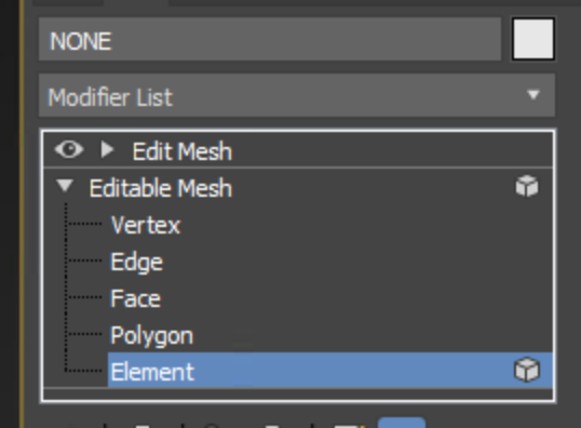
The Element selection in Editable Mesh
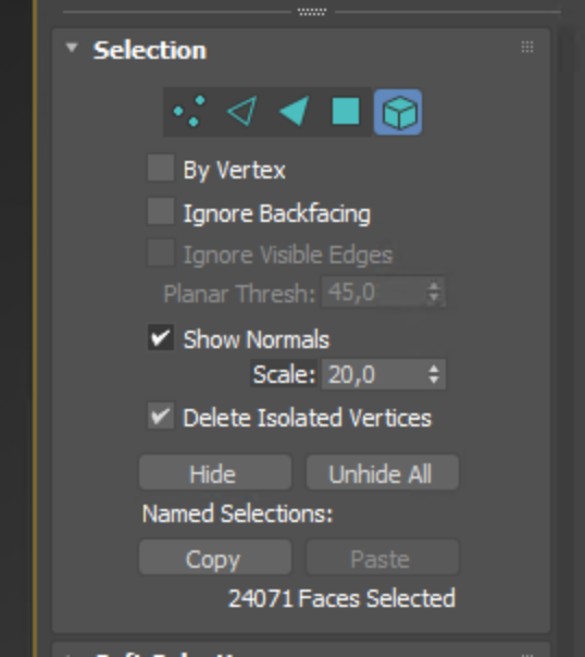
The Show Normals option in the 3ds Max UI

The Input with wrong Winding Order

The output with correct Winding Order
Next Steps
To optimize your model further, try the Remove Occluded Parts action!
Remove Occluded Parts
| This tutorial contains these key points: |
|---|
| ✔️ Use the 3ds Max plugin |
| ✔️ Run "Remove Occluded Parts" action |
| ✔️ Examine the results |
This tutorial shows how to use the RapidPipeline Processor plugin in 3ds Max to clean up occluded geometry to create lightweight assets with the “Remove Occluded Parts” action.
This microwave includes hidden interior geometry that represents the engine parts, inner cables, etc.
These parts may be important for technical renders with wireframe views. However, they can also reduce real-time rendering performance. Let’s take a look at how to eliminate this unnecessary geometry.
Remove Occluded Parts Action
On the Menu Bar, click on
RapidPipelineand chooseLoad Plug-in.Inside the plugin window, choose the action
Remove Occluded Parts.If you also want to remove meshes behind transparent surfaces, like the pizza behind the glass in the microwave, enable
Ignore Transparency.Press the
Runbutton.

Input with occluded geometry, exploded view

Output without occluded geometry, exploded view
Removing Geometry Behind the Glass
This microwave has a window with a transparent material. RapidPipeline identifies meshes with transparent materials and won't remove parts that are visible behind them.
The Ignore Transparency setting can be used to force the removal of objects occluded by transparent materials.

Input with occluded geometry behind a transparent glass mesh

Output with all interior meshes removed via "Ignore Transparency"
Examine the Results
To properly analyze the results, it helps to show interior geometry. Enable the "Wireframe Override" from the Viewport Shading drop-down menu.

Wireframe view of the output, with occluded parts removed
Next Steps
Learn how to optimize by removing small parts with our Remove Small Parts action!
Remove Small Parts
| This tutorial contains these key points: |
|---|
| ✔️ Use the 3ds Max plugin |
| ✔️ Select a part |
| ✔️ Run "Remove Small Parts" action |
| ✔️ Examine the results |
This tutorial shows how use the RapidPipeline Processor plugin in 3ds Max to filter and remove small parts of your model automatically. This workflow is useful with trims, bolts, screws and similar small parts.
For more information see the 3ds Max plugin Documentation. The Add-On runs on a powerful 3D data optimization and automation toolset, for more about this see the 3D Processor Reference.
The example asset in this tutorial is Degradation Vessel with Gear Pump by Steve Feamster, solely used for documentation purposes and in accordance with GrabCAD’s Terms of Use.

Input with small parts

Output without small parts
Here is a preview of the processing´s output: the input asset (top) has 870 K faces and the output (bottom) has around 800 K faces. Over 10 small meshes (screws) from the input model have been automatically removed.
Remove Small Parts Action
- On the Menu Bar, click on
RapidPipelineand chooseLoad Plug-in. - Select the model you want to optimize (if no selection is made, the whole scene will be processed).
- Inside the plugin window, choose the action
Remove Small Parts. - Press the Run button.
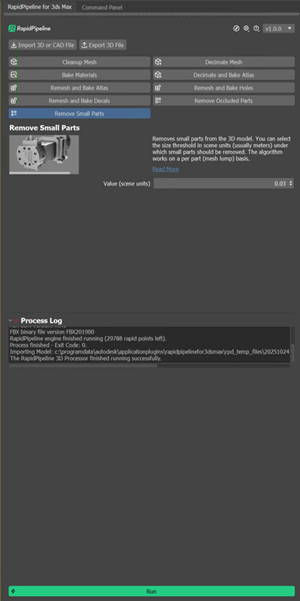
The Remove Small Parts action opened in the plugin
Examine the Results
To examine the results, you can enable “Wireframe Override” to check the X-Ray view of your model.

"Wireframe Override” option in the Shading drop-down menu.
Next Steps
Learn how to import models including CAD formats, with our Import CAD Format action!
Decimate Mesh
| This tutorial contains these key points: |
|---|
| ✔️ Use the 3ds Max plugin |
| ✔️ Run "Decimate Mesh" action |
| ✔️ Examine the results |
This tutorial shows how use the RapidPipeline Processor plugin in 3ds Max to simplify the geometry of a model with the “Decimate Mesh” action.
For more information see the 3ds Max plugin Documentation. The Add-On runs on a powerful 3D data optimization and automation toolset, for more about this see the 3D Processor Reference.
The asset used in this tutorial (https://skfb.ly/6VnPP) by Belzar Sirus is licensed under Creative Commons Attribution (http://creativecommons.org/licenses/by/4.0/).

The shoe input model

The shoe after the optimization
Here is a preview of the processing´s output: the input shoe (top) has about 150K faces while the output (bottom) has been reduced to 50k faces.
Decimate Mesh Action
On the Menu Bar, click on
RapidPipelineand chooseLoad Plug-in.Select the model you want to optimize (if no selection is made, the whole scene will be processed).
Inside the plugin window, choose the action
Decimate Mesh.Press the
Runbutton.
Decimation actions by default use a deviation target. When the Deviation Percentage is more than zero, the Face Target will act as an upper limit for the face count, instead of acting as a forced target. Increasing the Deviation Percentage will allow the optimizer to go lower when possible. However if you simply want to reach an exact face target, the Deviation Percentage should be set to 0.

The Decimate Mesh action opened in the plugin
Examine the Results
To fully check the topology optimization, enable “Edged Faces” from the Viewport Shading drop-down menu, so you can see a wireframe view of your models.
“Edged Faces” option in the Viewport Shading drop-down menu

Wireframe inspection of input

Wireframe inspection of output
Next Steps
Learn more about our Bake Materials action!
Decimate and Bake Atlas
| This tutorial contains these key points: |
|---|
| ✔️ Use the 3ds Max plugin |
| ✔️ Run "Decimate and Bake Atlas" action |
| ✔️ Examine the results |
This tutorial shows how use the RapidPipeline Processor plugin in 3ds Max to simplify the geometry of a model with decimation and bake the material and texture information into a new UV atlas.
The asset used in this tutorial is the 'Belz's RTFKT Challenge' (https://skfb.ly/6VnPP) by Belzar Sirus is licensed under Creative Commons Attribution (http://creativecommons.org/licenses/by/4.0/).
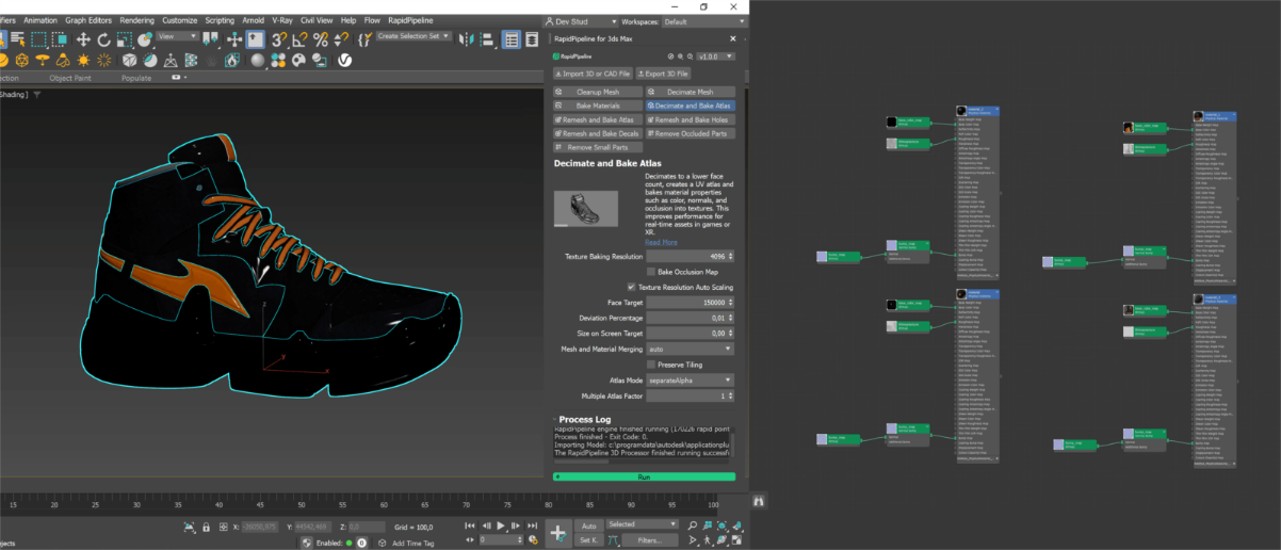
The shoe input model and the texture maps
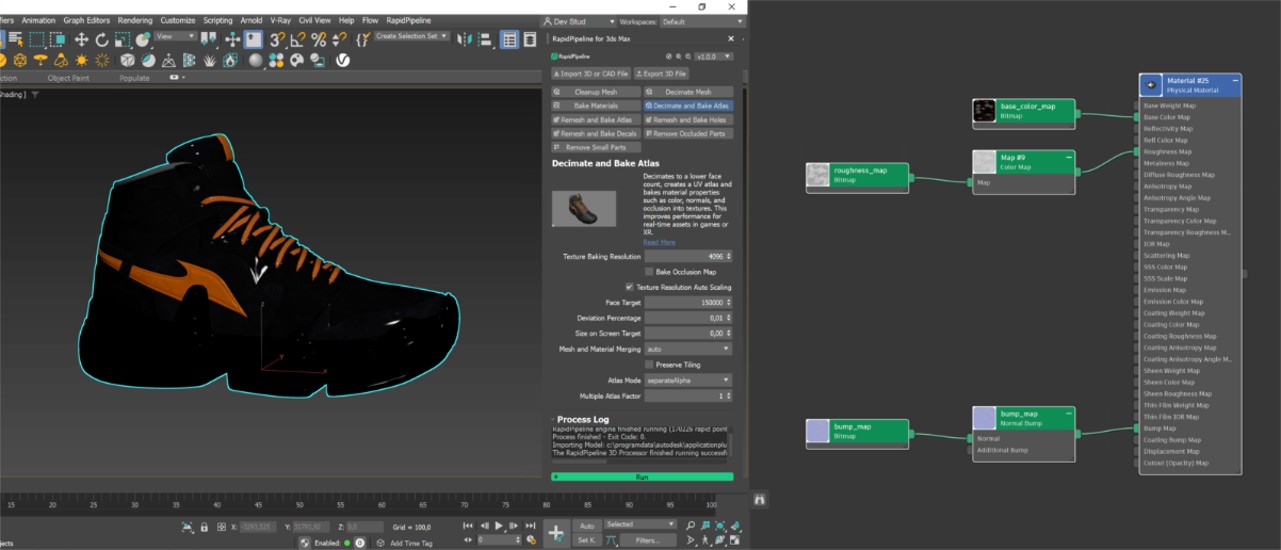
The shoe after the optimization and the texture maps (baked)
Decimate and Bake Atlas Action
On the Menu Bar, click on
RapidPipelineand chooseLoad Plug-in.Select the model you want to optimize (if no selection is made, the whole scene will be processed).
Inside the plugin window, choose the action
Decimate and Bake Atlas.Press the
Runbutton.
Decimation actions by default use a deviation target. When the Deviation Percentage is more than zero, the Face Target will act as an upper limit for the face count, instead of acting as a forced target. Increasing the Deviation Percentage will allow the optimizer to go lower when possible. However if you simply want to reach an exact face target, the Deviation Percentage should be set to 0.

The Decimate and Bake Atlas action opened in the plugin
Examine the Results
To see the results with proper shading and the effect of the texture baking, enable “High Quality” from the Viewport Shading drop-down menu.
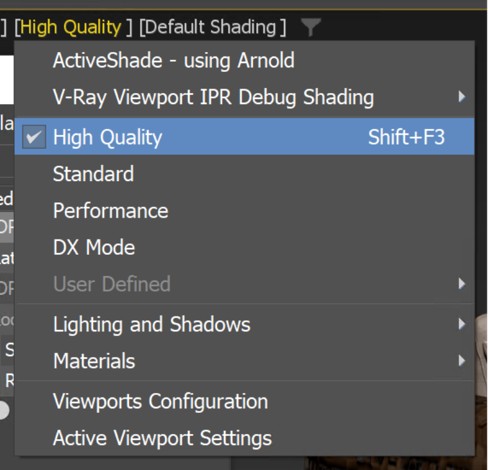
"High Quality” option in the Viewport Shading drop-down menu
To fully check the topology optimization by enabling “Edged Faces” from the Viewport Shading drop-down menu, so you can see a wireframe view of your models.
Finally, you can compare the materials and texture count of input and output by selecting each of them and opening the Material Editor (shortcut M). Then, click on Materials and Get from selected from the top bar.
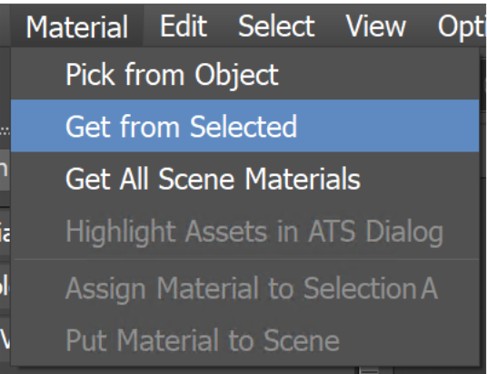
"Get from Selected” option in the Material drop-down menu
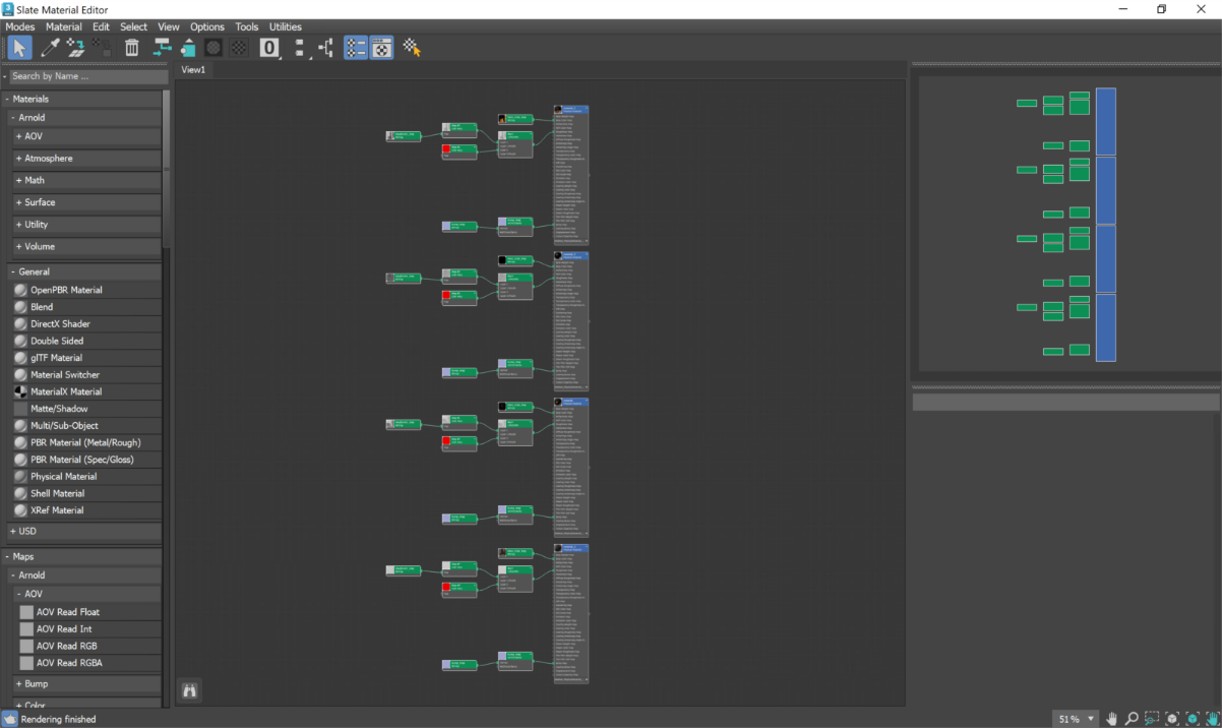
"Materials & textures from input model
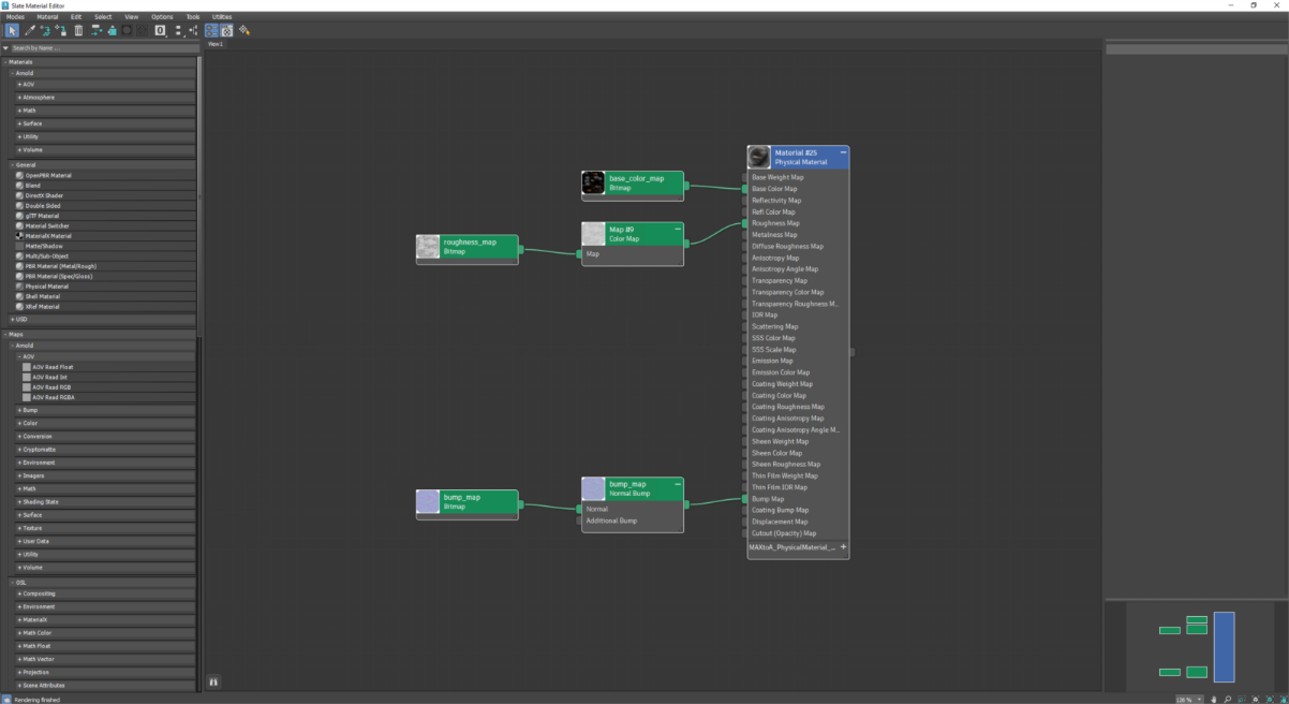
"Materials & textures from output model
Next Steps
Learn more about importing files with the Import 3D and CAD files actions!
Remesh and Bake Holes
| This tutorial contains these key points: |
|---|
| ✔️ Use the 3ds Max plugin |
| ✔️ Select a part with intricate holes |
| ✔️ Run the "Remesh and Bake Holes" action |
| ✔️ Examine the results |
This tutorial shows how use the RapidPipeline Processor plugin in 3ds Max to simplify a 3D model. It walks through the use of the Remesh & Bake Holes action, and explains how to use it for closing holes and baking them into an alpha texture.
The asset used in this tutorial is a high-resolution model "wicker sofa" (https://skfb.ly/prBJM) by Md Imamul Hasan licensed under Creative Commons Attribution (http://creativecommons.org/licenses/by/4.0/).

The sofa input model

The sofa after remeshing the wicker
The wicker has been remeshed, and the full complement of PBR textures were automatically baked from the high-resolution source meshes: color, alpha, normal, rough, metal, and occlusion.

The remeshed wicker sofa (upper left), baked color (upper right), baked alpha (lower left), and baked normal (lower right).
Remesh and Bake Holes Action
On the Menu Bar, click on
RapidPipelineand chooseLoad Plug-in.Select the wicker mesh by clicking on it in the Viewport.
Inside the plugin window, choose the action
Remesh and Bake Holes.Press the
Runbutton.
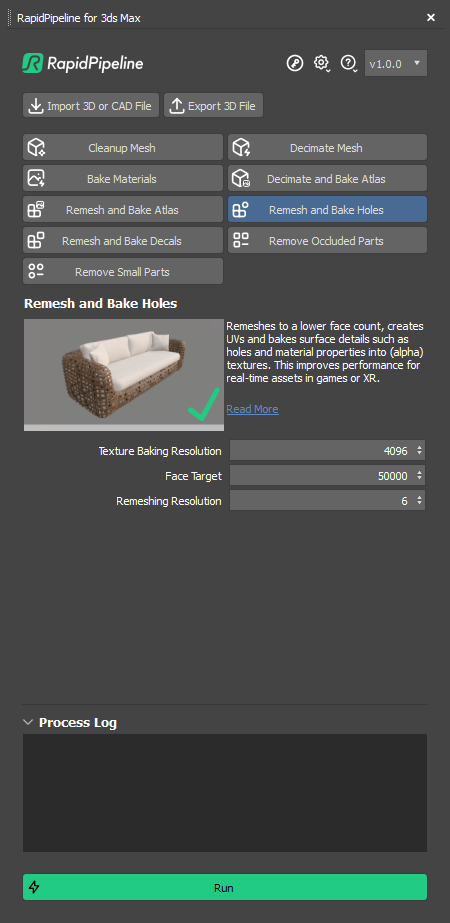
The Remesh and Bake Holes action opened in the plugin
Examine the Results
To see the results with proper shading and the effect of the alpha baking, enable “High Quality” from the Viewport Shading drop-down menu.
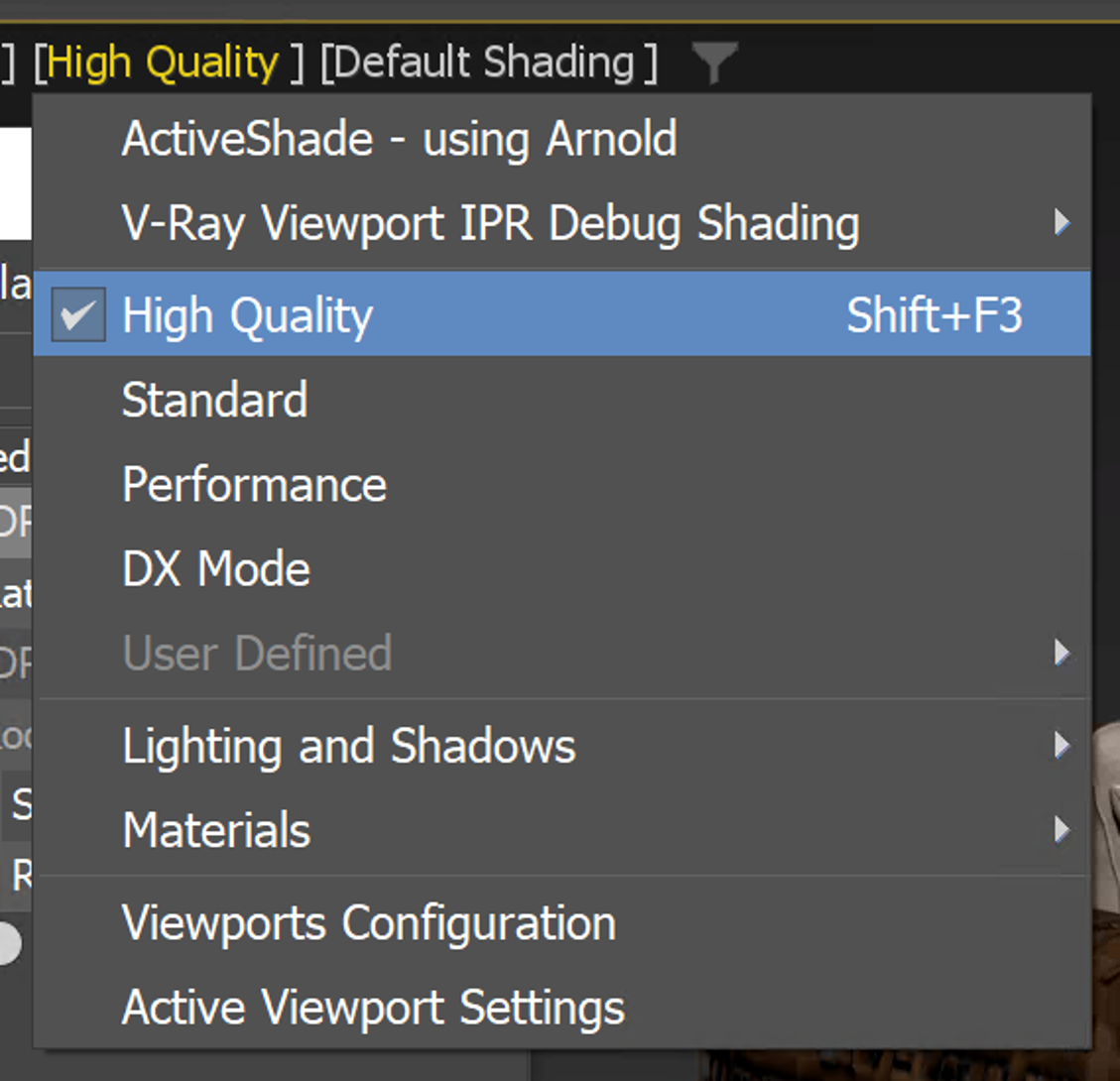
"High Quality” option in the Viewport Shading drop-down menu
To see the difference in the mesh and inspect the holes-closure even closer, select the “Clay” effect from the Visual Style & Appearance Menu. You will so be able to see the mesh differences between input and output.

The Input in ”Clay” Visual Style

The Output in ”Clay” Visual Style
Next Steps
Try the Remesh and Bake Decals action!
Remesh and Bake Decals
| This tutorial contains these key points: |
|---|
| ✔️ Use the 3ds Max plugin |
| ✔️ Select a part |
| ✔️ Run "Remesh and Bake Decals" action |
| ✔️ Examine the results |
This tutorial shows how use the RapidPipeline Processor plugin in 3ds Max to simplify a model by generating a simple, clean mesh and bake details such as graphic images and logos into textures using the Remesh and Bake Decals action. This optimization method is optimal for assets like apparel with seams or prints. For more information see the 3ds Max plugin Documentation.
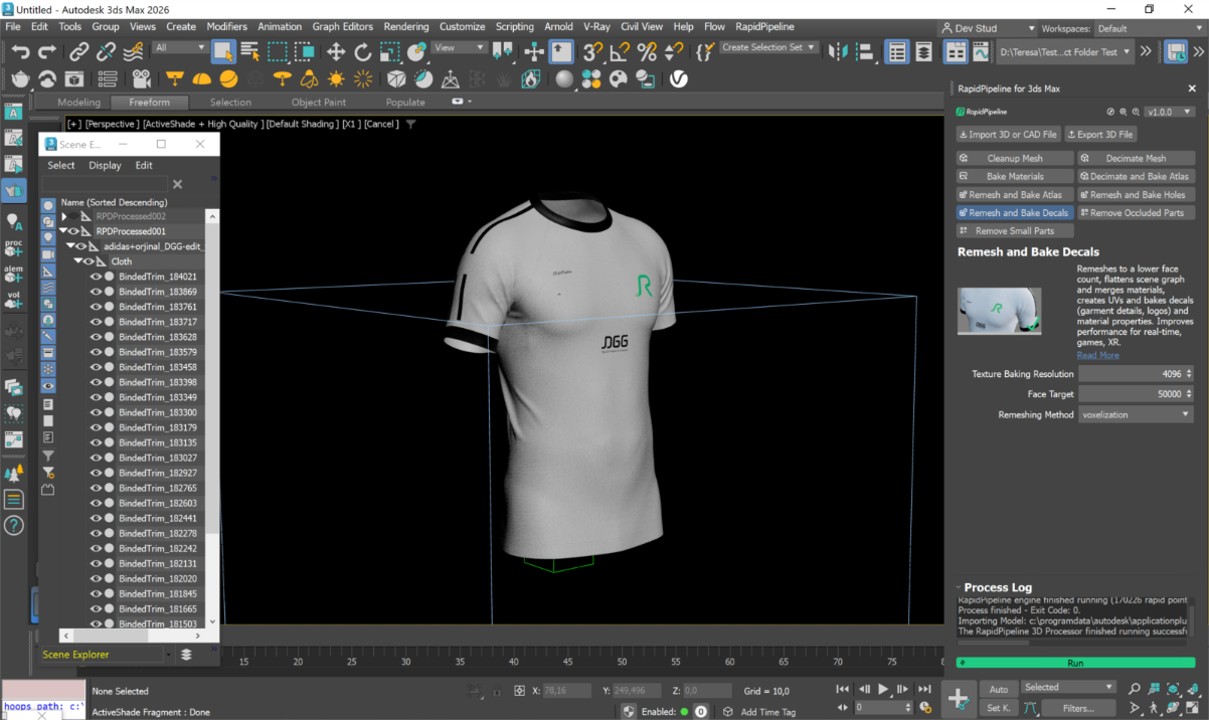
The t-shirt input model

The t-shirt after the optimization, remeshed and baked
Here is a preview of the processing´s output: the input t-shirt (top) has 32 nodes and 700k faces, and the output (bottom), 1 node and 8k faces.
The fabric, trims, seams and prints have been remeshed into a single mesh, and the details have been baked into texture maps.
Remesh and Bake Decals Action
- On the Menu Bar, click on
RapidPipelineand chooseLoad Plug-in. - Select the model you want to optimize (if no selection is made, the whole scene will be processed).
- Inside the plugin window, choose the action
Remesh and Bake Decals. - Press the Run button.
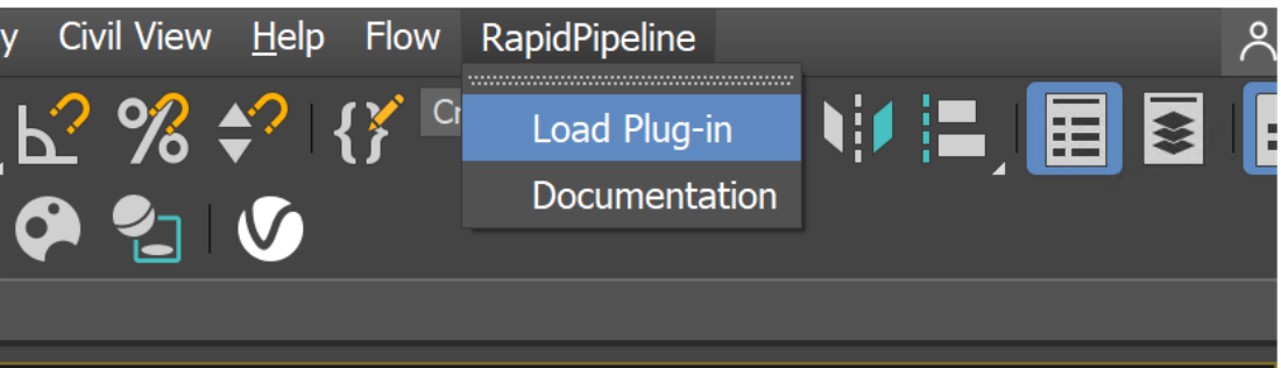
Location of the UI in the Menu Bar

The Remesh and Bake Decals action opened in the plugin
Examine the Results
To see the results with proper shading and the effect of the texture baking, enable “High Quality” from the Viewport Shading drop-down menu.
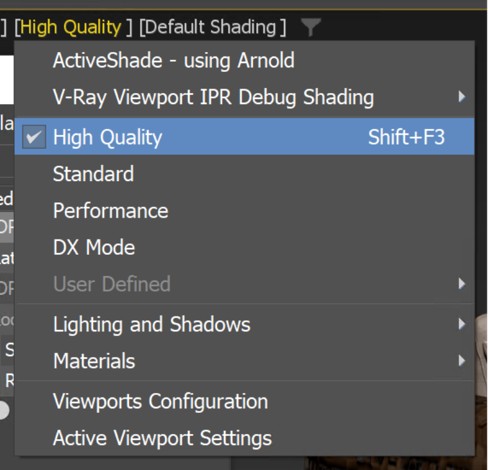
"High Quality” option in the Viewport Shading drop-down menu
To correctly inspect the shading of the input model, you have to enable Arnold ActiveShade, as 3ds Max viewport has some issues displaying the alpha cut materials. This issue gets fixed in the output with baked baked materials, where the viewport looks correct without needing Arnold.

Input without Arnold ActiveShade (wrong)

Output without Arnold ActiveShade (correct)
To see the difference in the node hierarchy between input and output, open the Scene Explorer, available under Tools in the Menu Bar.
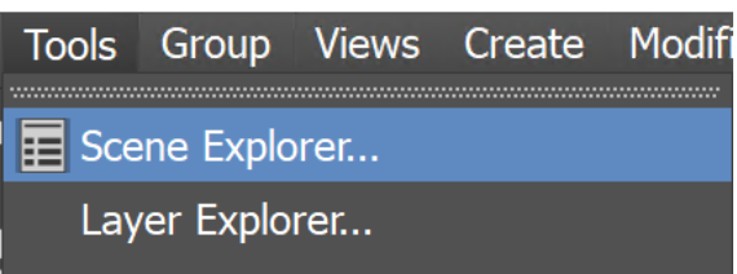
"Scene Explorer” in the Menu Bar

Node hierarchy of Output (“RPDProcessed02”) and Input (“RPDProcessed01”)
Finally, to fully check the topology optimization by enabling “Edged Faces” from the Viewport Shading drop-down menu, so you can see a wireframe view of your models.

The Input with enabled “Edged Faces”

The Output with enabled “Edged Faces”
Next Steps
Learn how to optimize assets with the Decimate and Bake action!
Bake Materials
| This tutorial contains these key points: |
|---|
| ✔️ Use the 3ds Max plugin |
| ✔️ Select a part |
| ✔️ Run an action |
| ✔️ Examine the results |
This tutorial shows how use the RapidPipeline Processor plugin in 3ds Max to simplify the shader graph complexity of a model´s materials by baking atlases. For more information see the 3ds Max plugin Documentation. The Add-On runs on a powerful 3D data optimization and automation toolset, for more about this see the 3D Processor Reference.
The asset used in this tutorial (https://skfb.ly/6VnPP) by Belzar Sirus is licensed under Creative Commons Attribution (http://creativecommons.org/licenses/by/4.0/).
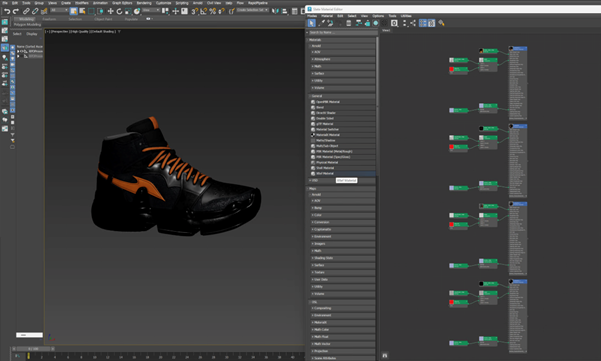
The shoe input model and texture maps
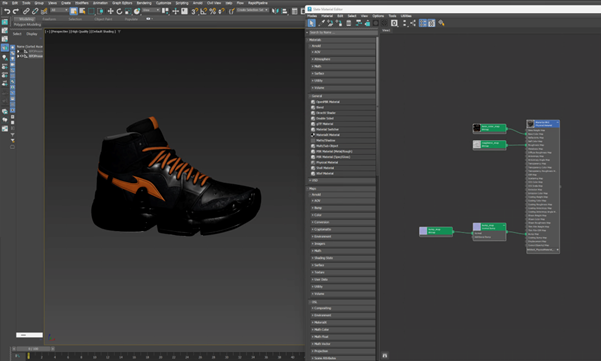
The shoe after the optimization, and the baked texture maps
Here is a preview of the processing´s output: the input shoe (top) has 3 materials with 12 texture maps; and the output (bottom) has only 1 material with 3 texture maps.
Bake Materials Action
- On the Menu Bar, click on
RapidPipelineand chooseLoad Plug-in. - Select the model you want to optimize (if no selection is made, the whole scene will be processed).
- Inside the plugin window, choose the action
Bake Materials. - Press the Run button.
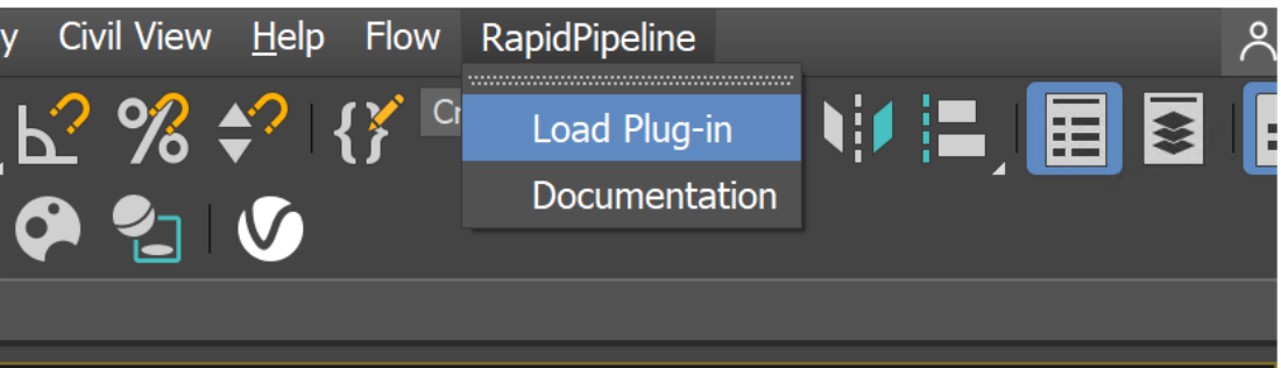
Location of the UI in the Menu Bar
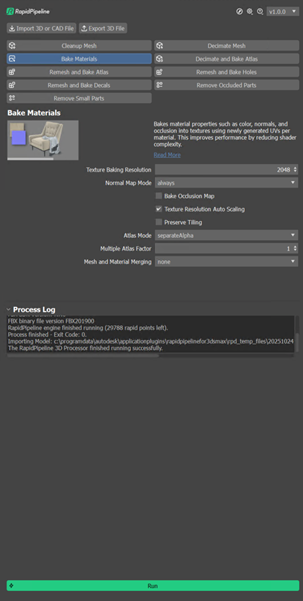
The Decimate Mesh action opened in the plugin
Examine the Results
To see the results with proper shading and the effect of the texture baking, enable “High Quality” from the Viewport Shading drop-down menu.
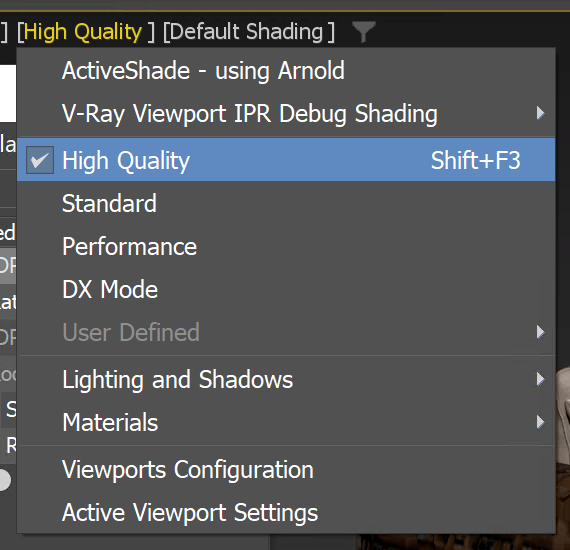
"High Quality” option in the Viewport Shading drop-down menu
You can compare the materials and texture count of input and output by selecting each of them and opening the Material Editor (shortcut M). Then, open the Materials menu and Get from selected from the top bar.
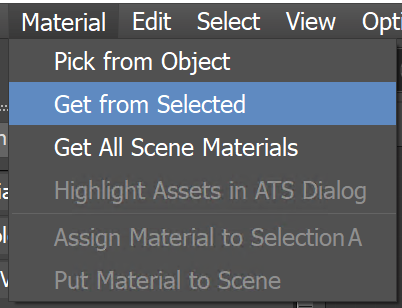
"Get from Selected” option in the Material drop-down menu
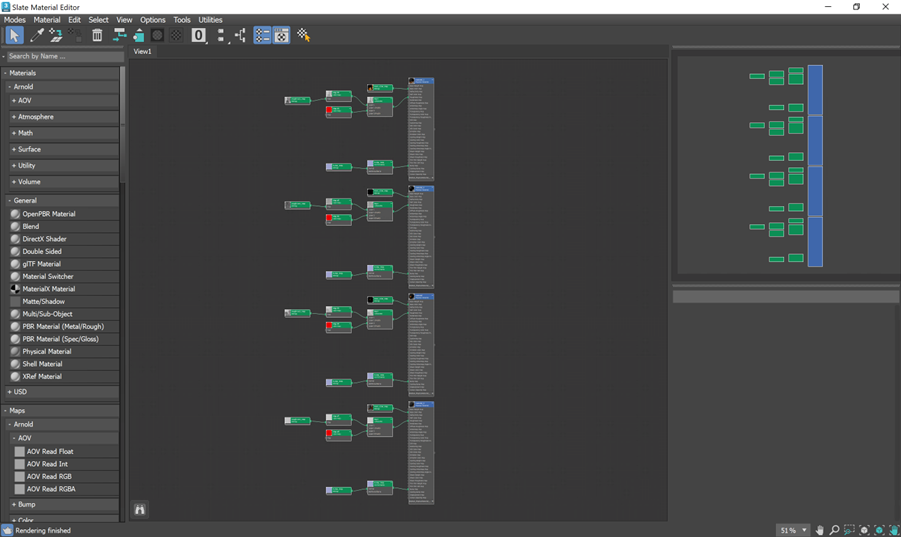
Materials and textures from the input model
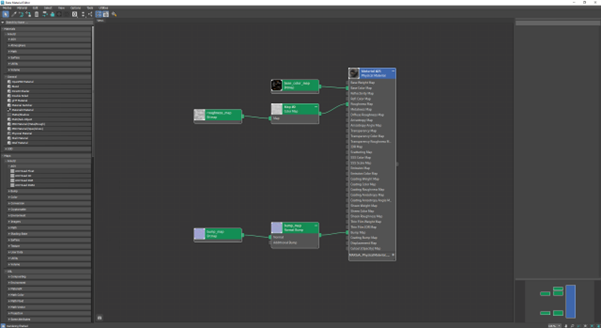
Materials and textures from the output model
Next Steps
Learn more about our Decimate and Bake Atlas action!