RapidPipeline for Unreal Engine
An introduction on how to use the RapidPipeline Unreal Engine plugin.
The plugin runs on a powerful 3D data optimization and automation toolset, more about it here: 3D Processor Reference.
For setup instructions please refer to RapidPipeline for Unreal Engine Installation
Basic Usage
In Unreal, all RapidPipeline operations are powered by Actions which offer a curated set of common functions for quick and easy processing.
Invoking the Plugin
The plugin window is accessed via the Menu Bar, by choosing Window, then RapidPipeline.
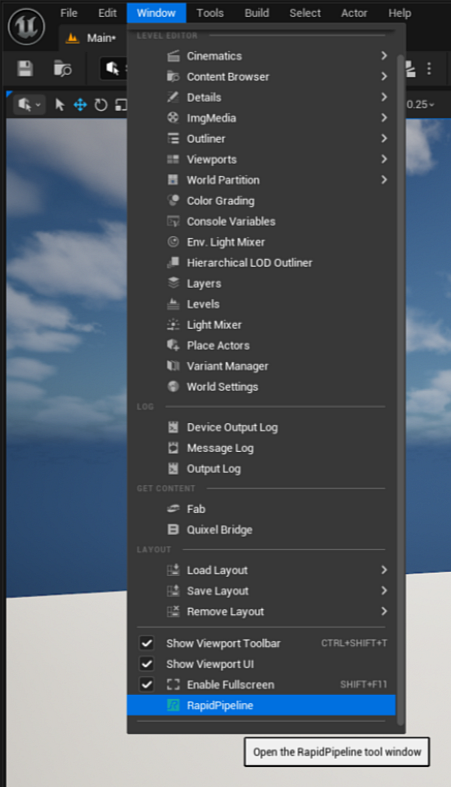
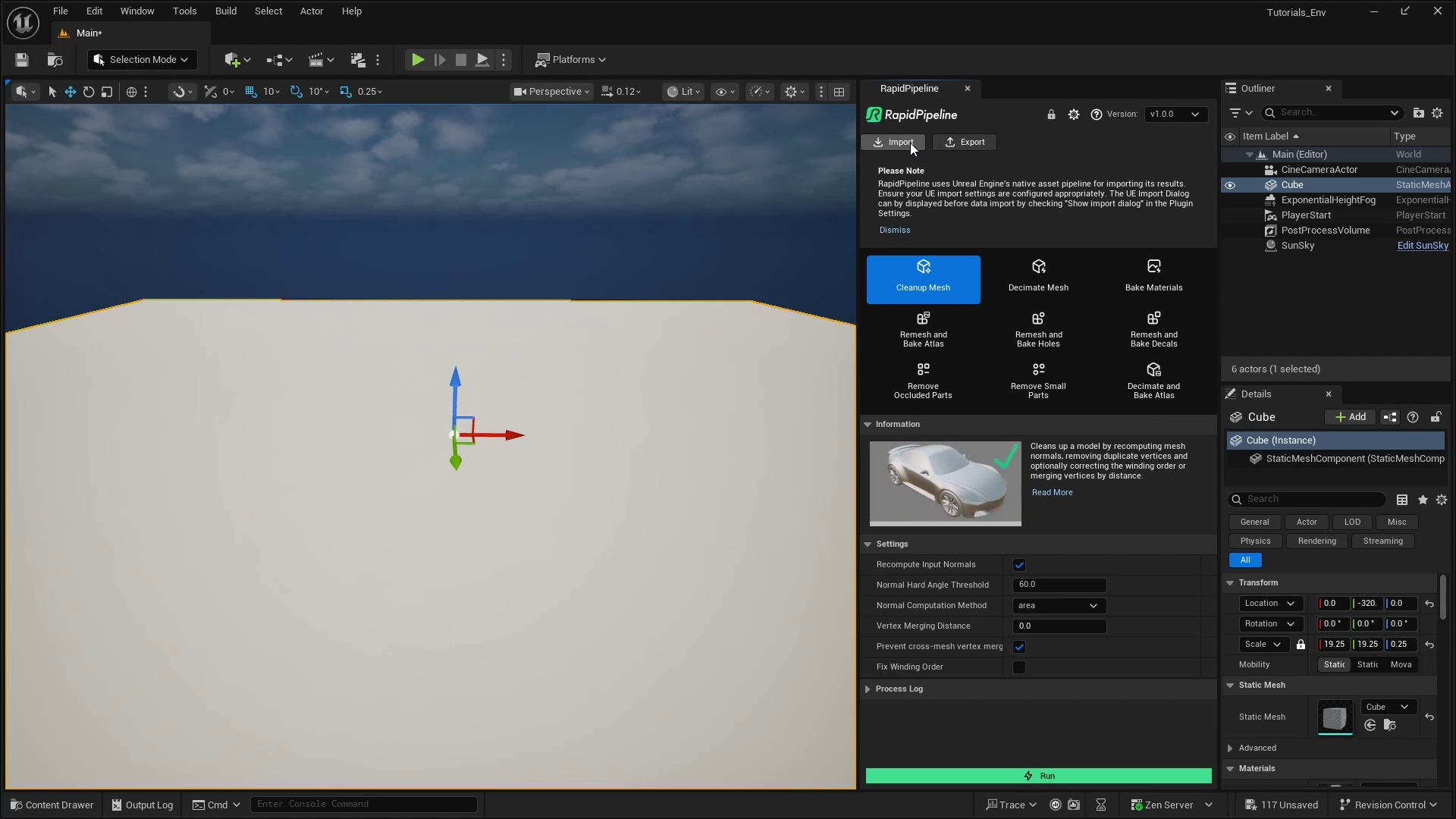
The RapidPipeline plugin window in Unreal
The plugin window can be resized by dragging an edge.
The window can be docked like any other window.
Import a 3D Model
Choose
Importin the plugin window.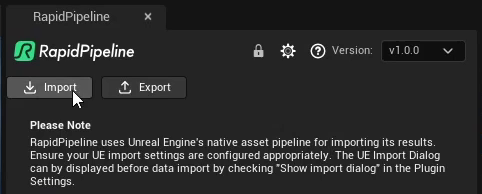
Browse for your file to import.
For a list of supported formats see Format & Material Support.Adjust import settings in the popup window.
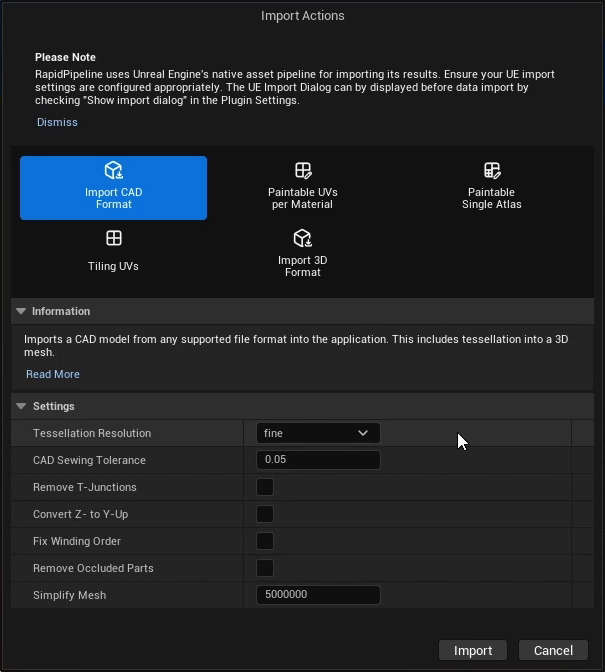
For detailed information about each option, see the Actions Reference.If importing a CAD file, use the
Import CAD Formatoptions. When importing other 3D formats, try theImport 3D Formatbutton instead since it has specical options for additional file types.After pressing
Import, the file is imported into the scene.
Please check the Known Limitations Section in the Reference Docs, as currently not all input data is supported (currently only glTF materials, and static meshes).
Process a 3D Model
Select any meshes by clicking on them. Alternatively the whole scene can be processed, by not selecting anything.
Inside the plugin window, choose an action.
Enable or disable any options in the action´s settings.
Press the
Runbutton.Once processing is complete, the original mesh is hidden, and the processed mesh is shown in the Outliner.
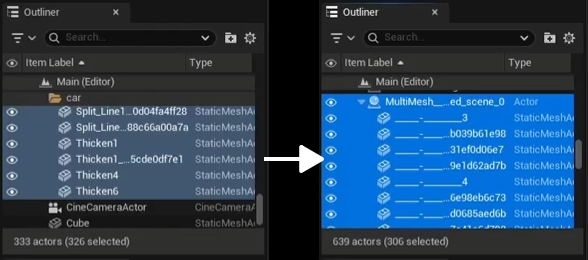
Export a 3D Model
Choose
Exportin the plugin window.Select a file type to export to and configure export settings (if applicable).
For a list of supported formats see Format & Material Support.Browse for a directory to export to.
The file is exported.
Unreal Engine Action Tutorials
Here are guides that walk through each RapidPipeline action within the Unreal Engine plugin.
For detailed documentation about the individual settings, see the Actions Reference.
Import CAD/3D Formats
| This tutorial contains these key points: |
|---|
| ✔️ Use the Unreal Engine plugin |
| ✔️ Choose a CAD asset to Import |
| ✔️ Adjust settings for the Import |
| ✔️ Examine the results |
This tutorial shows how use the RapidPipeline Processor plugin in Unreal Engine to import a 3D or CAD model.
It walks you through the use of the Import 3D or CAD file Option, focusing on the Import CAD Format action, and explains the available import options.
As an example model see below a coffee machine model, in SolidWorks Part format (.SLDPRT), can be easily imported into Maya with the RapidPipeline plugin. During this process, the model gets automatically tessellated, see a preview of this process below:
The example asset in this tutorial is based on a Coffee Machine model by bob-640, sourced from GrabCAD, solely used for documentation purposes and in accordance with GrabCAD’s Terms of Use.

The coffee machine original model (in SolidWorks).
Import CAD Format
Select the action
Import.Select your CAD model in the file explorer. For a list of supported CAD formats see Format & Material Support.
Inside the pop-up options window, adjust settings as desired.
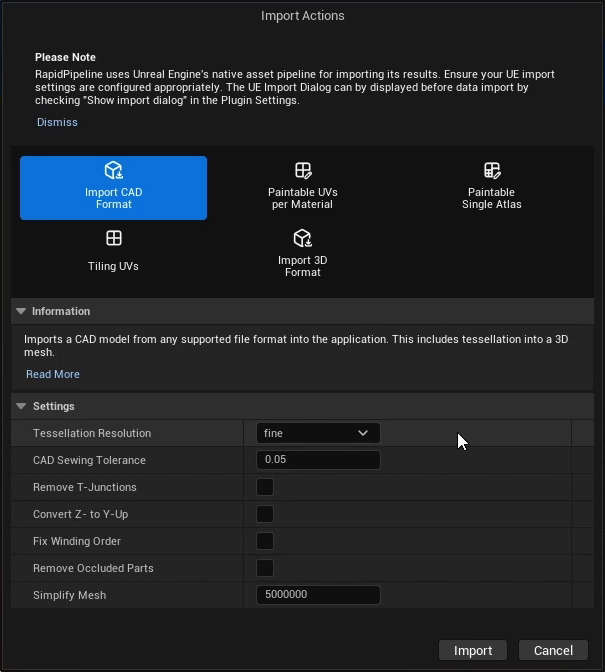
For detailed information about each option, see Actions.Press the
Importbutton.
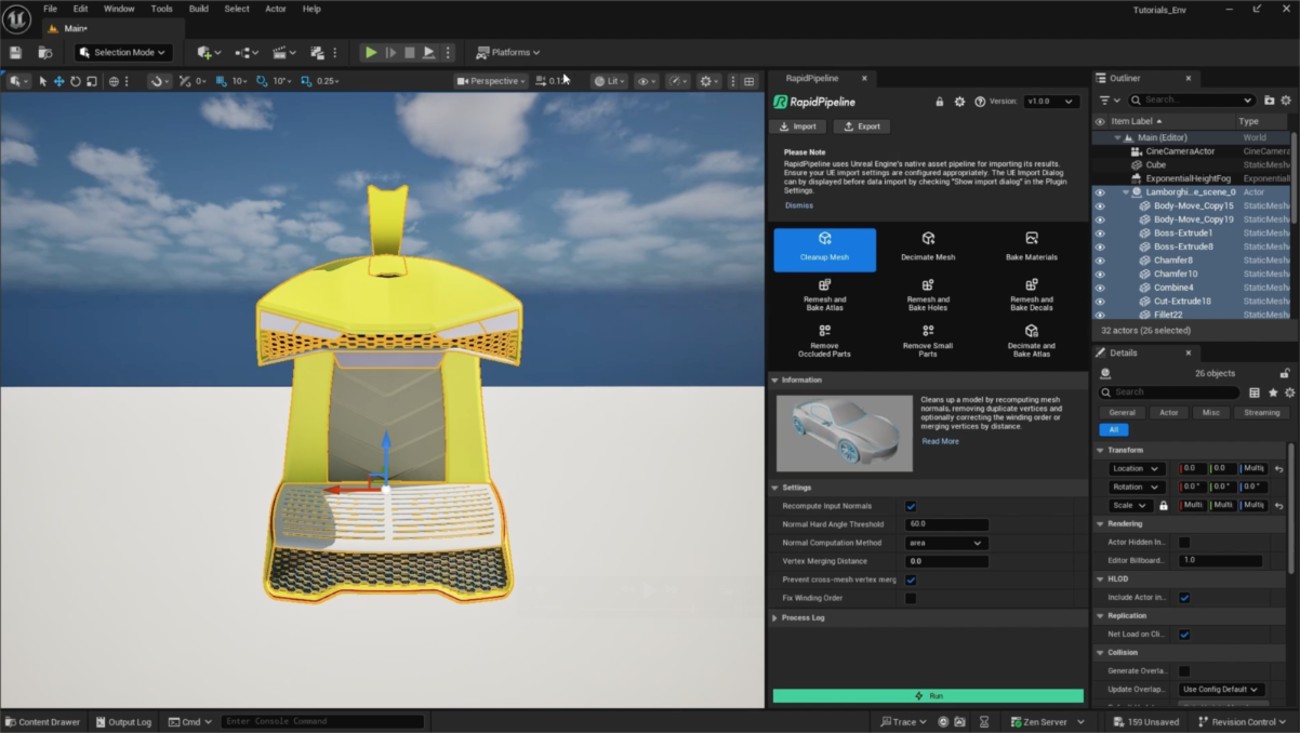
The coffee machine CAD model inside Unreal Engine.
Examine the Results
To properly analyze the results, enable Wireframe from the Viewport Shading Mode menu. This will display the mesh topology in the viewport.
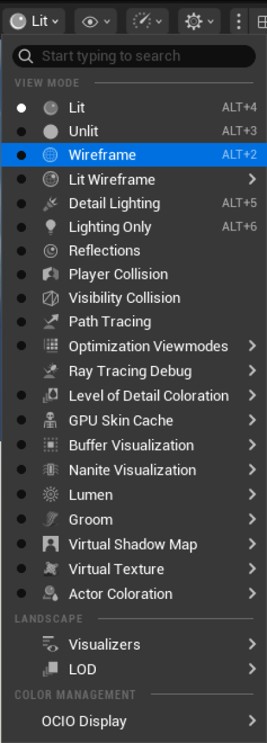
"Wireframe” option in the Viewport Shading Mode drop-down menu.
Next Steps
To fix winding order, normal or topology issues in your model, try the Cleanup Mesh action!
Cleanup Mesh
| This tutorial contains these key points: |
|---|
| ✔️ Use the Unreal Engine plugin |
| ✔️ Select mesh(es) to process |
| ✔️ Choose an action and adjust settings |
| ✔️ Run the process |
| ✔️ Examine the results |
This tutorial shows how use the RapidPipeline Processor plugin in Unreal Engine to clean up model´s geometry and fix issues with the mesh. This will guide you through the use of the action Clean Up Mesh with a CAD model that has faulty normals/winding order.
See below an overview of the performed fixes during this tutorial: the normals and winding order of the mesh, wrong in the original file, have been fixed in the output.
The example asset in this tutorial is based on 'Gusto - electric sports car concept' by Mikko Hörkkö, sourced from GrabCAD.
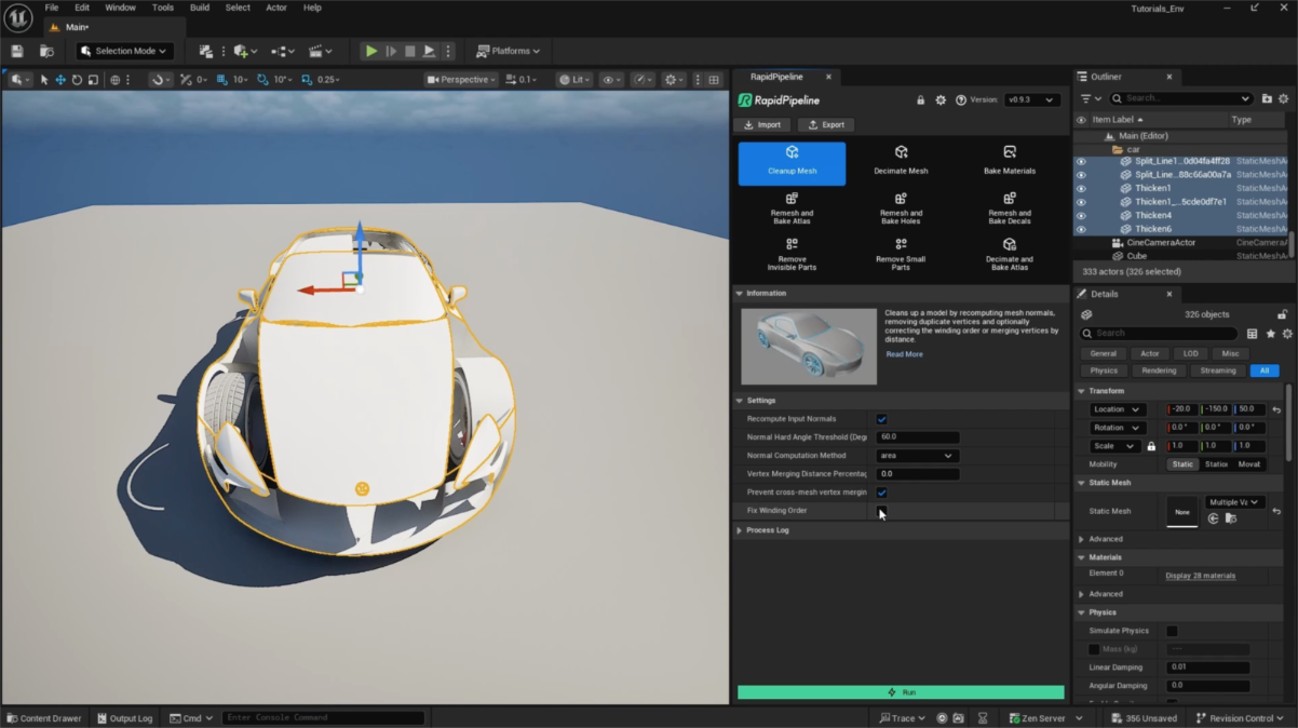
Input with wrong Winding Order.
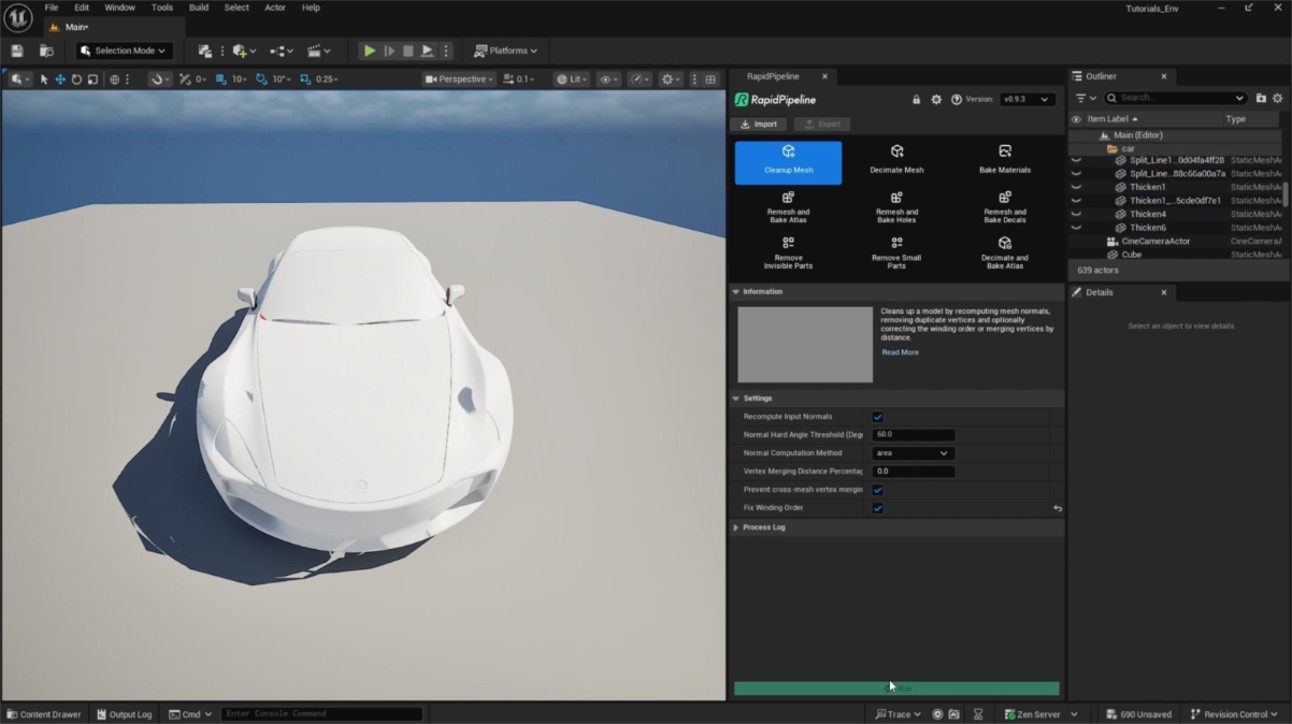
Output with correct Winding Order.
Clean Up Mesh action
Select the faulty meshes by clicking on them in the Viewport, or do not select anything (all the scene will be processed).
Inside the plugin window, choose the action
Clean Up Mesh.Enable
Fix Winding Orderin the action´s settings.Press the
Runbutton.
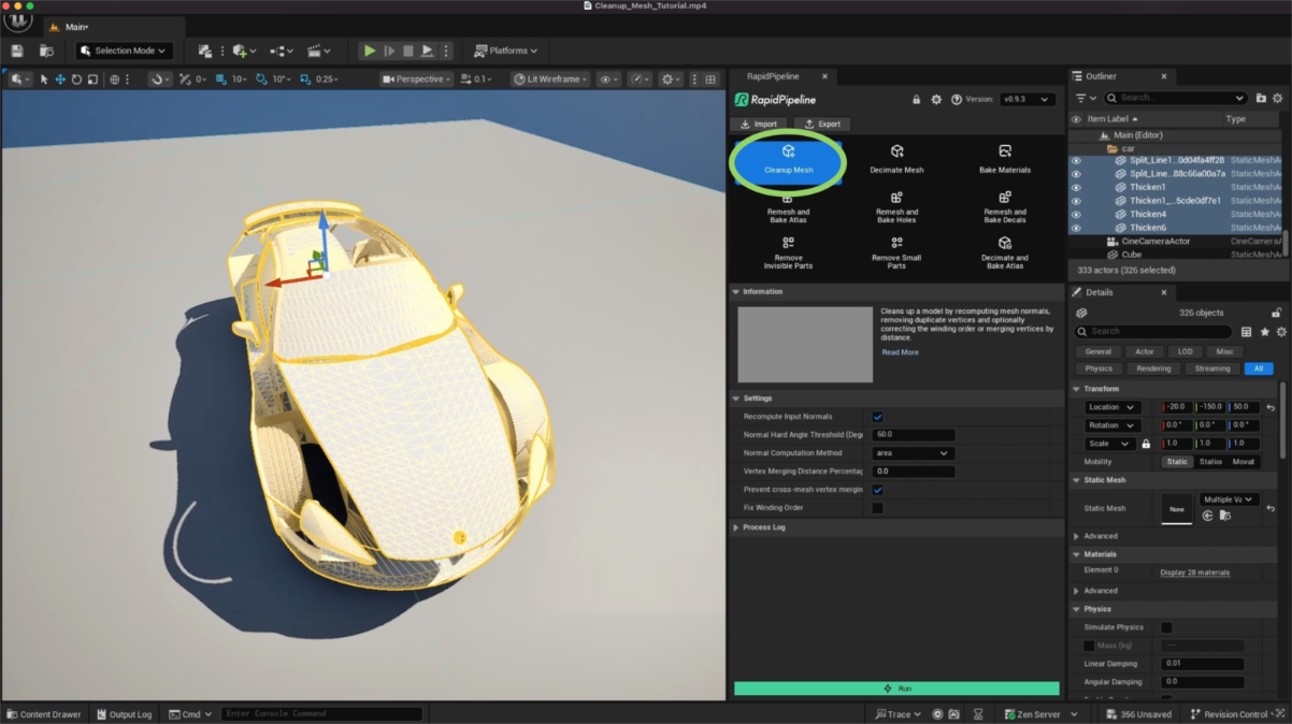
The Clean Up Mesh action opened in the plugin.
These settings are optimal for this model, as it has wrong winding order. For other models with faulty mesh normals, the setting Fix Winding Order will not be needed. In that case, simple use Recompute Input Normals. The angle at which recomputed normals will be considered “hard” is controlled with the Normal Hard Angle Threshold setting.
Examine the Results
To inspect the winding order fix in Unreal Engine, select the option Normals from the Mesh Components section in the Show dropdown (eye icon).
You’ll see small lines representing vertex normals and tangents on the mesh surface. You can follow the same steps for the input and the output model to examine the winding order fix closely.

The ”Show” dropdown.
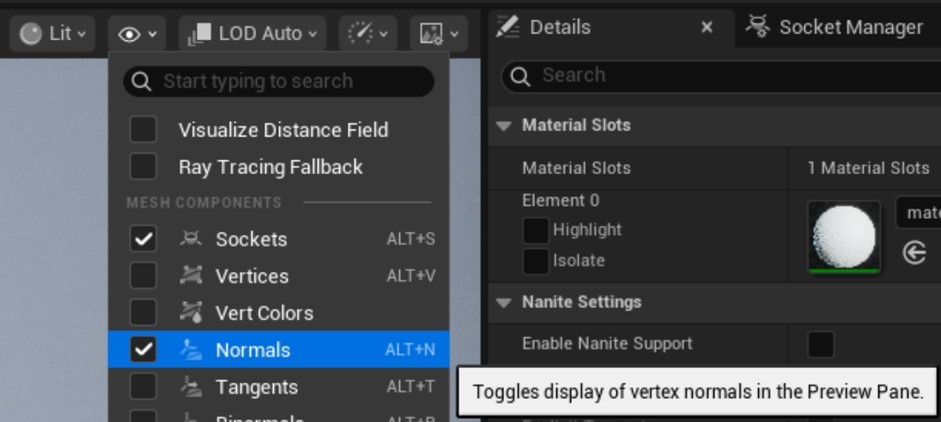
The ”Normals” option within the ”Show” dropdown.
Next Steps
To optimize your model further, try the Remove Occluded Parts action!
Remesh and Bake Holes
| This tutorial contains these key points: |
|---|
| ✔️ Use the Unreal Engine plugin |
| ✔️ Select mesh(es) to process |
| ✔️ Choose an action and adjust settings |
| ✔️ Run the process |
| ✔️ Examine the results |
This tutorial shows how use the RapidPipeline Processor plugin in Unreal Engine to simplify a 3D model. It walks through the use of the Remesh & Bake Holes action , and explains how to use it for closing holes and baking them into Alpha information. For more information see the Unreal Engine plugin Documentation.
The asset used in this tutorial is "wicker sofa" (https://skfb.ly/prBJM) by Md Imamul Hasan.
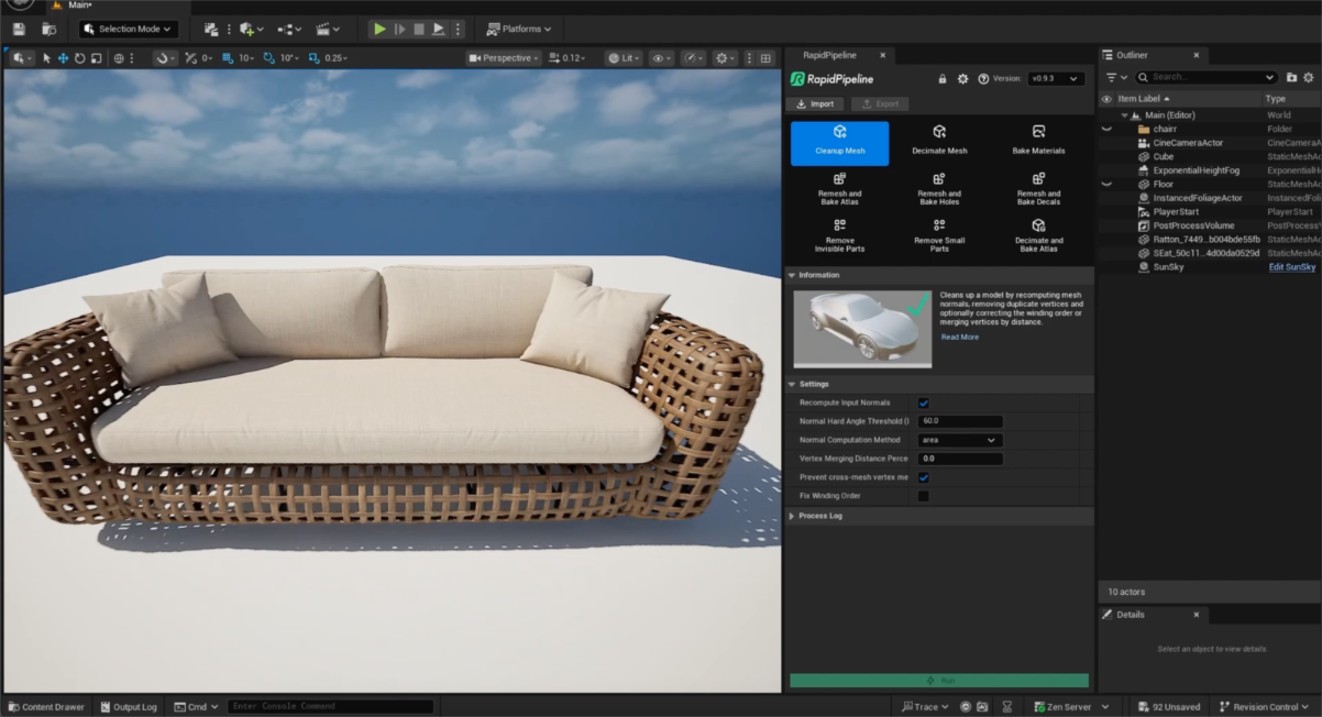
The wicker sofa input model.
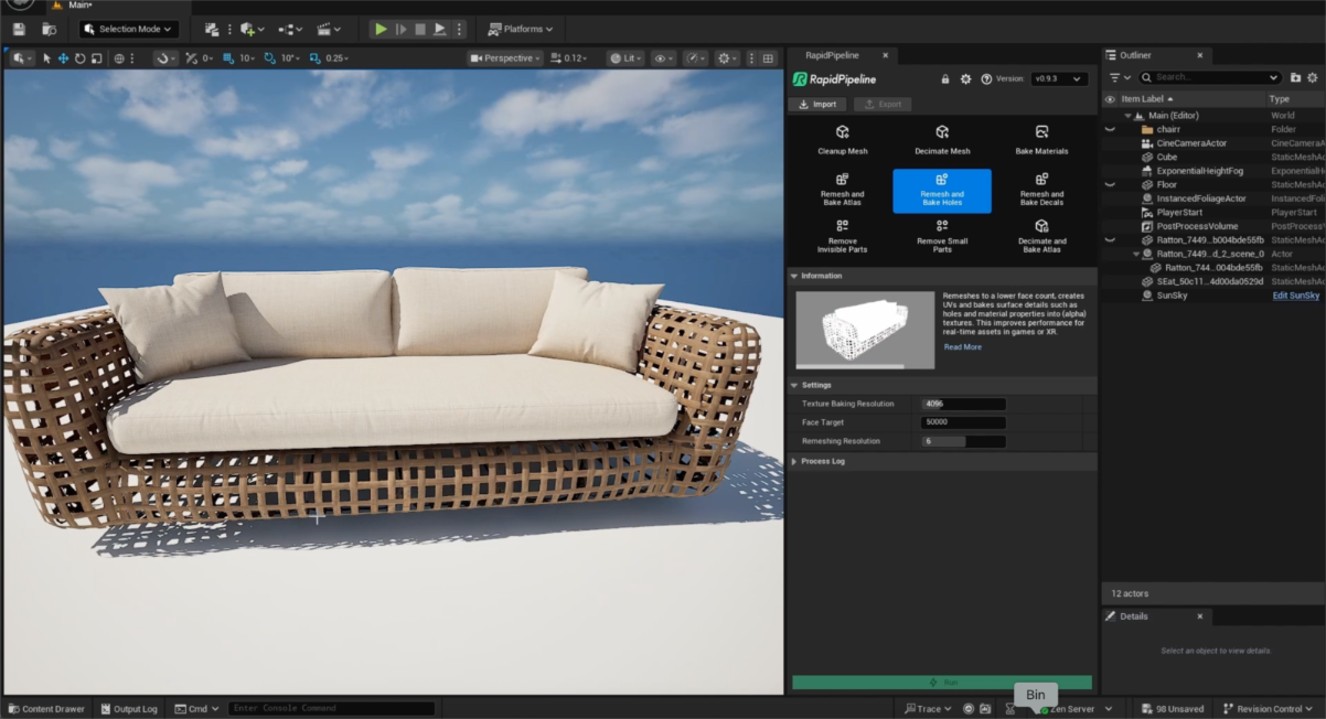
The wicker sofa after processing the wicker.
The wicker has been remeshed, and textures were baked including an alpha map for the holes. The original wicker (top) is 811,008 triangles, and the output wicker (bottom) is 10,476 triangles.

The remeshed wicker sofa (upper left), baked color (upper right), baked alpha (lower left), and baked normal (lower right).
Remesh and Bake Holes Action
Select the wicker mesh by clicking on it in the Viewport.
Inside the plugin window, choose the action
Remesh and Bake Holes.Press the
Runbutton.
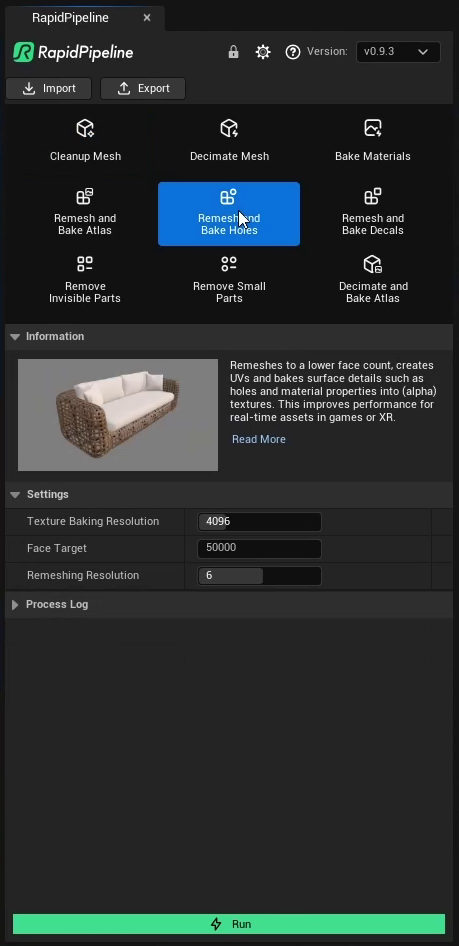
The Remesh and Bake Holes action opened in the plugin.
Examine the Results
To see the difference in the mesh and inspect the holes-closure even closer, select apply a default plain material to both your models (input and output), and optionally select the Unlit Shading option.
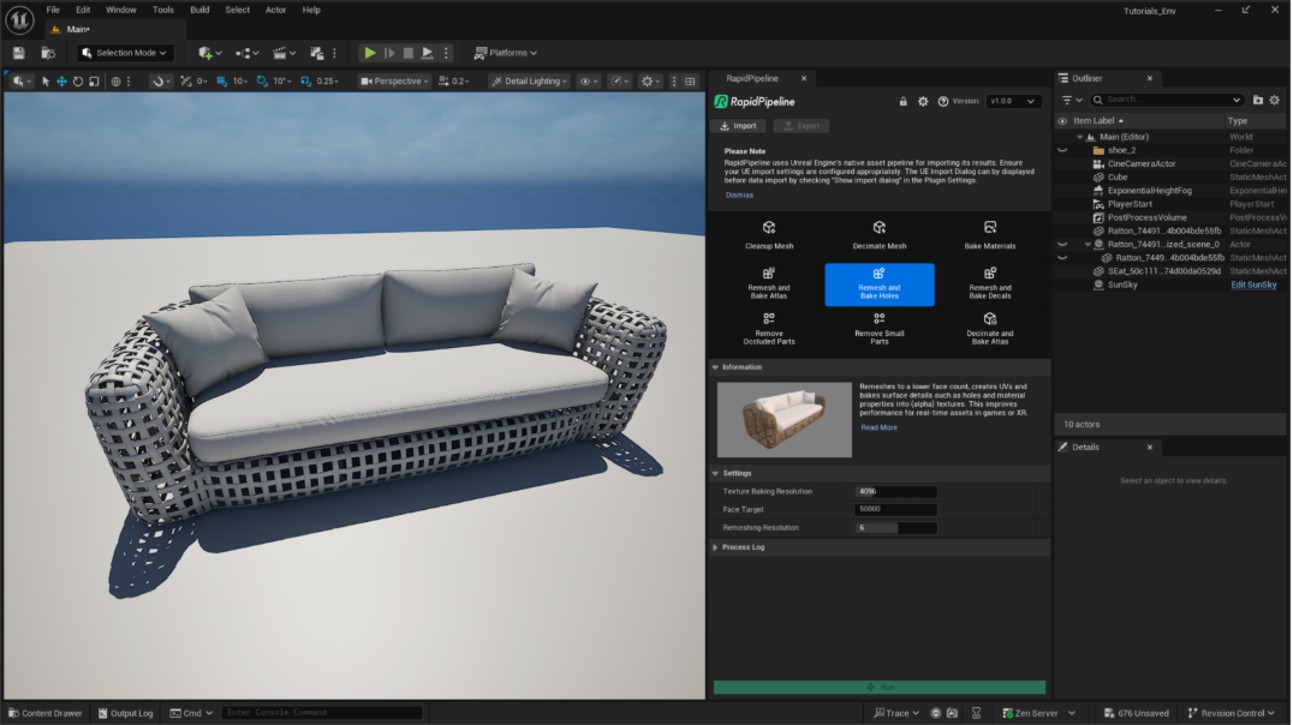
The Input with a plain material and “Unlit” option.
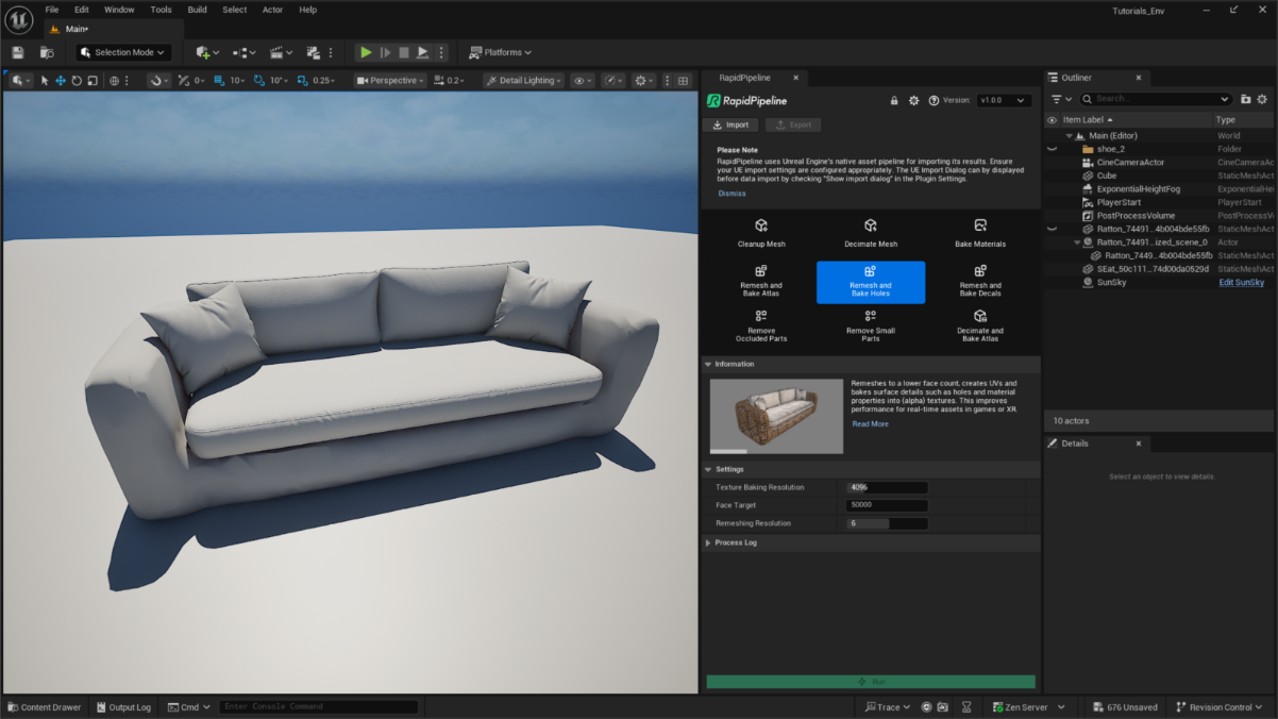
The output with a plain material and “Unlit” option.
Next Steps
To optimize the cushions, try the Decimate and Bake Atlas action!
Remesh and Bake Decals
| This tutorial contains these key points: |
|---|
| ✔️ Use the Unreal Engine plugin |
| ✔️ Select mesh(es) to process |
| ✔️ Choose an action and adjust settings |
| ✔️ Run the process |
| ✔️ Examine the results |
This tutorial shows how use the RapidPipeline Processor plugin in Unreal Engine to simplify a model by generating a simple, clean mesh and bake details such as graphic images and logos into textures using the Remesh and Bake Decals action. This optimization method is optimal for assets like apparel with seams or prints. For more information see the Unreal Engine plugin Documentation.
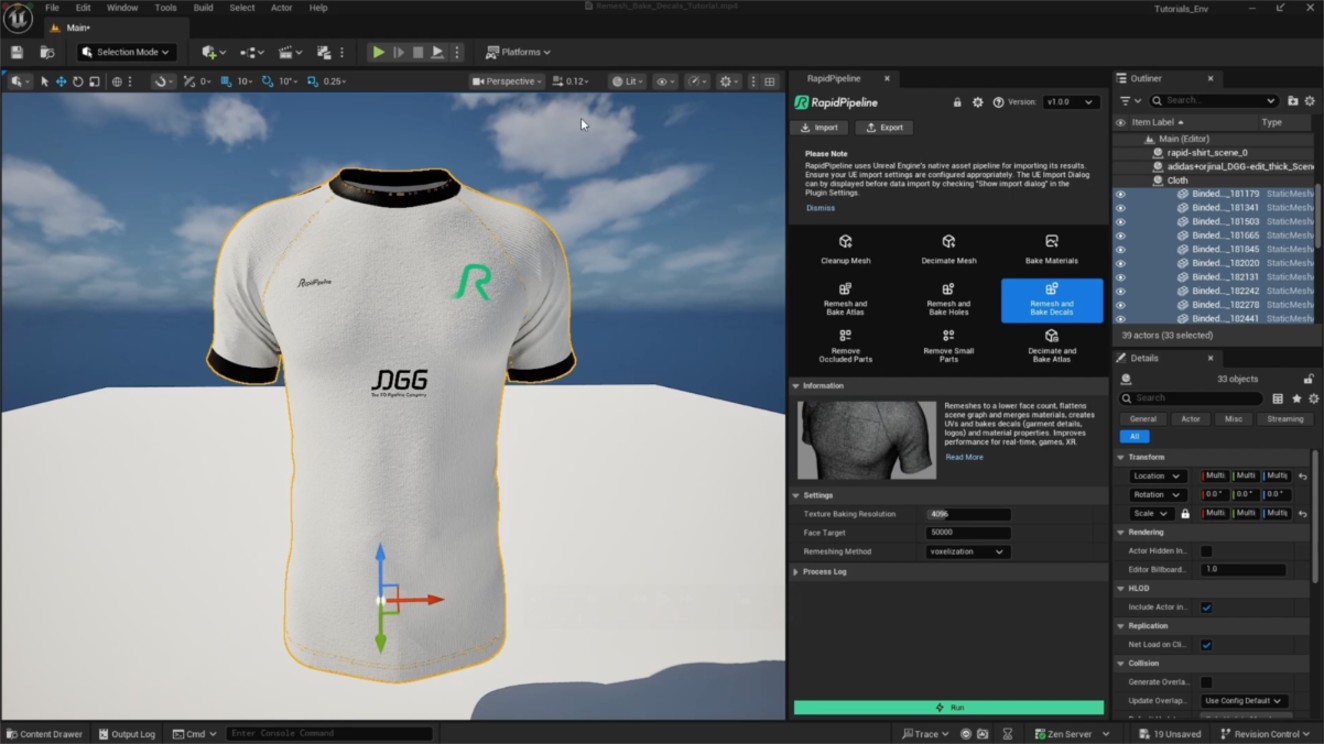
The t-shirt input model.
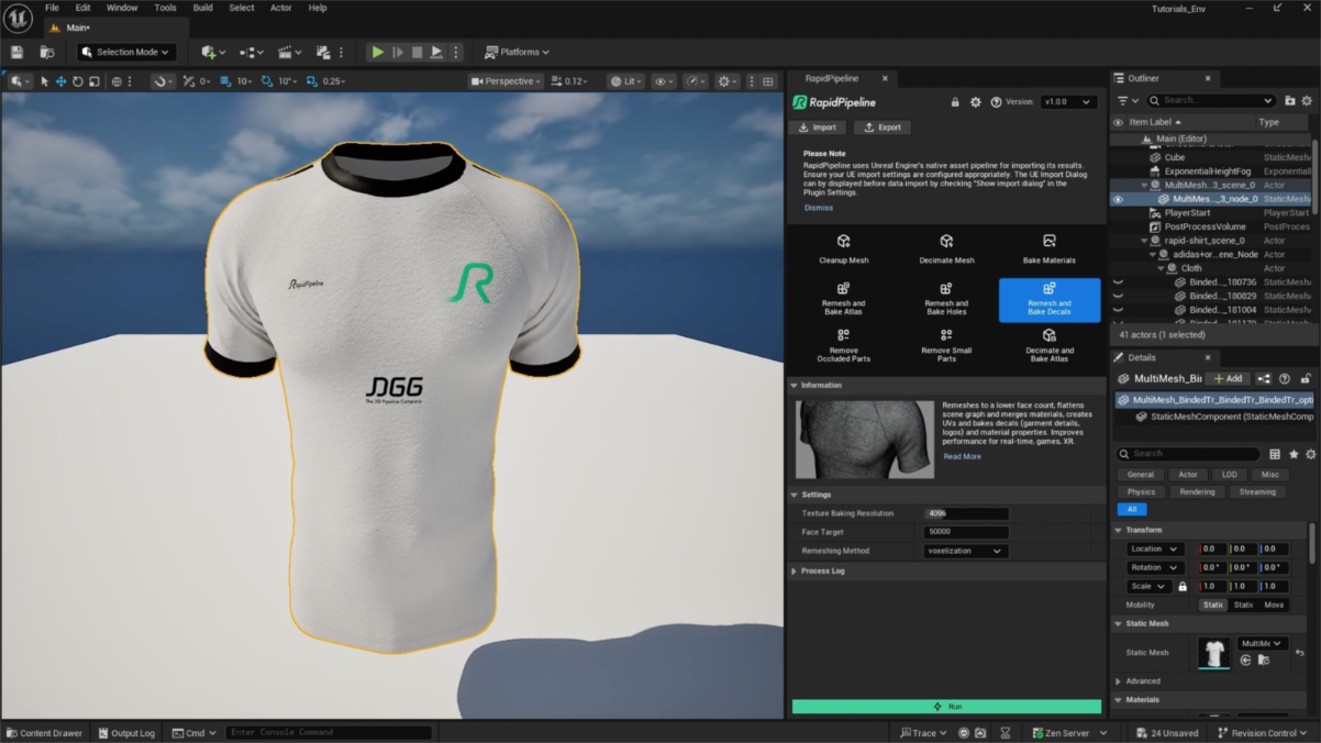
The t-shirt after the optimization, remeshed and baked.
Here is a preview of the processing´s output: the input t-shirt (top) has 32 nodes and 700k faces, and the output (bottom), 1 node and 8k faces.
The fabric, trims, seams and prints have been remeshed into a single mesh, and the details have been baked into texture maps.
Remesh and Bake Decals Action
Select the model you want to optimize (if no selection is made, the whole scene will be processed).
Inside the plugin window, choose the action
Remesh and Bake Decals.Press the
Runbutton.
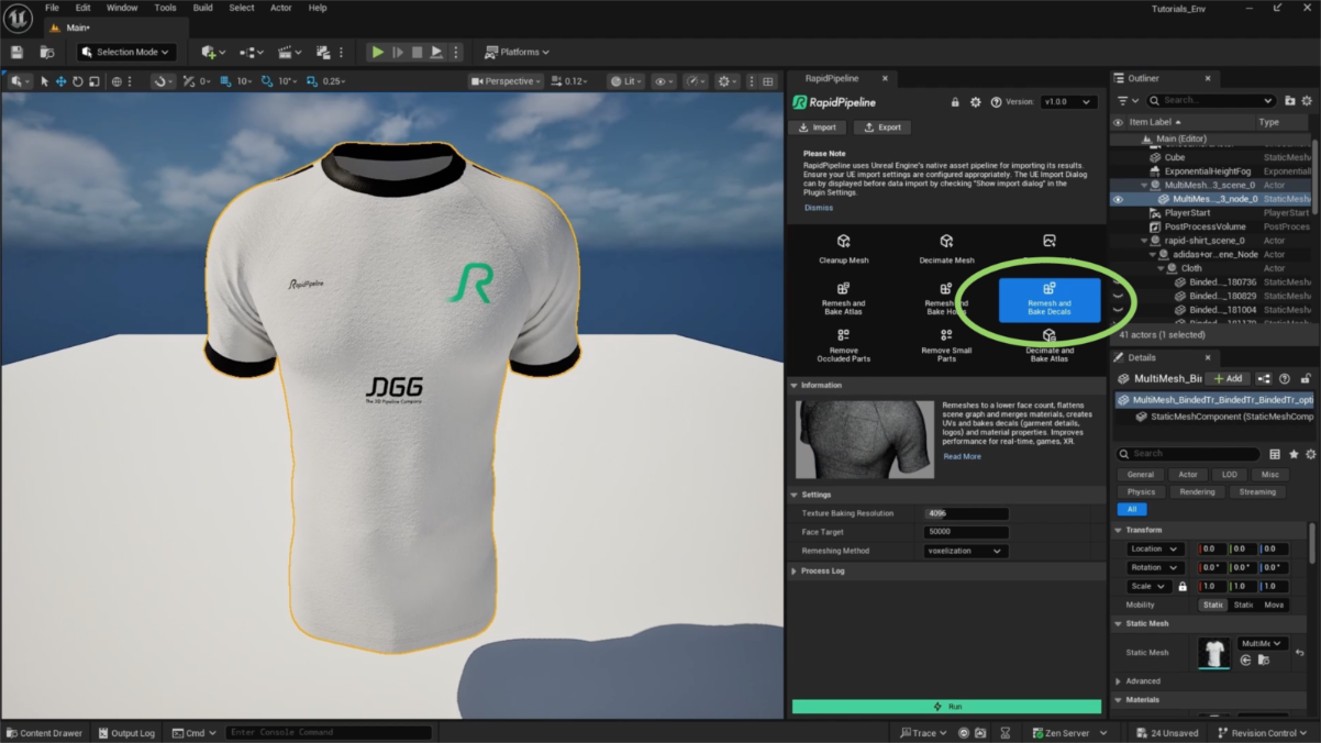
The Remesh and Bake Decals action opened in the plugin.
Examine the Results
To compare the shading of input and output simply inspect the models in the Unreal Engine viewport, using the standard Lit shading mode.
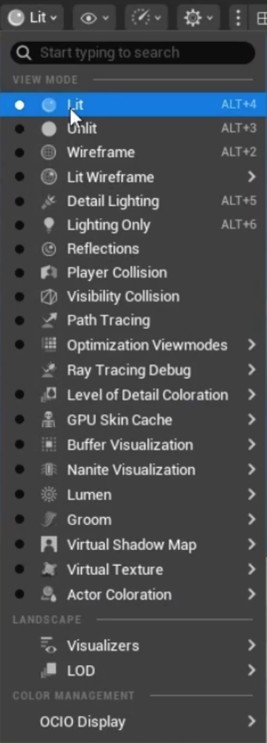
“Lit” mode in the Viewport Shading Mode menu.
To see the difference in the node hierarchy between input and output, use the World Outliner (usually on the right side of the screen), which lists all actors currently in your level along with their parent-child relationships.
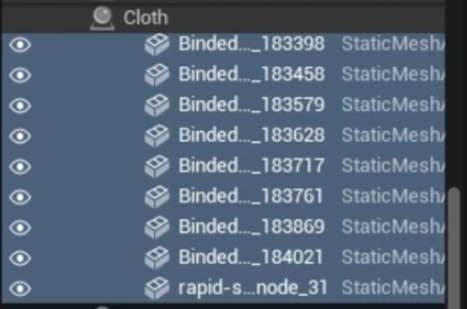
Node hierarchy of Input.
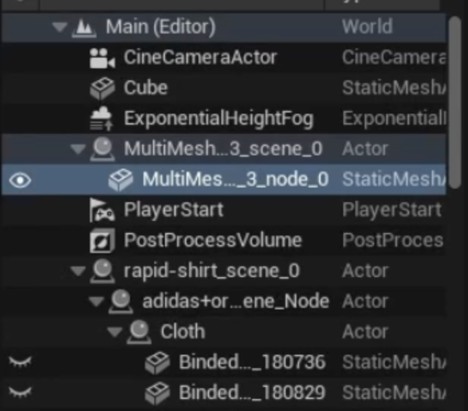
Node hierarchy of Output.
Finally, to fully check the topology optimization by enabling Wireframe from the Viewport Shading Mode menu, so you can see a wireframe view of your models.
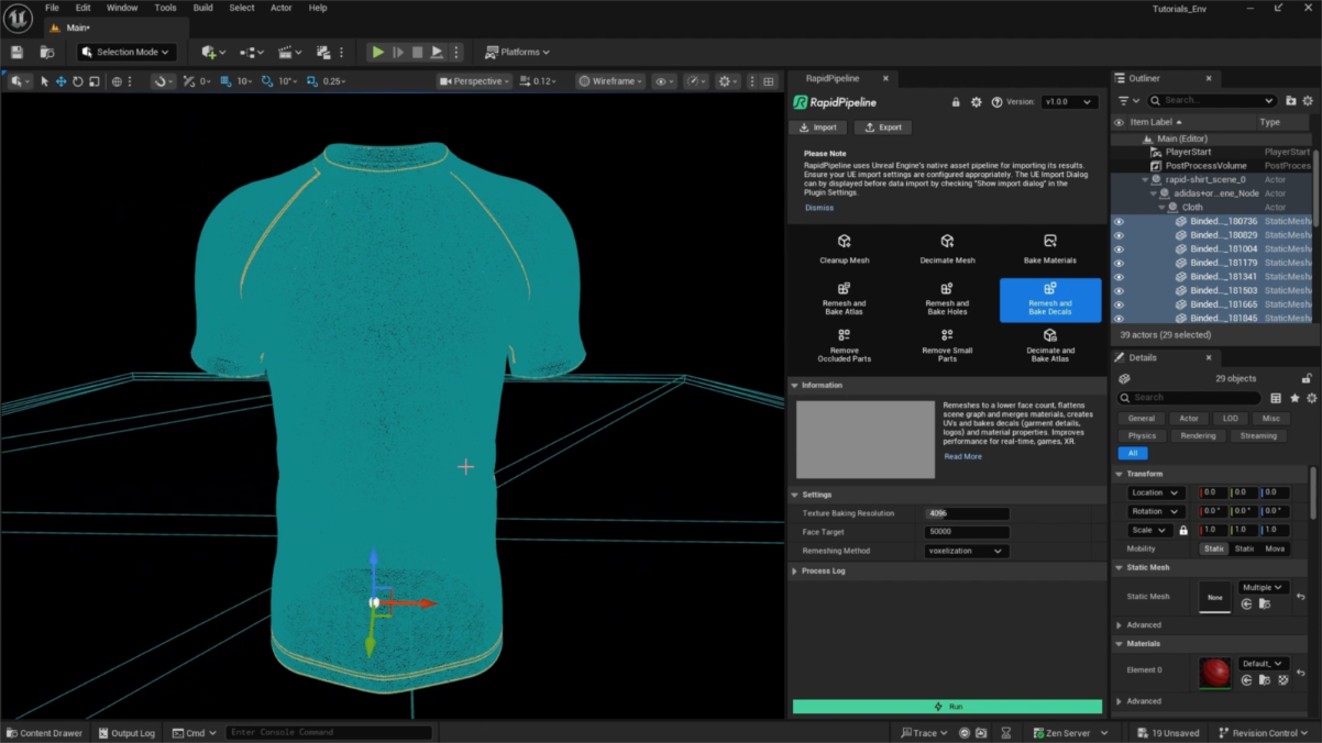
The Input with enabled “Wireframe”.
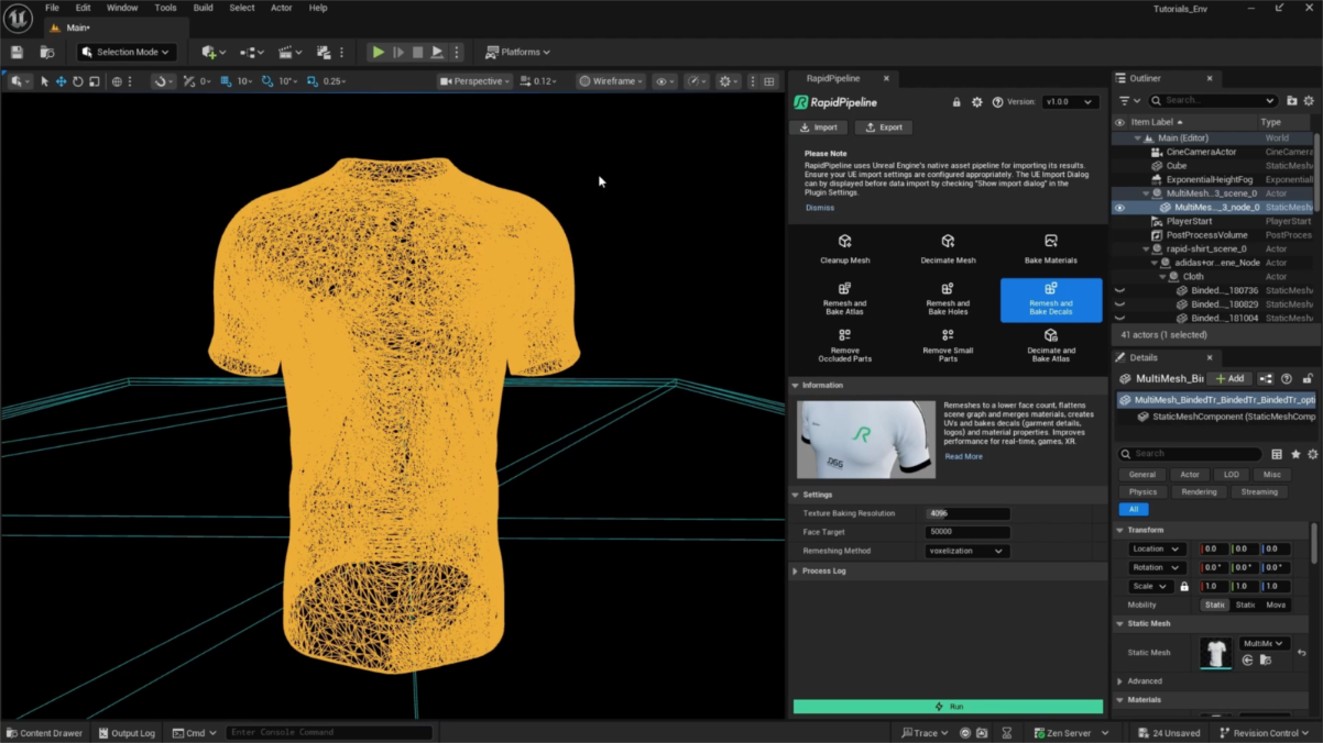
The Output with enabled “Wireframe”.
Next Steps
Learn how to optimize assets with the Decimate and Bake action!
Remove Occluded Parts
| This tutorial contains these key points: |
|---|
| ✔️ Use the Unreal Engine plugin |
| ✔️ Select mesh(es) to process |
| ✔️ Choose an action and adjust settings |
| ✔️ Run the process |
| ✔️ Examine the results |
This tutorial shows how to use the RapidPipeline Processor plugin in Unreal Engine to clean up occluded geometry for more light-weight models with the Remove Occluded Parts action. For more information, see the Unreal Engine plugin Documentation.
This microwave includes geometry that cannot be seen from the outside. Like in real microwaves, the inner geometry illustrates the technical details like cables and intricate parts.
This can be important for use cases with wireframes or technical renders.
However, it can also be unnecessary and influence performance. Let’s take a look at how to eliminate unnecessary geometry.
Remove Occluded Parts Action
Select the meshes to be processed by selecting them in the Viewport (if you don’t select anything the whole scene will be processed).
Inside the plugin window, choose the action
Remove Occluded Parts.If you also want to remove meshes behind transparent surfaces, like the pizza behind the glass in the microwave, enable
Ignore Transparency.Press the
Runbutton.
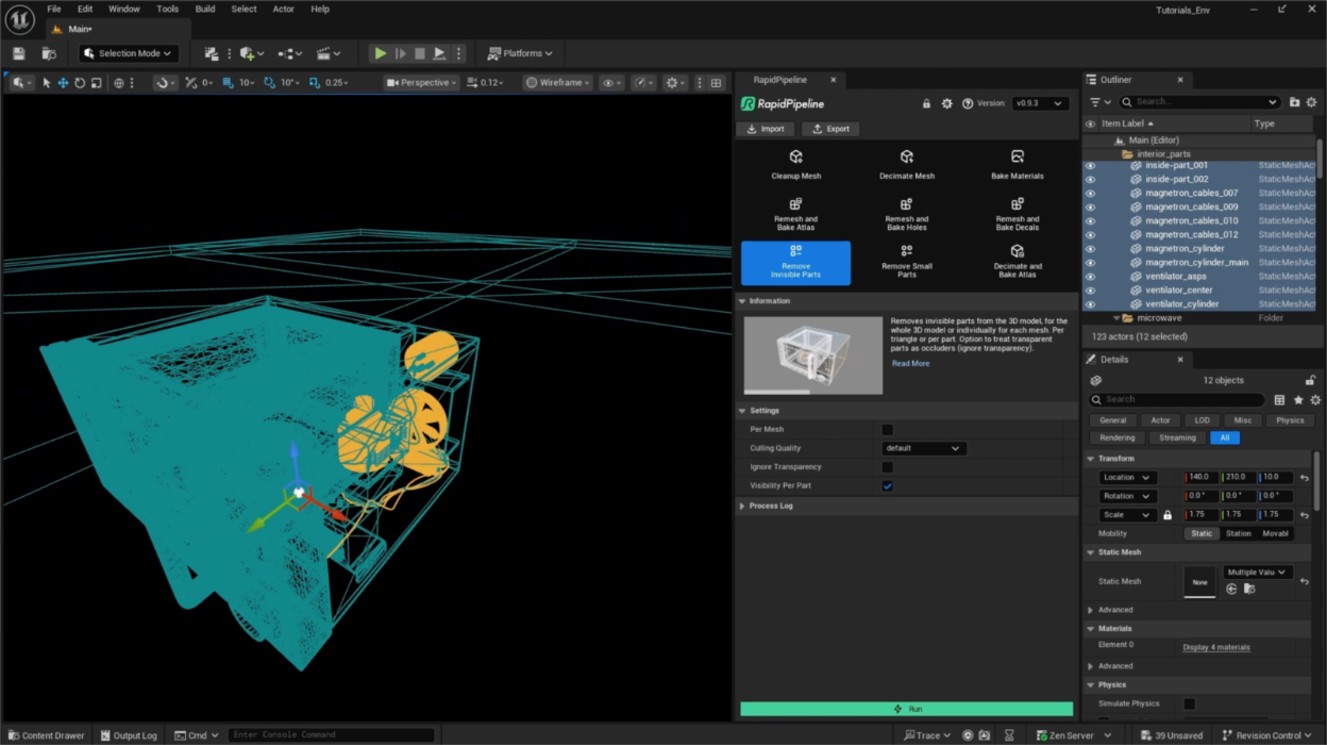
Input with occluded geometry.
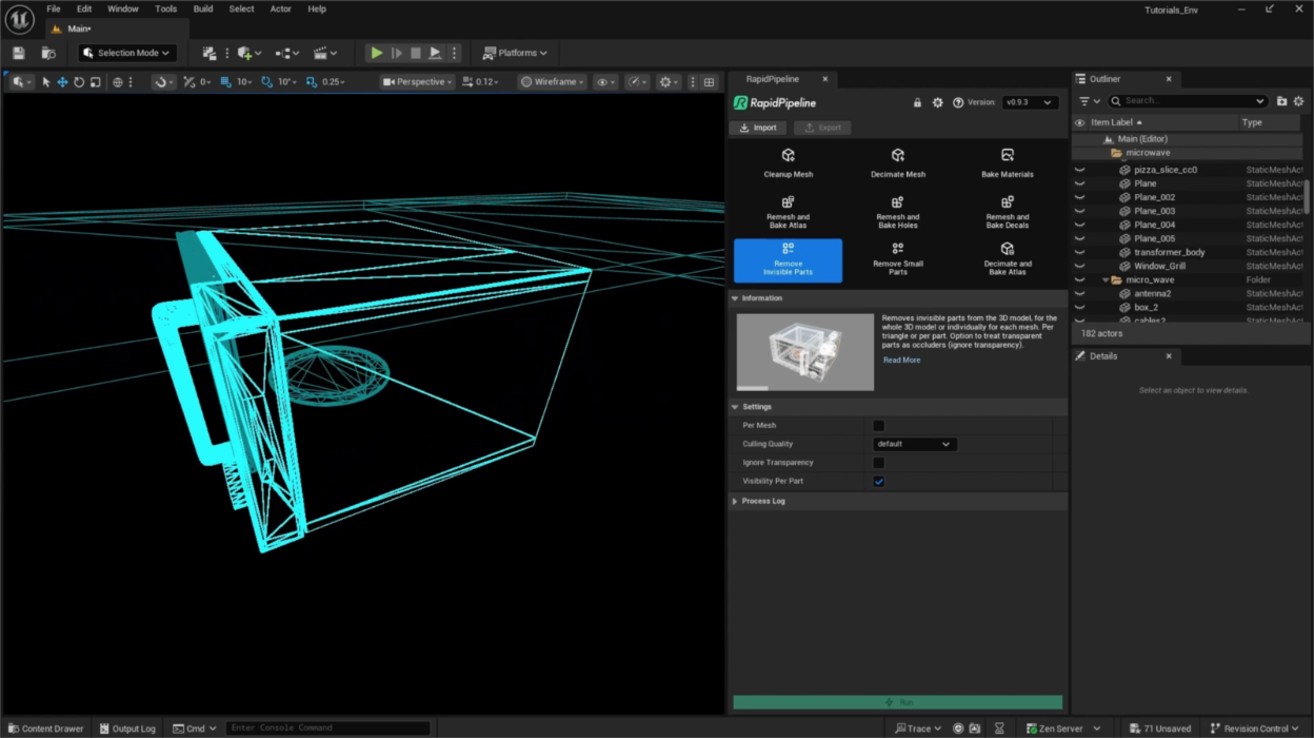
Output without occluded geometry.
This microwave has a window that has a transparent material. RapidPipeline identifies the meshes with transparent materials and ignores the occluded parts that are behind that object.
However, the plugin can also ignore the transparent mesh and remove the objects behind it, just make sure to check “Ignore Transparency” in the settings.
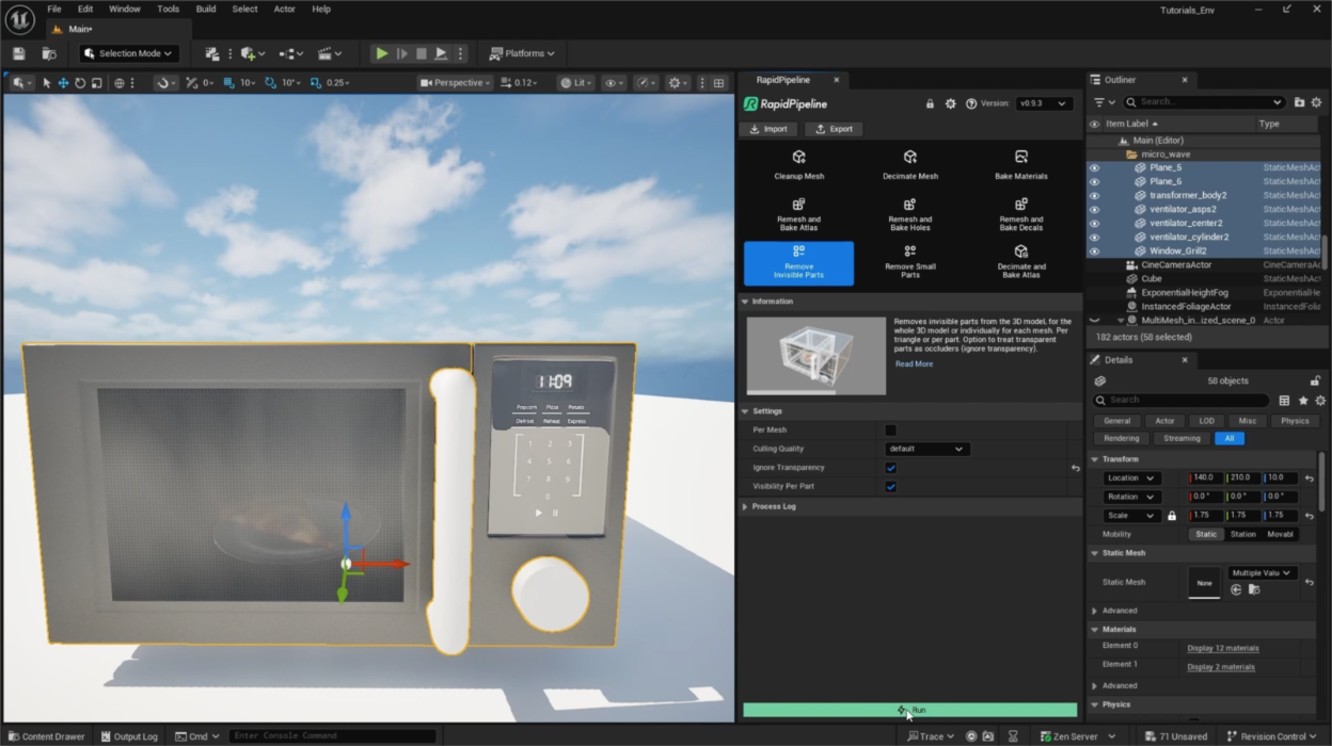
Input with occluded geometry behind a transparent mesh (window).
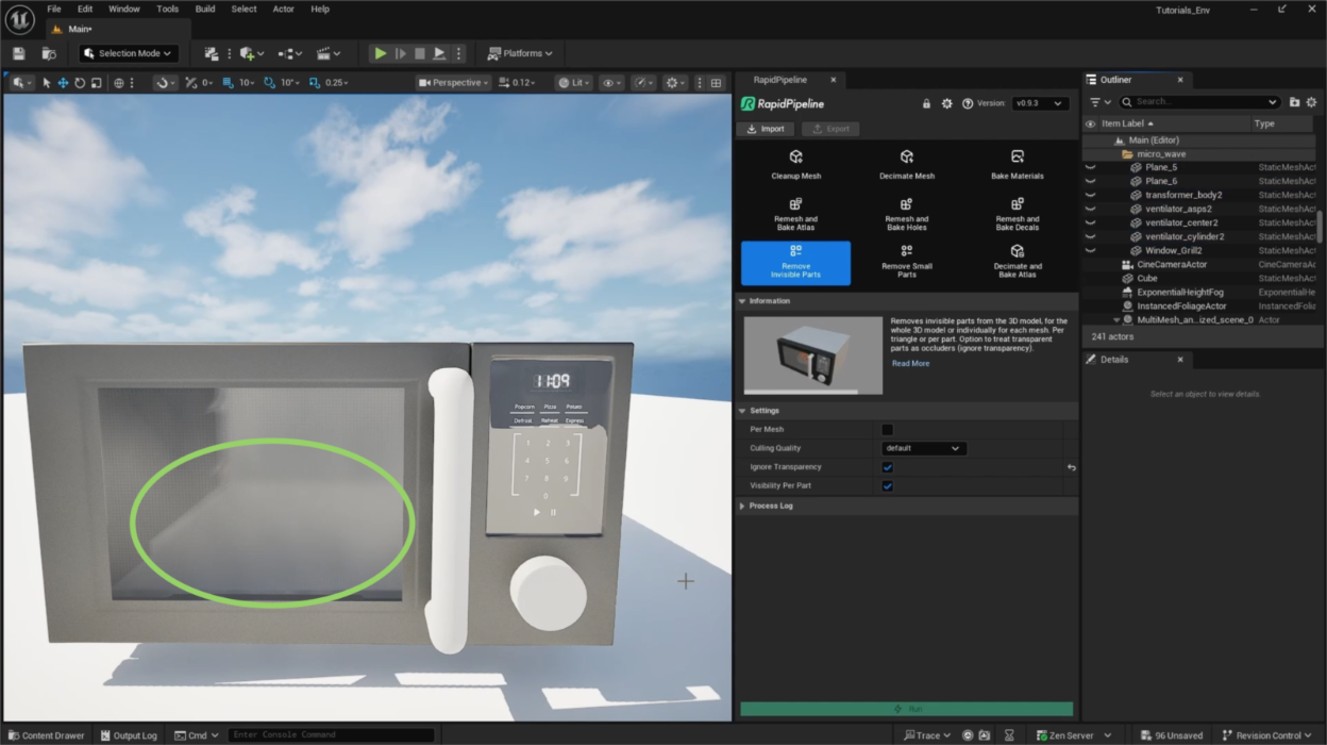
Output with” Ignore Transparency” and without occluded geometry behind the transparent parts.
Examine the Results
To properly analyze the results, enable Wireframe from the Viewport Shading Mode menu. This will display the mesh topology in the viewport.
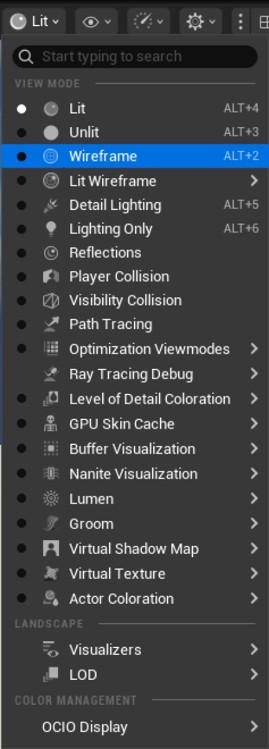
"Wireframe” option in the Viewport Shading Mode drop-down menu.
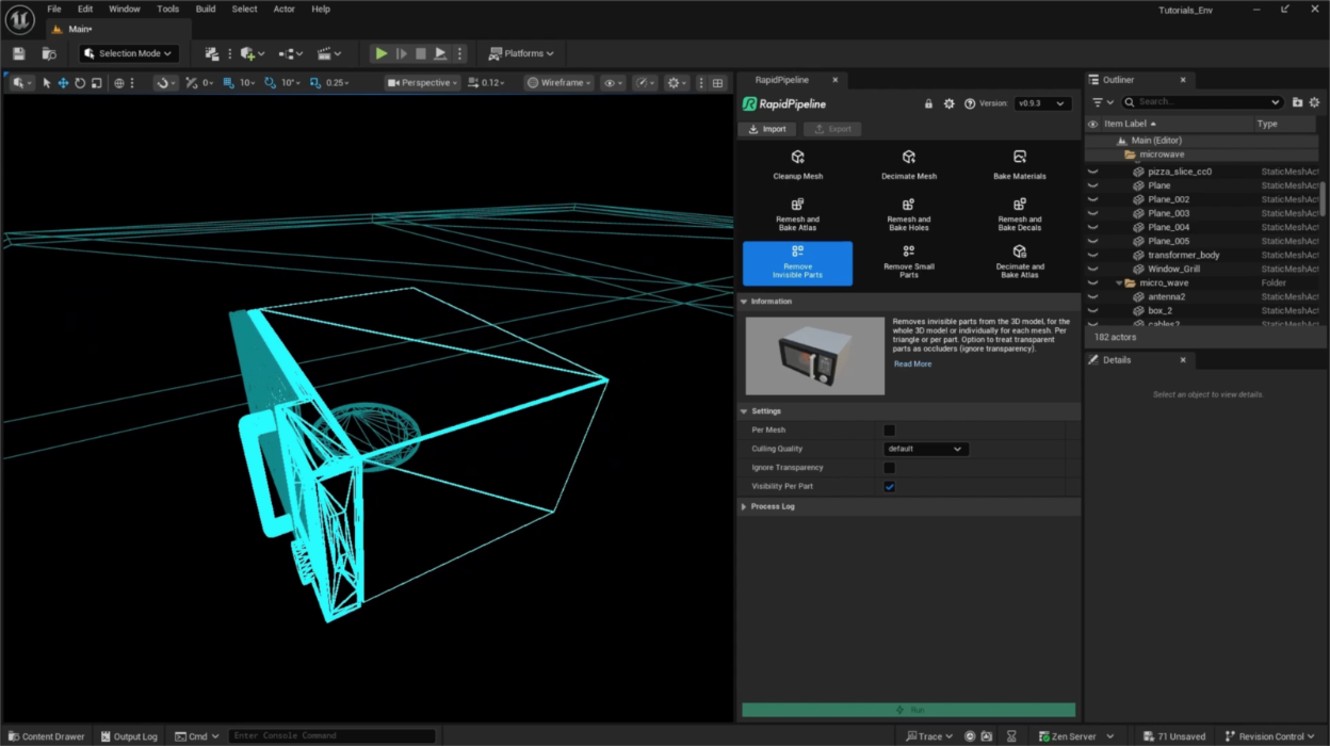
Wireframe view of the output (occluded parts removed).
Next Steps
Learn how to optimize models with intricate geometry, like wicker, with our Remesh and Bake Holes action in Unreal Engine!
Decimate and Bake Atlas
| This tutorial contains these key points: |
|---|
| ✔️ Use the Unreal Engine plugin |
| ✔️ Select mesh(es) to process |
| ✔️ Choose an action and adjust settings |
| ✔️ Run the process |
| ✔️ Examine the results |
This tutorial shows how use the RapidPipeline Processor plugin in Unreal Engine to simplify the geometry of a model with decimation and bake the material and texture information into a new UV atlas. For more information see the Unreal Engine Plugin Documentation.
The asset used in this tutorial is the "Belz's RTFKT Challenge" (https://skfb.ly/6VnPP) by Belzar Sirus is licensed under Creative Commons Attribution (http://creativecommons.org/licenses/by/4.0/).
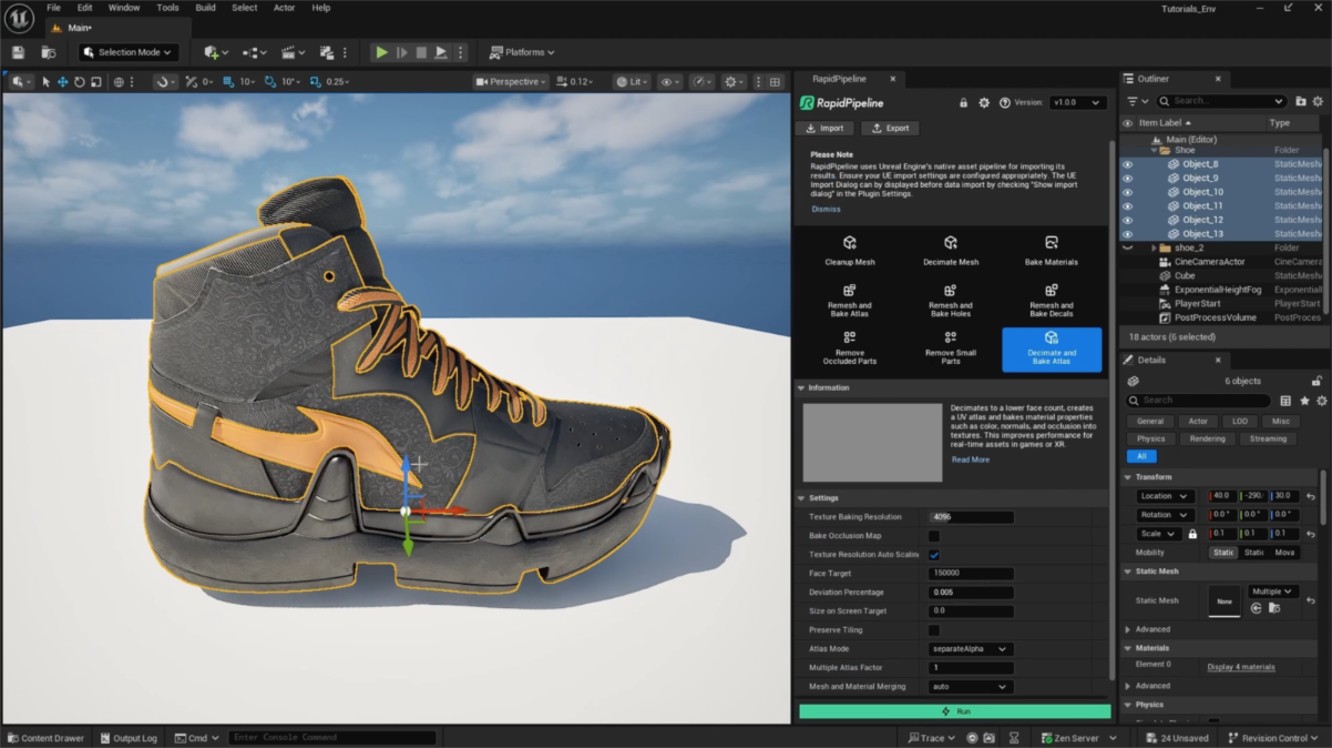
The shoe input model.
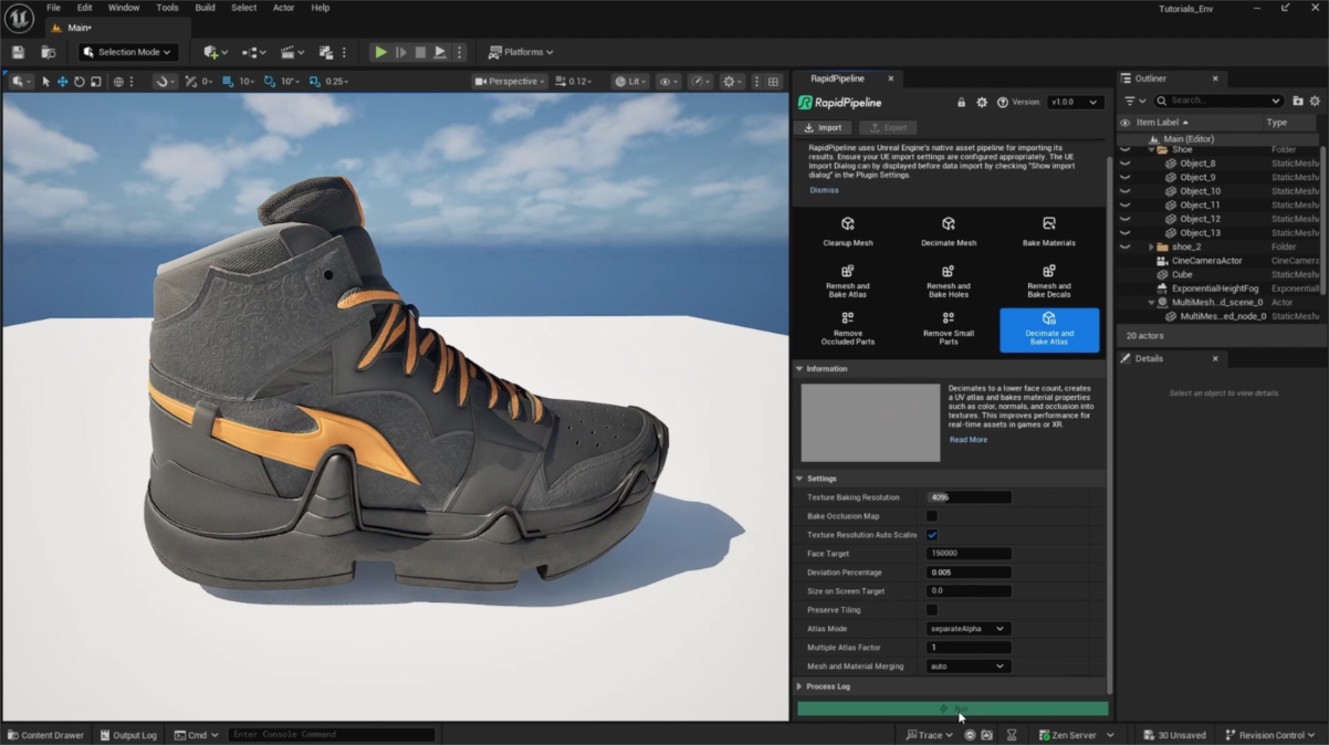
The shoe after the optimization (baked).
Decimate and Bake Atlas Action
Select the model you want to optimize (if no selection is made, the whole scene will be processed).
Inside the plugin window, choose the action
Decimate and Bake Atlas.Press the
Runbutton.
Decimation actions by default use a deviation target. When the Deviation Percentage is more than zero, the Face Target will act as an upper limit for the face count, instead of acting as a forced target. Increasing the Deviation Percentage will allow the optimizer to go lower when possible. However if you simply want to reach an exact face target, the Deviation Percentage should be set to 0.
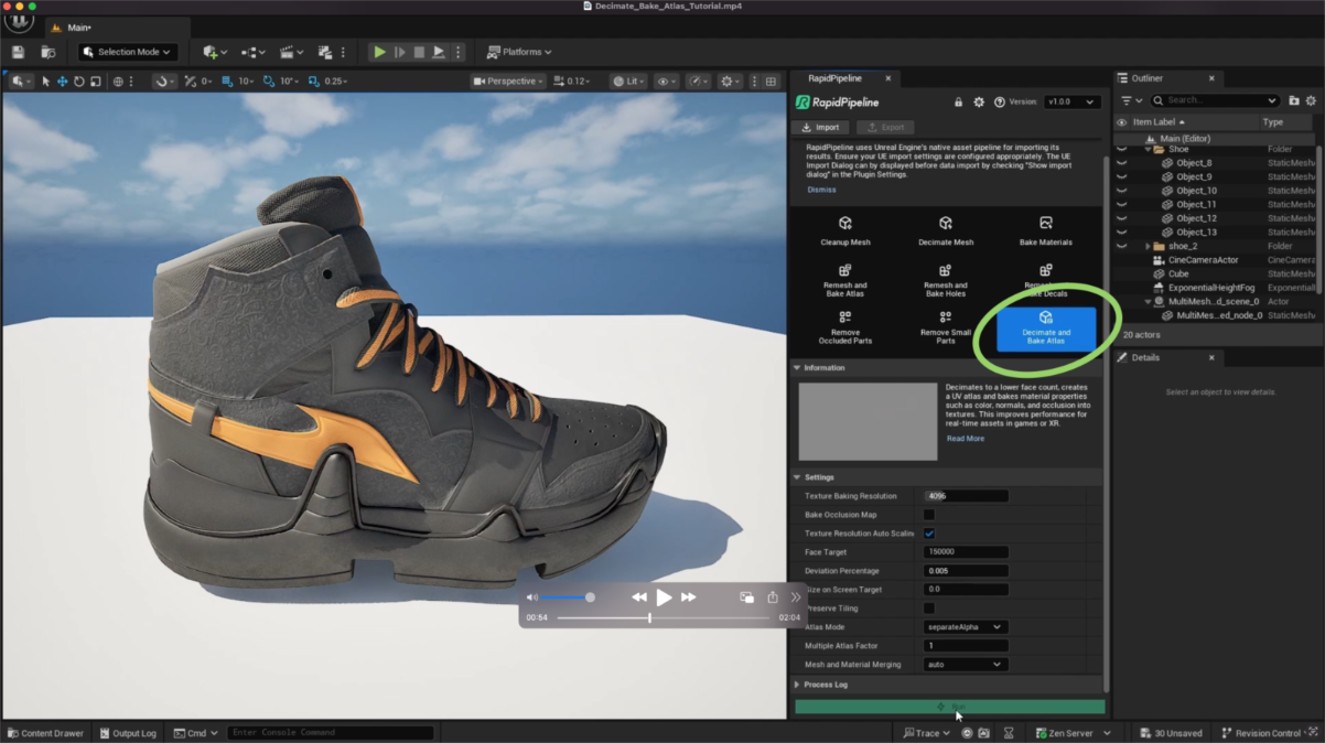
The Decimate and Bake Atlas action opened in the plugin.
Examine the Results
To properly analyze the topology of your models, enable Wireframe from the Viewport Shading Mode menu. This will display the mesh topology in the viewport.
Furthermore, you can compare the materials and texture count of input and output locating them in the Content Browser. Alternatively, it is also possible to see the material graphs by opening the Material Editor.
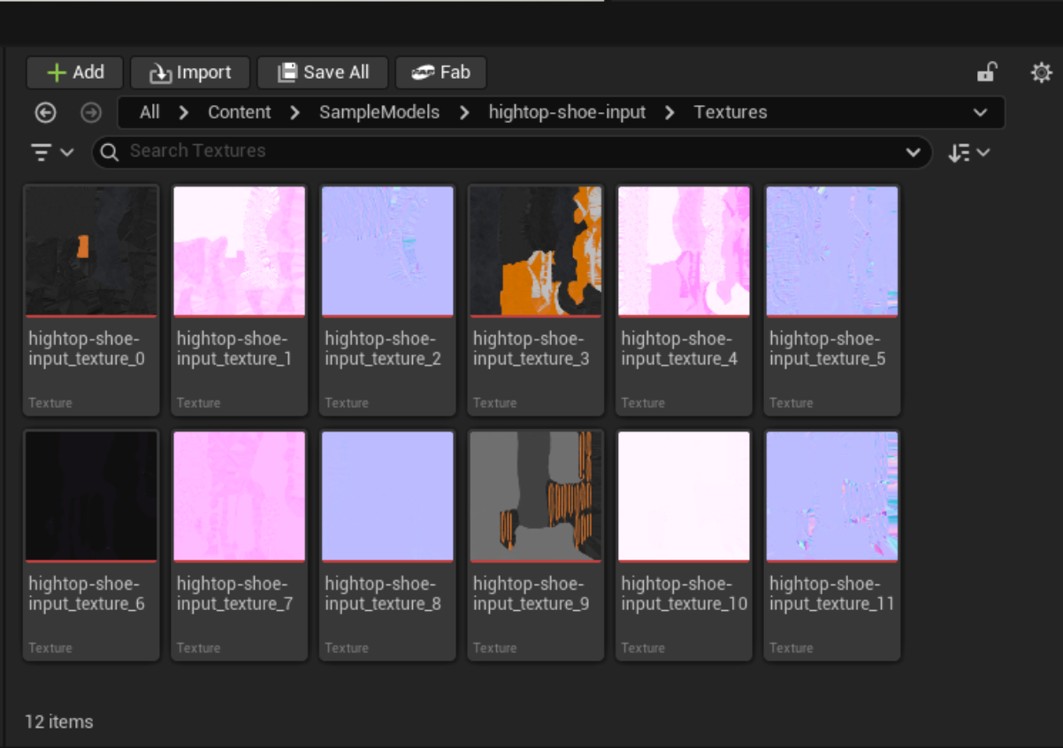
Textures from input model .
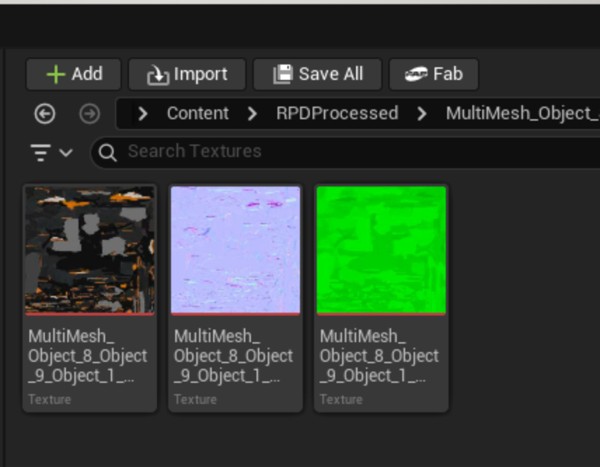
Textures from output model .
Next Steps
Learn more about importing files with the Import 3D and CAD files actions!