RapidPipeline for 3ds Max
Overview
Get started through RapidPipeline 3ds Max Integration Tutorials.
The RapidPipeline 3ds Max Integration allows you to use RapidPipeline Actions into your 3ds Max workflow through a seamless plugin integration.
Process, optimize, and simplify selected 3D models interactively — all 100% locally.
System Requirements
- 3ds Max Version: 2025 or later
- Operating System: Windows 10/11 (64-bit)
- Memory: 8GB RAM minimum, 16GB recommended
- Storage: 1GB free space for plugin installation
- Internet Connection: Required for plugin license authentication only.
Installation
How to install the RapidPipeline 3ds Max Plugin.
Steps
1. Get a RapidPipeline Account with Integrations
Start your 14-day free trial or subscribe to a Pro or Studio plan.
If a RapidPipeline subscription is already attached to the account, and if the plan includes API access, then the integration is available for use.
Each seat of the Integrations allows unlimited usage on one machine. If you need to move machines, release the seat and generate a new one by using the token if saved or alternatively revoke the token and create a new one instead to generate a new valid seat. One seat can be released per 24 hours, and a seat will be auto-released 2 weeks after the latest usage.
2. Download the package
Sign in the RapidPipeline Web Platform.
Click on Integrations at the top bar.
Select the 3ds Max tab in the middle of the screen.
Under Downloads, click the desired operating system link and download the package.
In case you are an end-user of the plugins and do not have an own account or you are an account manager and want to distribute the plugin packages to users, please refer to our public download repository for the integration packages.
Note that a valid token from a RapidPipeline Account is still required to activate the given integration and generate a seat.
3. Extract the package
We provide packages written for the Autodesk Application Plug-in Package Format. Your download should consist of a compressed ZIP file. Its contents (a folder called RapidPipelineFor3dsMax) should be extracted into your Autodesk ApplicationPlugins folder, as instructed below.
Extract the contents of the ZIP package.
Navigate to the Autodesk ApplicationPlugins folder. On Windows, this can typically be found by opening a File Explorer and typing in:
%PROGRAMDATA%\Autodesk\ApplicationPlugins
and hitting enter.
Copy the extracted
RapidPipelineFor3dsMaxfolder, and paste it into the Autodesk ApplicationPlugins folder.After copying the contents of the ZIP file you should then see this folder structure:
%PROGRAMDATA%\Autodesk\ApplicationPlugins\RapidPipelineFor3dsMaxYou can now (re-)start 3ds Max. You should see a new RapidPipeline menu added to your main menu bar:
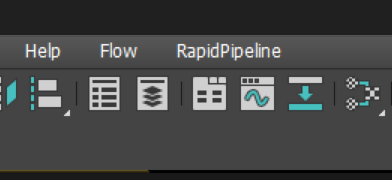
First Time Use
To start using the RapidPipeline plugin for 3ds Max, after performing the installation, start your 3ds Max application and click on the RapidPipeline menu.
Click on Load Plugin.
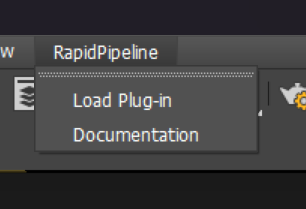
When running the plugin for the first time, if you don't have a license key configured in your system, you will be prompted to setup one.
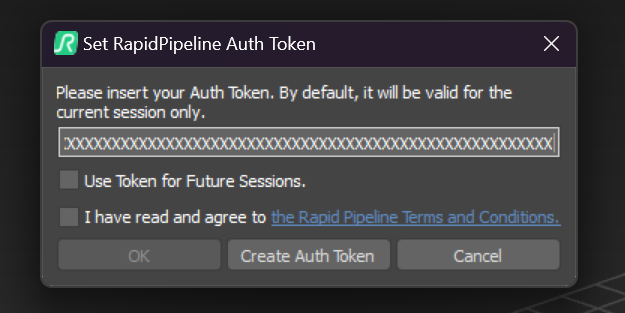
If you don't yet have a RapidPipeline authorization token, click on "Create Auth Token". This will open the RapidPipeline Web Platform in your default web browser. Create and copy your authentication token as instructed on the screen.
Go back to your plugin authentication dialog, and paste the token in the input field.
Read and accept the RapidPipeline Terms & Conditions.
Click "Ok". You can now start using the RapidPipeline plugin for 3dsMax.
For a more in-depth overview of the Token Generation Dashboard please refer to the Authentication Token Generation Tutorial.
For a more in-depth overview of the Integration (Plugin) Seats Management within the Integrations Dashboard please refer to the Integrations Dashboard Tutorial.
Upgrading the Plugin
Close all 3ds Max installations currently running.
Delete the previous
RapidPipelineFor3dsMaxfolder from the Autodesk ApplicationPlugins folder in:%PROGRAMDATA%\Autodesk\ApplicationPluginsInstall the new version by following the installation steps outlined above.
Known limitations
- Currently, only Static Meshes are supported. Animated meshes are not supported.
- The plugin uses FBX as an intermediate format. Only Physical Material shaders are supported. Notably, V-Ray, Corona and Arnold specific materials are not supported.
- Procedural and geometry-dependent texture map nodes, such as Noise and V-Ray Dirt, will not be exported correctly. An approximation will be used.
If the materials of your model are not Physical Material, try the in-build 3ds max scene converter.
The conversion from more simple material models such as Standard Material or Metallic Roughness Material to Physical material works usually very well.
To prepare scenes with procedural texmap nodes or V-Ray materials for usage with our plugin or real-time usage, check the RapidPipeline DCC Importer for 3ds Max.
- In screens with smaller resolutions, e.g. under 1080p, the plugin dialog is unable to be docked in the 3ds Max sidebars.
- When intermediate FBX import/export operations are underway, if the plugin dialog is not docked, the dialog may disappear until the import/export operation is concluded.
Contact Us
Let us know how it's going — we’d love your quick feedback via our feedback form.