Actions v1.0.0
Introduction
Actions present a turn-key way to instantly transform and optimize 3D assets by wrapping more complex RapidPipeline 3D Processor features with simplified controls and optimized defaults.
Import Actions

 Import CAD Format
Import CAD Format

Imports a CAD model from any supported file format into the application. This includes tessellation into a 3D mesh.
Engine 7.1.0 and higher
| Option | Description |
|---|---|
| Tessellation Resolution | Tessellation resolution for imported CAD surfaces. Fine: The most detailed and dense tessellation. This is the default. Medium: A medium-resolution tessellation. Coarse: A simple more approximated tessellation for preview or proxy purposes. 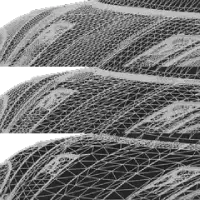 |
| CAD Sewing Tolerance | Tolerance for the sewing operation on the boundary representations (b-reps) before tessellation. This helps merge multiple surface parts into coherent patches. Default is 0.05mm, which means that surfaces with a gap greater than 0.05mm will not be welded together. A setting of 0 will disable the function. |
| Remove T-Junctions | Attempts to remove T-Junctions after CAD tessellation, where neighboring patches may not be meeting up exactly with one another. This is an experimental feature. |
| Convert Z- to Y-Up | Turns rotation to z-axis pointing upwards on/off. Helpful if origin axis system is Z-Up and target system is Y-Up. |
| Fix Winding Order | Automatically fix the winding order of parts on import. This is helpful when importing CAD assets, if patches are showing up inverted after being imported and tessellated. It will attempt to detect flipped mesh chunks, and flip all the faces of each affected chunk. Note that some parts may still be flipped, be sure to check the results afterwards. To check whether chunks are flipped, it helps to enable backface culling in your application's view settings.  |
| Remove Occluded Parts | Removes invisible (occluded) parts from the 3D model on import. If there are any holes or gaps in the model this may prevent interior parts from being culled, because they may potentially be visible from the outside. Note that surfaces with a transparent material are not considered as occluders, so the interior of a car will not be culled if the window meshes are transparent. To disable this behavior, use the action Remove Occluded Parts. |
| Simplify Mesh | Decimates the tessellated mesh to the specified triangle count during import. This can help speed up the import of very dense meshes, by providing an upper cap on complexity. Vertices are collapsed and merged by distance and angle, while attempting to preserve the original volume and curvature. RapidPipeline will attempt to get as close as possible to the chosen value, though sometimes a mesh may require a slightly different final triangle count to preserve surface continuity. To disable this feature, set it to a very high value like 50000000 (fifty million).  |

 Paintable UVs per Material
Paintable UVs per Material

Imports a 3D/CAD model and assigns paintable UVs per Material. Materials are kept retaining any Material Colors and Names. UVs are non-overlapping and global.
Engine 7.4.0 and higher
| Option | Description |
|---|---|
| Convert Z-Up to Y-Up | Turns rotation to z-axis pointing upwards on/off. Helpful if origin axis system is Z-Up and target system is Y-Up. |
| CAD Sewing Tolerance | Tolerance for the sewing operation on the boundary representations (b-reps) before tessellation. This helps merge multiple surface parts into coherent patches. Default is 0.05mm, which means that surfaces with a gap greater than 0.05mm will not be welded together. A setting of 0 will disable the function. |
| Fix Winding Order | Automatically fix the winding order of parts on import. This is helpful when importing CAD assets, if patches are showing up inverted after being imported and tessellated. It will attempt to detect flipped mesh chunks, and flip all the faces of each affected chunk. Note that some parts may still be flipped, be sure to check the results afterwards. To check whether chunks are flipped, it helps to enable backface culling in your application's view settings.  |
| Remove Occluded Parts | Removes invisible (occluded) parts from the 3D model on import. If there are any holes or gaps in the model this may prevent interior parts from being culled, because they may potentially be visible from the outside. Note that surfaces with a transparent material are not considered as occluders, so the interior of a car will not be culled if the window meshes are transparent. To disable this behavior, use the action Remove Occluded Parts. |
| Simplify with UVs | Decimates the tessellated mesh to the specified triangle count during import, and preserves UV texture coordinates. This can help speed up the import of very dense meshes, by providing an upper cap on complexity. Vertices are collapsed and merged by distance and angle, while attempting to preserve the original volume and curvature. RapidPipeline will attempt to get as close as possible to the chosen value, though sometimes a mesh may require a slightly different final triangle count to preserve surface continuity. To disable this feature, set it to a very high value like 50000000 (fifty million).  |
| Merge Meshes per Material | >Choose a method to merge mesh nodes that share the same material. Note that original node names cannot be preserved for any merged meshes. none: No meshes are merged. The scene graph will remain the same as in the input. This mode produces the highest number of draw calls, but it preserves all nodes and any instancing if present. full: All meshes are merged into a single mesh node. Per-triangle material assignments are preserved, and the output will have the same number of materials as the input. byOpacity: Meshes all non-transparent meshes together into a single mesh, and keeps all the transparent meshes separate. Transparent meshes are not combined together, because often this improves depth sorting in real-time rendering. For the resulting opaque mesh, the original per-face material assignments preserved. byMaterial: Meshes using the same material will be combined together. This can change the number of meshes, but will keep the same number of materials as the input. auto: Let RapidPipeline decide. At the moment, this is the same as using byOpacity. |

 Paintable Single Atlas
Paintable Single Atlas

Imports a 3D/CAD model and assigns a single paintable UV Atlas. Materials are merged. New UVs are non-overlapping and global. UVs are created through segmentation, unwrapping and atlas packing.
Engine 7.4.0 and higher
| Option | Description |
|---|---|
| Convert Z-Up to Y-Up | Turns rotation to z-axis pointing upwards on/off. Helpful if origin axis system is Z-Up and target system is Y-Up. |
| CAD Sewing Tolerance | Tolerance for the sewing operation on the boundary representations (b-reps) before tessellation. This helps merge multiple surface parts into coherent patches. Default is 0.05mm, which means that surfaces with a gap greater than 0.05mm will not be welded together. A setting of 0 will disable the function. |
| Fix Winding Order | Automatically fix the winding order of parts on import. This is helpful when importing CAD assets, if patches are showing up inverted after being imported and tessellated. It will attempt to detect flipped mesh chunks, and flip all the faces of each affected chunk. Note that some parts may still be flipped, be sure to check the results afterwards. To check whether chunks are flipped, it helps to enable backface culling in your application's view settings.  |
| Remove Occluded Parts | Removes invisible (occluded) parts from the 3D model on import. If there are any holes or gaps in the model this may prevent interior parts from being culled, because they may potentially be visible from the outside. Note that surfaces with a transparent material are not considered as occluders, so the interior of a car will not be culled if the window meshes are transparent. To disable this behavior, use the action Remove Occluded Parts. |
| Simplify with UVs | Decimates the tessellated mesh to the specified triangle count during import, and preserves UV texture coordinates. This can help speed up the import of very dense meshes, by providing an upper cap on complexity. Vertices are collapsed and merged by distance and angle, while attempting to preserve the original volume and curvature. RapidPipeline will attempt to get as close as possible to the chosen value, though sometimes a mesh may require a slightly different final triangle count to preserve surface continuity. To disable this feature, set it to a very high value like 50000000 (fifty million).  |

 Tiling UVs
Tiling UVs

Imports a 3D/CAD model and assigns tiling UVs. These UVs are non-paintable, but great for material assignment workflows. UVs are created through triplanar mapping.
Engine 7.4.0 and higher
| Option | Description |
|---|---|
| Convert Z-Up to Y-Up | Turns rotation to z-axis pointing upwards on/off. Helpful if origin axis system is Z-Up and target system is Y-Up. |
| CAD Sewing Tolerance | Tolerance for the sewing operation on the boundary representations (b-reps) before tessellation. This helps merge multiple surface parts into coherent patches. Default is 0.05mm, which means that surfaces with a gap greater than 0.05mm will not be welded together. A setting of 0 will disable the function. |
| Tiling UV Scale | The scale in meters for the cubic tri-planar UV projection. The 1.0 default will create 1-meter UVs, which means when UV space is examined, an asset smaller than 1 meter will be located inside the 0-1 UV square. To create real-world-scale UVs, set this value to match the scene units. For example, to create 1-inch UVs set the value to 0.0254. |
| Fix Winding Order | Automatically fix the winding order of parts on import. This is helpful when importing CAD assets, if patches are showing up inverted after being imported and tessellated. It will attempt to detect flipped mesh chunks, and flip all the faces of each affected chunk. Note that some parts may still be flipped, be sure to check the results afterwards. To check whether chunks are flipped, it helps to enable backface culling in your application's view settings.  |
| Remove Occluded Parts | Removes invisible (occluded) parts from the 3D model on import. If there are any holes or gaps in the model this may prevent interior parts from being culled, because they may potentially be visible from the outside. Note that surfaces with a transparent material are not considered as occluders, so the interior of a car will not be culled if the window meshes are transparent. To disable this behavior, use the action Remove Occluded Parts. |
| Simplify with UVs | Decimates the tessellated mesh to the specified triangle count during import, and preserves UV texture coordinates. This can help speed up the import of very dense meshes, by providing an upper cap on complexity. Vertices are collapsed and merged by distance and angle, while attempting to preserve the original volume and curvature. RapidPipeline will attempt to get as close as possible to the chosen value, though sometimes a mesh may require a slightly different final triangle count to preserve surface continuity. To disable this feature, set it to a very high value like 50000000 (fifty million).  |

 Import 3D Format
Import 3D Format
Imports a 3D model from any supported file format into the application.
Engine 7.1.0 and higher
| Option | Description |
|---|---|
| Convert Z- to Y-Up | Turns rotation to z-axis pointing upwards on/off. Helpful if origin axis system is Z-Up and target system is Y-Up. |
| FBX Normal Map Y Flip | Inverts the green channel of all normal maps on import. If the bump maps look indented instead of out-dented, this option can help fix them. DirectX uses the Y-down convention, while glTF uses the Y-up convention. Only affects FBX data. |
| USD Profile | Defines how input USD files are interpreted. generic: When in doubt, choose this option. arkit: If a USD is known to be setup for ARKit, use this option. Assets targeted at the initial USDZ implementation in ARKit operate under greater constraints than USDZ files for more general 'in house' uses, and this option ensures the scene is parsed accurately. |
| USD Purpose | >Defines the purpose of rendering a prim, used to control render visibility and classify prims into visibility categories. The default string is render, but this can be replaced with another string as needed. |
| USD Convert Display Colors | How to convert USD display colors, either into material colors or into vertex colors. |
| Discard Cameras | If set, discards any cameras on import. |
| Discard Lights | If set, discards any lights on import. Currently only glTF point lights are supported. |
| Discard Animations | If set, discards any animations on import. |
| Discard Morph Targets | If set, discards any morph targets (blend shapes) on import. |
| Discard unused UVs | If set, discards any unused UVs on import. Unused UVs are defined as UVs not associated with any texture map. |
Processing Actions

 Cleanup Mesh
Cleanup Mesh

Fix mesh assets by re-calculating surface normals, merging disconnected vertices, and flipping inverted meshes.
Engine 7.4.0 and higher
| Option | Description |
|---|---|
| Recompute Input Normals | Discards the original normals and recomputes them. This can help with flipped, broken or flat-shaded input normals. |
| Normal Hard Angle Threshold | Hard threshold (degrees) used for normal generation (0 = everything flat, 180 = everything smooth).  |
| Normal Computation Method | Weighting method for mesh normals. Angle works well for most surfaces, whereas Area (face-weighted normals) especially well when a model has bevels or fillets.  |
| Vertex Merging Distance | Distance between vertices that should be merged, as a percentage of the model bounding box size. |
| Prevent cross-mesh vertex merging | Enable this to merge vertices only within the same meshes. This avoids merging vertices across neighboring mesh chunks. |
| Fix Winding Order | Automatically fix the winding order of parts on import. This is helpful when importing CAD assets, if patches are showing up inverted after being imported and tessellated. It will attempt to detect flipped mesh chunks, and flip all the faces of each affected chunk. Note that some parts may still be flipped, be sure to check the results afterwards. To check whether chunks are flipped, it helps to enable backface culling in your application's view settings.  |

 Decimate Mesh
Decimate Mesh

Simplifies a mesh by reducing the number of faces while preserving materials, UVs and textures. This is useful for reducing file size, and improving performance by reducing memory usage.
Vertices are collapsed and merged by distance and angle, while attempting to preserve the original volume and curvature. The decimator is capable of reducing mesh complexity while keeping important properties such as original UV coordinates, normals and topology in place.
Mesh Decimation is computed from the original mesh, therefore the quality of the result highly depends on the quality of the input topology.
Engine 7.4.1 and higher
| Option | Description |
|---|---|
| Face Target | The target amount of faces (triangles), default is 150,000 triangles. RapidPipeline will attempt to get as close as possible to the chosen value, though sometimes a mesh may require a slightly different final triangle count to preserve surface continuity. |
| Deviation Percentage | Target percentage of deviation relative to the original mesh. Smaller values tend to cause higher triangle counts. Works in conjunction with face target as a cap. Depending on the deviation, the final face count can be lower or equal to the face count. We recommend a percentage of 0.05% or less for complex highly detailed 3D assets, to achieve a reasonably small deviation. For a medium deviation from the input, we recommend a percentage around 0.3%. |
| Size on Screen Target | Calculates optimal mesh and texture resolution for a given display size on screen in pixel. Default is 0 (=off). It utilizes mesh deviation and a pixel per unit metric in order to calculate the optimal mesh and texture resolution for a given display size on screen in pixels. The pixel target is limited to one value, which is used for width and height of the given size on screen. This method is optional and can work standalone or in conjunction with other targets. |
| Preserve Mesh Normals | Preserves vertex normals during decimation, rather than recalculating normals after merging vertices. Disabled by default, since this acts as a constraint on the decimation and thus the desired face target might not be reached. |
| Preserve Topology | Preserves topological features like holes during decimation. Disabled by default, since this acts as a constraint on the decimation and thus the desired face target might not be reached. In most cases it is recommended to decimate meshes without attempting to preserve the exact topology constraints from the input shapes. This allows the simplification algorithm to remove small holes or handles, for example, when creating a low-triangle approximation. However for some applications and input models, it may be desired to better preserve the exact topology of the input shape. Preserve Topology applies limits on decimation that holes should never be closed, handles and different surface parts should never be merged, and geometric details like fine strands should be preserved. |

 Bake Materials
Bake Materials

Bake materials into new PBR textures, using existing tiled texture coordinates, or generating new atlas UVs. This can help improve performance by reducing the number of materials and textures.
Engine 7.1.0 and higher
| Option | Description |
|---|---|
| Texture Baking Resolution | Resolution for the new baked textures. Default is 2048x2048 pixels. It is best to enter a powers-of-two number, for example 256, 512, 1024, etc. Using any non-pow2 value will cause the baker to round up to the next higher pow2 resolution. |
| Normal Map Mode | Normal map baking mode. - always: Normal maps are baked for every material. The baked maps will include details from both the original normal maps and the input geometry. - ifInInput: Normal maps are only baked for materials that have normal maps already. - never: Normal maps are not baked. . Normal map baking can be either always enforced, only performed if the input material already has normal maps, or not performed at all. |
| Bake Occlusion Map | Bakes an ambient occlusion texture. If 'Preserve Tiling' is enabled, then a 2nd UV is generated using an 'atlas' layout and the occlusion is baked into it. If 'Preserve Tiling' is disabled, the first UV is re-generated using an 'atlas' layout and the occlusion is baked into it. |
| Texture Resolution Auto Scaling | When enabled the value for 'Texture Baking Resolution' is used for the largest atlas in terms of occupied 3D surface. Materials on smaller meshes will use smaller power of 2 resolutions, according to their size in 3D space. When disabled, all atlases will use the same texture resolution, as set by the 'Texture Baking Resolution' parameter. |
| Preserve Tiling | Preserves repeating texture coordinates (UVs) and associated texture maps. UVs are considered tiling if they extend 150% outside the 0-1 UV space. |
| Atlas Mode | How many materials are created, each with its own UV atlas and set of PBR textures (color, normal, etc.). - single: Bake a single material for the whole asset. - separateAlpha: Bake two materials, one for parts using alpha, and the other without alpha. This reduces texture file size because the non-transparent material doesn't need an alpha channel. If no alpha was present in the input, then only one material is baked. - separateNormals: Bake two materials, one for parts with textures already, and the other for untextured parts. For the untextured parts, this bakes normal maps without having to bake any other PBR textures. - separateAlphaNormals: This combines the features of both separateAlpha and separateNormals. - separateMaterials: Bake the same number of materials as the input. By default atlases are separated by opacity (separateAlpha). |
| Multiple Atlas Factor | Increases the number of texture sets. Each material atlas is divided by this value, so a value of 2 means each atlas becomes two atlases. This can help improve texture resolution in the output. This can be paired with a lower value for 'Texture Baking Resolution' as a good alternative to using fewer atlases with a higher texture resolution (e.g. two 2048s vs. one 4096). |
| Mesh and Material Merging | How meshes are merged together. - none: Do not merge meshes. - full: Merge all meshes into a single node using a single material. - byOpacity: Merge all opaque meshes into a single node using a single material, and keep alpha meshes as they were. - byMaterial: Merge meshes together by material, so there will be a single combined mesh for each input material. - auto: Same as 'byOpacity'. Full merge vs. none (no merge), or byOpacity leaving alpha parts separately, byMaterial will keep parts associated with different materials separate. |

 Remesh and Bake Atlas
Remesh and Bake Atlas

Remeshes to a lower face count, creates a UV atlas and bakes material properties such as color, normals, and occlusion into textures. This improves performance for real-time assets in games or XR.
Engine 7.3.1 and higher
| Option | Description |
|---|---|
| Texture Baking Resolution | Resolution for baking textures. Default is 4096x4096 pixels. Values are always rounded up to the next higher powers-of-two resolution. Non-square dimensions may be generated, when beneficial, if 'Texture Resolution Auto Scaling' is enabled. |
| Bake Occlusion Map | Bakes an ambient occlusion texture. If 'Preserve Tiling' is enabled, then a 2nd UV is generated using an 'atlas' layout and the occlusion is baked into it. If 'Preserve Tiling' is disabled, the first UV is re-generated using an 'atlas' layout and the occlusion is baked into it. |
| Texture Resolution Auto Scaling | When enabled the value for 'Texture Baking Resolution' is used for the largest atlas in terms of occupied 3D surface. Materials on smaller meshes will use smaller power of 2 resolutions, according to their size in 3D space. When disabled, all atlases will use the same texture resolution, as set by the 'Texture Baking Resolution' parameter. |
| Face Target | The target amount of faces (triangles), default is 50,000 triangles. RapidPipeline will attempt to get as close as possible to the chosen value, though sometimes a mesh may require a slightly different final triangle count to preserve surface continuity. |
| Remeshing Resolution | The initial (re)meshed resolution before any face target is applied. Higher resolutions (max 11) preserve more holes, while lower resolutions (e.g. 6) close more holes. Where holes are covered by the new remeshed surface, an Alpha texture is baked to represent where the holes used to be on the original input surface. |
| Remeshing Mode | Decides if remeshing creates one mesh, separate meshes, or according to a method. none: Each input mesh is remeshed independently. full: All input meshes are remeshed together into a single new mesh node. byOpacity: Non-transparent meshes are remeshed together into a single mesh, and each transparent mesh is remeshed independently. Transparent meshes are not combined together, because often this improves depth sorting in real-time rendering. byMaterial: Meshes using the same material will be remeshed together. This can change the number of meshes, but will keep the same number of materials as the input. auto: Let RapidPipeline decide. At the moment, this is the same as using byOpacity. |
| Atlas Mode | How many UV atlases are created. single: Create a single atlas for the whole asset. separateAlpha: Create two atlases, one for parts using alpha, and the other without alpha. This reduces texture file size because non-transparent materials don't need an alpha channel. separateNormals: Create two atlases, one for textured parts, the other for un-textured parts. This allows the un-textured input materials to have normal maps baked for them, without baking any other PBR textures. separateAlphaNormals: This combines the features of both separateAlpha and separateNormals. separateMaterials: Create one atlas for each input material. The Atlas Mode works in conjunction with Mesh and Material Merging. Merging is performed first, then the atlases are generated. These two settings determine how many mesh nodes and materials will be created in the output. |
| Multiple Atlas Factor | Increases the number of texture sets. Each material atlas is divided by this value, so a value of 2 means each atlas becomes two atlases. This can help improve texture resolution in the output. This can be paired with a lower value for Texture Baking Resolution as a good alternative to using fewer atlases with a higher texture resolution (e.g. two 2048s vs. one 4096). |

 Remesh and Bake Holes
Remesh and Bake Holes

Remeshes to a lower face count, creates UVs and bakes surface details such as holes and material properties into (alpha) textures. This improves performance for real-time assets in games or XR.
Engine 7.3.1 and higher
| Option | Description |
|---|---|
| Texture Baking Resolution | Resolution for baking textures. Default is 4096x4096 pixels. Values are always rounded up to the next higher powers-of-two resolution. Non-square dimensions may be generated, when beneficial, if 'Texture Resolution Auto Scaling' is enabled. |
| Face Target | The target amount of faces (triangles), default is 50,000 triangles. RapidPipeline will attempt to get as close as possible to the chosen value, though sometimes a mesh may require a slightly different final triangle count to preserve surface continuity. |
| Remeshing Resolution | The initial (re)meshed resolution before any face target is applied. Higher resolutions (max 11) preserve more holes, while lower resolutions (e.g. 6) close more holes. Where holes are covered by the new remeshed surface, an Alpha texture is baked to represent where the holes used to be on the original input surface. |

 Remesh and Bake Decals
Remesh and Bake Decals

Remeshes to a lower face count, flattens scene graph and merges materials, creates UVs and bakes decals (garment details, logos) and material properties. Improves performance for real-time, games, XR.
Engine 7.3.1 and higher
| Option | Description |
|---|---|
| Texture Baking Resolution | Resolution for baking textures. Default is 4096x4096 pixels. Values are always rounded up to the next higher powers-of-two resolution. |
| Face Target | The target amount of faces (triangles), default is 50,000 triangles. RapidPipeline will attempt to get as close as possible to the chosen value, though sometimes a mesh may require a slightly different final triangle count to preserve surface continuity. |
| Remeshing Method | Voxelization creates backsides and mesh smoothing, better for multi-layered geometry (apparel). Shrinkwrap removes backsides and preserves the original shape, better suited for hard-surface models. |

 Remove Occluded Parts
Remove Occluded Parts

Removes occluded parts from the 3D model, for the whole 3D model or individually for each mesh. Per triangle or per part. Option to treat transparent parts as occluders (ignore transparency).
Engine 7.4.0 and higher
| Option | Description |
|---|---|
| Culling Quality | Specify how thorough triangle visibility should be determined. fast: Visibility is checked in a single pass, this is usually a good enough quality for most meshes. thorough: More passes are used to determine visibility. This is a good tradeoff between fast and slow methods. extreme: The asset is checked exhaustively for non-visible mesh parts. This can take a long time to process, but produces the highest quality visibility calculation. |
| Per Mesh | This causes visibility to only be checked within the same mesh node, and not across the whole (selected) asset. Each mesh node is then examined for occluded parts only inside itself. When disabled, the whole asset is checked for occluded parts which could be culled, which may then include whole mesh nodes. Per Mesh can be used to only remove parts which are invisible within each single mesh node. |
| Ignore Transparency | This causes culling to treat transparent geometry as opaque. By default, surfaces with a transparent material are not considered as occluders, so the interior of a car will not be culled if the window meshes are transparent. Ignore Transparency turns off this default behavior, so the interior of the car could then be culled. |
| Visibility Per Part | This causes culling to be performed for whole mesh chunks, rather than per triangle. A mesh chunk is each set of connected triangles within a mesh node. When disabled, culling is performed for each triangle, which can remove more triangles but can also leave more 'floating' triangles. Increasing the Culling Quality can improve the result of per-triangle culling. |

 Remove Small Parts
Remove Small Parts

Removes small parts from the 3D model. You can select the size threshold in scene units (usually meters) under which small parts should be removed. The algorithm works on a per part (mesh lump) basis.
Engine 7.1.0 and higher
| Option | Description |
|---|---|
| Value (scene units) | Absolute value (in scene units), defining the largest part's (mesh lump) sidelength considered small. Usually the scene unit is one meter. |

 Decimate and Bake Atlas
Decimate and Bake Atlas

Decimates to a lower face count, creates a UV atlas and bakes material properties such as color, normals, and occlusion into textures. This improves performance for real-time assets in games or XR.
Engine 7.4.1 and higher
| Option | Description |
|---|---|
| Texture Baking Resolution | Resolution for baking textures. Default is 4096x4096 pixels. Values are always rounded up to the next higher powers-of-two resolution. Non-square dimensions may be generated, when beneficial, if 'Texture Resolution Auto Scaling' is enabled. |
| Bake Occlusion Map | Bakes an ambient occlusion texture. If 'Preserve Tiling' is enabled, then a 2nd UV is generated using an 'atlas' layout and the occlusion is baked into it. If 'Preserve Tiling' is disabled, the first UV is re-generated using an 'atlas' layout and the occlusion is baked into it. |
| Texture Resolution Auto Scaling | When enabled the value for 'Texture Baking Resolution' is used for the largest atlas in terms of occupied 3D surface. Materials on smaller meshes will use smaller power of 2 resolutions, according to their size in 3D space. When disabled, all atlases will use the same texture resolution, as set by the 'Texture Baking Resolution' parameter. |
| Face Target | The target amount of faces (triangles), default is 150,000 triangles. RapidPipeline will attempt to get as close as possible to the chosen value, though sometimes a mesh may require a slightly different final triangle count to preserve surface continuity. |
| Deviation Percentage | Target percentage of deviation relative to the original mesh. Smaller values tend to cause higher triangle counts. Works in conjunction with face target as a cap. Depending on the deviation, the final face count can be lower or equal to the face count. We recommend a percentage of 0.05% or less for complex highly detailed 3D assets, to achieve a reasonably small deviation. For a medium deviation from the input, we recommend a percentage around 0.3%. |
| Size on Screen Target | Calculates optimal mesh and texture resolution for a given display size on screen in pixels. This method is optional and can work standalone or in conjunction with other targets. Default is 0 (=off). For more details, please see https://docs.rapidpipeline.com/docs/componentDocs/3dProcessingSchemaSettings/processor-schema-settings-v1.4#size-on-screen |
| Preserve Tiling | Preserves repeating texture coordinates (UVs) and associated texture maps. UVs are considered tiling if they extend 150% outside the 0-1 UV space. |
| Atlas Mode | How many UV atlases are created. single: Create a single atlas for the whole asset. separateAlpha: Create two atlases, one for parts using alpha, and the other without alpha. This reduces texture file size because non-transparent materials don't need an alpha channel. separateNormals: Create two atlases, one for textured parts, the other for un-textured parts. This allows the un-textured input materials to have normal maps baked for them, without baking any other PBR textures. separateAlphaNormals: This combines the features of both separateAlpha and separateNormals. separateMaterials: Create one atlas for each input material. The Atlas Mode works in conjunction with Mesh and Material Merging. Merging is performed first, then the atlases are generated. These two settings determine how many mesh nodes and materials will be created in the output. |
| Multiple Atlas Factor | Increases the number of texture sets. Each material atlas is divided by this value, so a value of 2 means each atlas becomes two atlases. This can help improve texture resolution in the output. This can be paired with a lower value for Texture Baking Resolution as a good alternative to using fewer atlases with a higher texture resolution (e.g. two 2048s vs. one 4096). |
| Mesh and Material Merging | Choose a method to merge mesh nodes that share materials. Note that original node names cannot be preserved for any merged meshes. none: No meshes are merged. The scene graph will remain the same as in the input. This mode produces the highest number of draw calls, but it preserves all nodes and any instancing if present. full: All meshes are merged into a single mesh node. Per-triangle material assignments are preserved, and the output will have the same number of materials as the input. Combine with Atlas Mode to merge materials as desired. byOpacity: Meshes all non-transparent meshes together into a single mesh, and keeps all the transparent meshes separate. Transparent meshes are not combined together, because often this improves depth sorting in real-time rendering. For the resulting opaque mesh, the original per-face material assignments preserved. Combine with Atlas Mode to merge materials as desired. byMaterial: Meshes using the same material will be combined together. This can change the number of meshes, but will keep the same number of materials as the input. Combine with Atlas Mode to merge materials as desired. auto: Let RapidPipeline decide. At the moment, this is the same as using byOpacity. Mesh and Material Merging works in conjunction with Atlas Mode. Merging is performed first, then the atlases are generated. These two settings determine how many mesh nodes and materials will be created in the output. |
Export Actions
Export ctm
Exports a model to the ctm format.
Engine 7.1.0 and higher
| Option | Description |
|---|---|
| Texture Map Format | Format for exported texture maps. Default is auto = jpg + png for alpha textures. |
| Texture Resolution | Resolution for exported texture maps. Default is 4096x4096. |
Export fbx
Exports a model to the fbx (binary) format. Current exported material model is 3ds max physical material.
Engine 7.1.0 and higher
| Option | Description |
|---|---|
| Texture Map Format | Format for exported texture maps. Default is auto = jpg + png for alpha textures. |
| Normal Map Format | Format for exported normal maps. Default is auto = jpg + png for alpha textures. |
| Texture Resolution | Resolution for exported texture maps. Default is 4096x4096. |
| FBX Flip Normal Maps | Flip FBX normalmaps Y axis on export (DirectX vs OpenGL). |
| FBX Units | Desired FBX system unit. |
| Axis System | Desired FBX axis system. |
| Export binary format | Exports in binary fbx format (default). Otherwise exports fbx in ascii format. |
Export glb
Exports a model to the glb (binary) format.
Engine 7.1.0 and higher
| Option | Description |
|---|---|
| Geometry Compression | Desired geometry compression method for glTF/glb exports. |
| Texture Map Format | Format for exported texture maps. Default is auto = jpg + png for alpha textures. |
| Normal Map Format | Format for exported normal maps. Default is auto = jpg + png for alpha textures. |
| Texture Resolution | Resolution for exported texture maps. Default is 4096x4096. |
| Separate Occlusion | Export occlusion as a separate map instead of including it in the ORM map. |
| Exclude Material Extensions | If true, no glTF material PBR extensions are exported. Transmission/Volume will fall back to alpha blend. |
| Force Double Sided Materials | Exports all materials as double sided. |
| Force Unlit Materials | Enables that all materials are specified as unlit, for .gltf/.glb export. |
| Convert to MetalRoughness | Converts materials from spec/gloss to metal/rough. |
Export glTF
Exports a model to the glTF format.
Engine 7.1.0 and higher
| Option | Description |
|---|---|
| Geometry Compression | Desired geometry compression method for glTF/glb exports. |
| Texture Map Format | Format for exported texture maps. Default is auto = jpg + png for alpha textures. |
| Normal Map Format | Format for exported normal maps. Default is auto = jpg + png for alpha textures. |
| Texture Resolution | Resolution for exported texture maps. Default is 4096x4096. |
| Separate Occlusion | Export occlusion as a separate map instead of including it in the ORM map. |
| Exclude Material Extensions | If true, no glTF material PBR extensions are exported. Transmission/Volume will fall back to alpha blend. |
| Force Double Sided Materials | Exports all materials as double sided. |
| Force Unlit Materials | Enables that all materials are specified as unlit, for .gltf/.glb export. |
| Convert to MetalRoughness | Converts materials from spec/gloss to metal/rough. |
Export obj
Exports a model to the obj format.
Engine 7.1.0 and higher
| Option | Description |
|---|---|
| Texture Map Format | Format for exported texture maps. Default is auto = jpg + png for alpha textures. |
| Normal Map Format | Format for exported normal maps. Default is auto = jpg + png for alpha textures. |
| Texture Resolution | Resolution for exported texture maps. Default is 4096x4096. |
| Displacement to Normal Map Alpha Channel | Bakes displacement values into the normal map's alpha channel. |
| Preferred UV Channel | If an export format does not support multiple UV channels, pick the one set here. |
Export ply
Exports a model to the ply format.
Engine 7.1.0 and higher
| Option | Description |
|---|---|
| Texture Map Format | Format for exported texture maps. Default is auto = jpg + png for alpha textures. |
| Texture Resolution | Resolution for exported texture maps. Default is 4096x4096. |
| Export binary format | Exports in binary format (default). Otherwise exports in ascii format. |
Export stl
Exports a model to the stl format.
Engine 7.1.0 and higher
Export usd
Exports a model to the usd (binary) format.
Engine 7.1.0 and higher
| Option | Description |
|---|---|
| Texture Map Format | Format for exported texture maps. Default is auto = jpg + png for alpha textures. |
| Normal Map Format | Format for exported normal maps. Default is auto = jpg + png for alpha textures. |
| Texture Resolution | Resolution for exported texture maps. Default is 4096x4096. |
| Export Profile | Desired USD output usage. |
| USD Units | Desired USD system unit. Default is original which adobts the units from the imported or internal file. |
| Force Double Sided Meshes | Export all meshes as double sided. |
Export usda
Exports a model to the usda (ascii) format.
Engine 7.1.0 and higher
| Option | Description |
|---|---|
| Texture Map Format | Format for exported texture maps. Default is auto = jpg + png for alpha textures. |
| Normal Map Format | Format for exported normal maps. Default is auto = jpg + png for alpha textures. |
| Texture Resolution | Resolution for exported texture maps. Default is 4096x4096. |
| Export Profile | Desired USD output usage. |
| USD Units | Desired USD system unit. Default is original which adobts the units from the imported or internal file. |
| Force Double Sided Meshes | Export all meshes as double sided. |
Export usdc
Exports a model to the usdc (binary) format.
Engine 7.1.0 and higher
| Option | Description |
|---|---|
| Texture Map Format | Format for exported texture maps. Default is auto = jpg + png for alpha textures. |
| Normal Map Format | Format for exported normal maps. Default is auto = jpg + png for alpha textures. |
| Texture Resolution | Resolution for exported texture maps. Default is 4096x4096. |
| Export Profile | Desired USD output usage. |
| USD Units | Desired USD system unit. Default is original which adobts the units from the imported or internal file. |
| Force Double Sided Meshes | Export all meshes as double sided. |
Export usdz
Exports a model to the usdz format.
Engine 7.1.0 and higher
| Option | Description |
|---|---|
| Texture Map Format | Format for exported texture maps. Default is auto = jpg + png for alpha textures. |
| Normal Map Format | Format for exported normal maps. Default is auto = jpg + png for alpha textures. |
| Texture Resolution | Resolution for exported texture maps. Default is 4096x4096. |
| Export Profile | Desired USD output usage. |
| USD Units | Desired USD system unit. Default is original which adobts the units from the imported or internal file. |
| Force Double Sided Meshes | Export all meshes as double sided. |
Further Documentation
For the full Documentation on all available data operations commands and system settings, please refer to the 3D Processor System Schema & Settings.
The 3D Processor is available for multiple interfaces: