RapidPipeline for Unreal Engine
Overview
Get started through RapidPipeline Unreal Engine Integration Tutorials.
The RapidPipeline Unreal Engine Integration allows you to use RapidPipeline Actions and Expert 3D Processor features directly within the Unreal Engine Editor via a plugin.
Process, optimize, and simplify selected 3D models interactively — all 100% locally.
Installation
The plugin is distributed as a ZIP file and should be extracted into the Unreal Engine Plugins folder.
Steps
1. Get a RapidPipeline Account with Integrations
Start your 14-day free trial or subscribe to a Pro or Studio plan.
If a RapidPipeline subscription is already attached to the account, and if the plan includes API access, then the integration is available for use.
Each seat of the Integrations allows unlimited usage on one machine. If you need to move machines, release the seat and generate a new one by using the token if saved or alternatively revoke the token and create a new one instead to generate a new valid seat. One seat can be released per 24 hours, and a seat will be auto-released 2 weeks after the latest usage.
For a more in-depth overview of the Token Generation Dashboard please refer to the Authentication Token Generation Tutorial.
For a more in-depth overview of the Integration (Plugin) Seats Management within the Integrations Dashboard please refer to the Integrations Dashboard Tutorial.
2. Download the package
Sign in the RapidPipeline Web Platform.
Click on Integrations at the top bar.
Select the Unreal Engine tab in the middle of the screen.
Under Downloads, click the desired operating system link and download the package.
In case you are an end-user of the plugins and do not have an own account or you are an account manager and want to distribute the plugin packages to users, please refer to our public download repository for the integration packages.
Note that a valid token from a RapidPipeline Account is still required to activate the given integration and generate a seat.
3. Extract the package
Extract the contents of the ZIP archive into the Unreal Engine Plugins folder:
C:\Program Files\Epic Games\UE_5.6\Engine\Plugins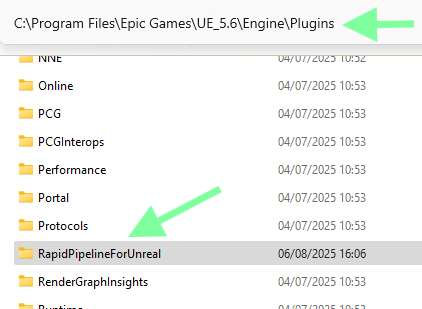
Open your Unreal Engine project.
When installing for the first time, go to Edit → Plugins, search for RapidPipeline, and enable it.
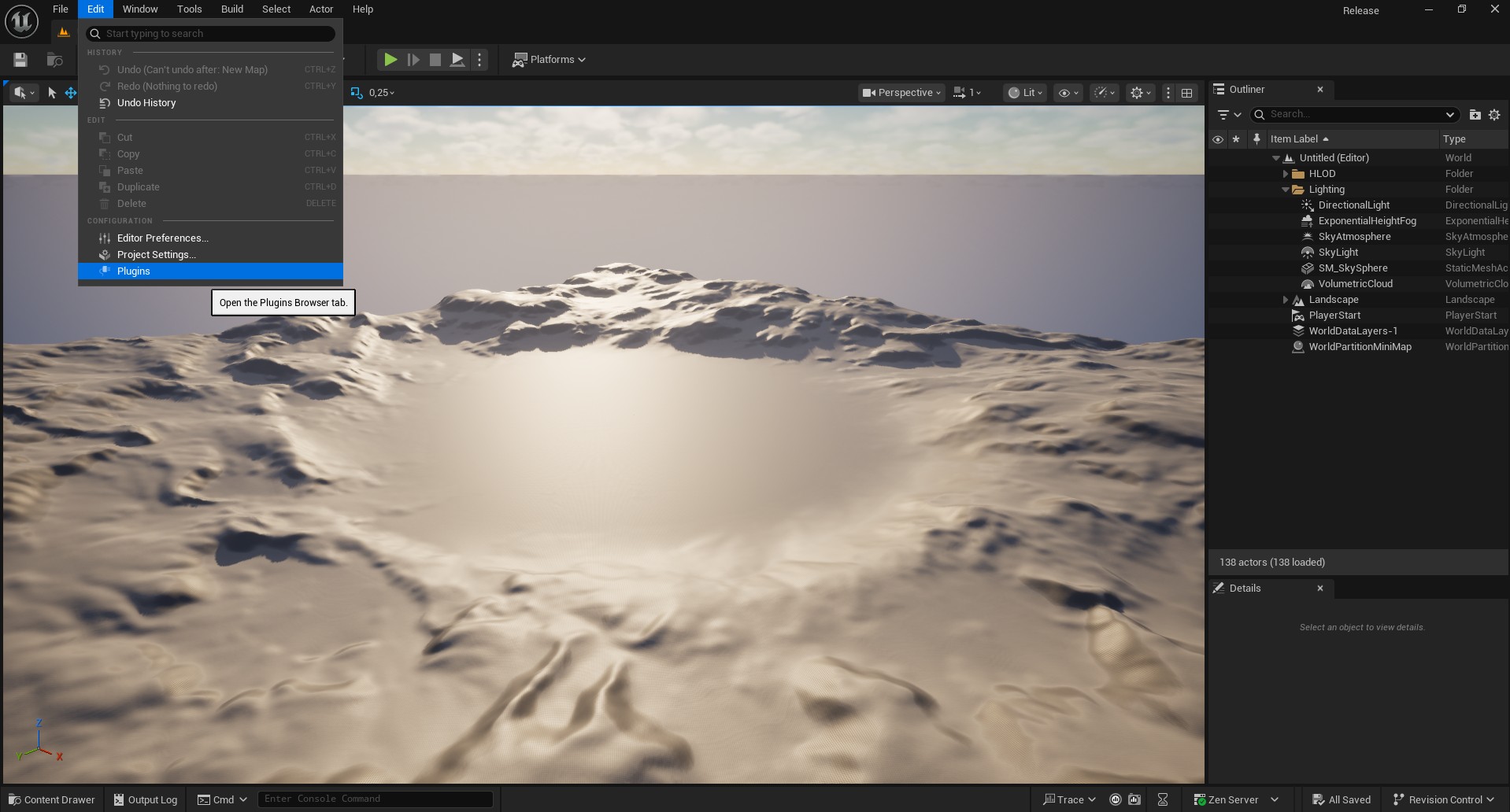

Restart the Unreal Editor.
After enabling, you will see a RapidPipeline entry in the Window menu.
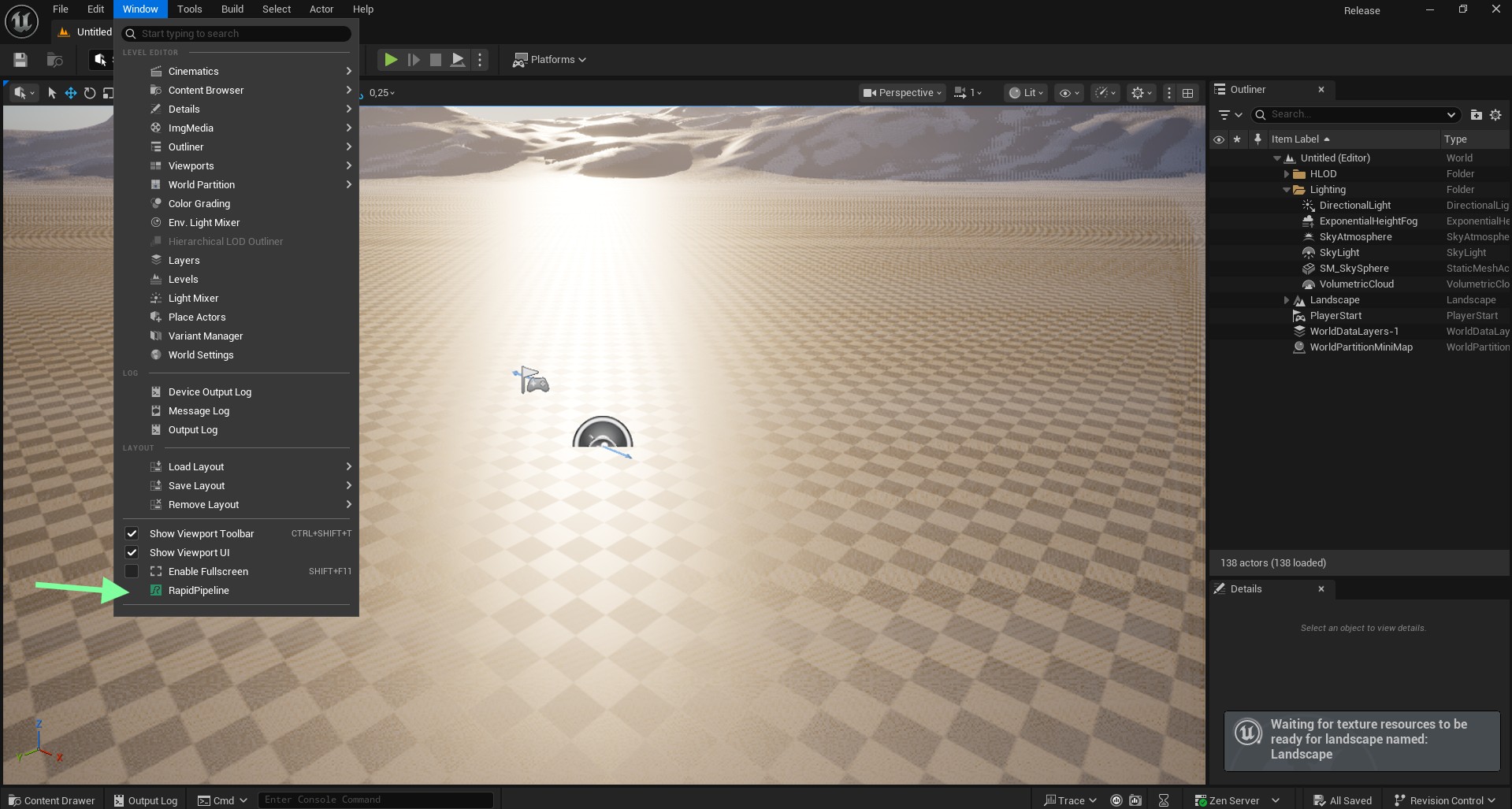
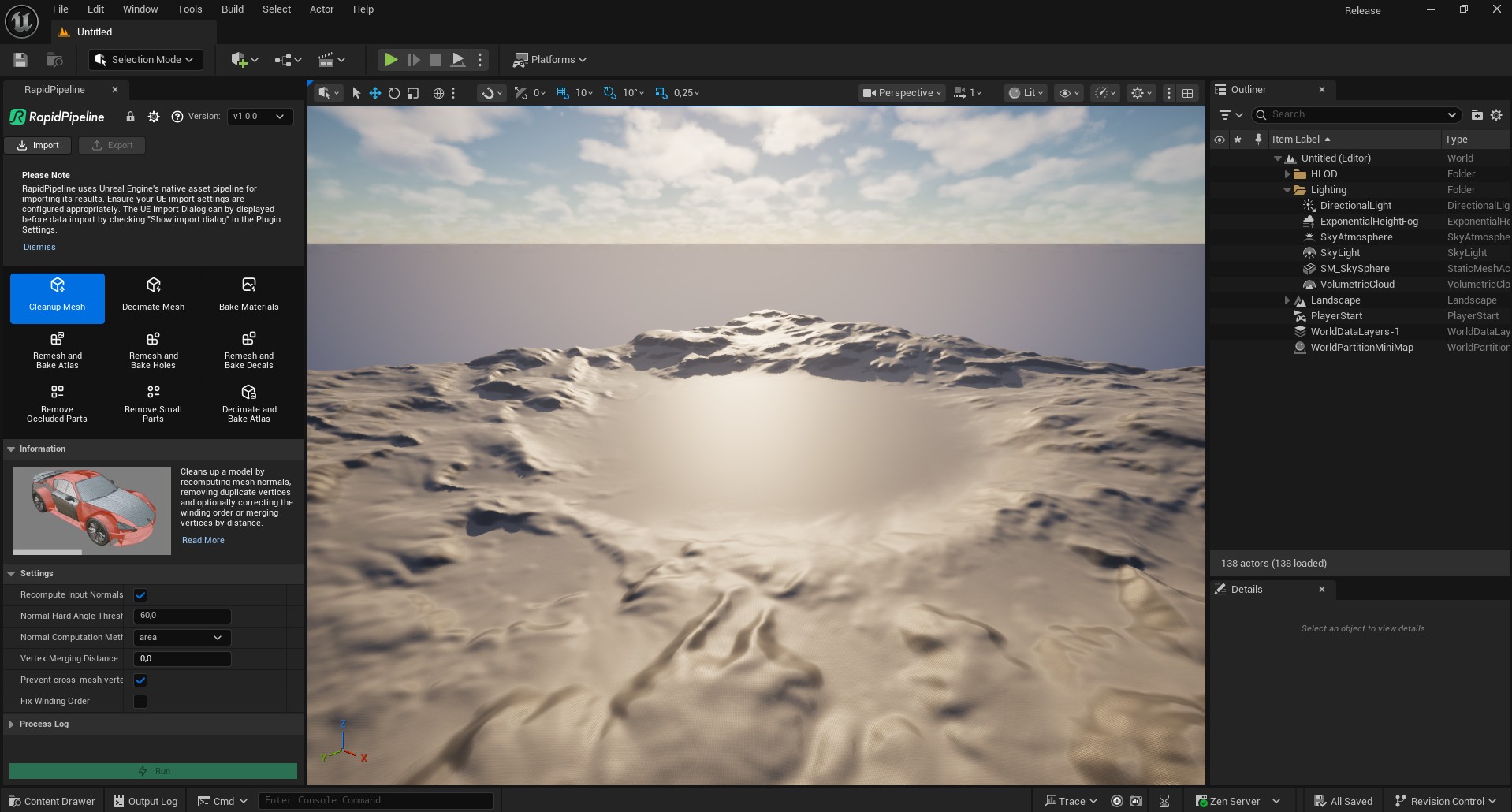
Open the plugin settings dialog and set your token.
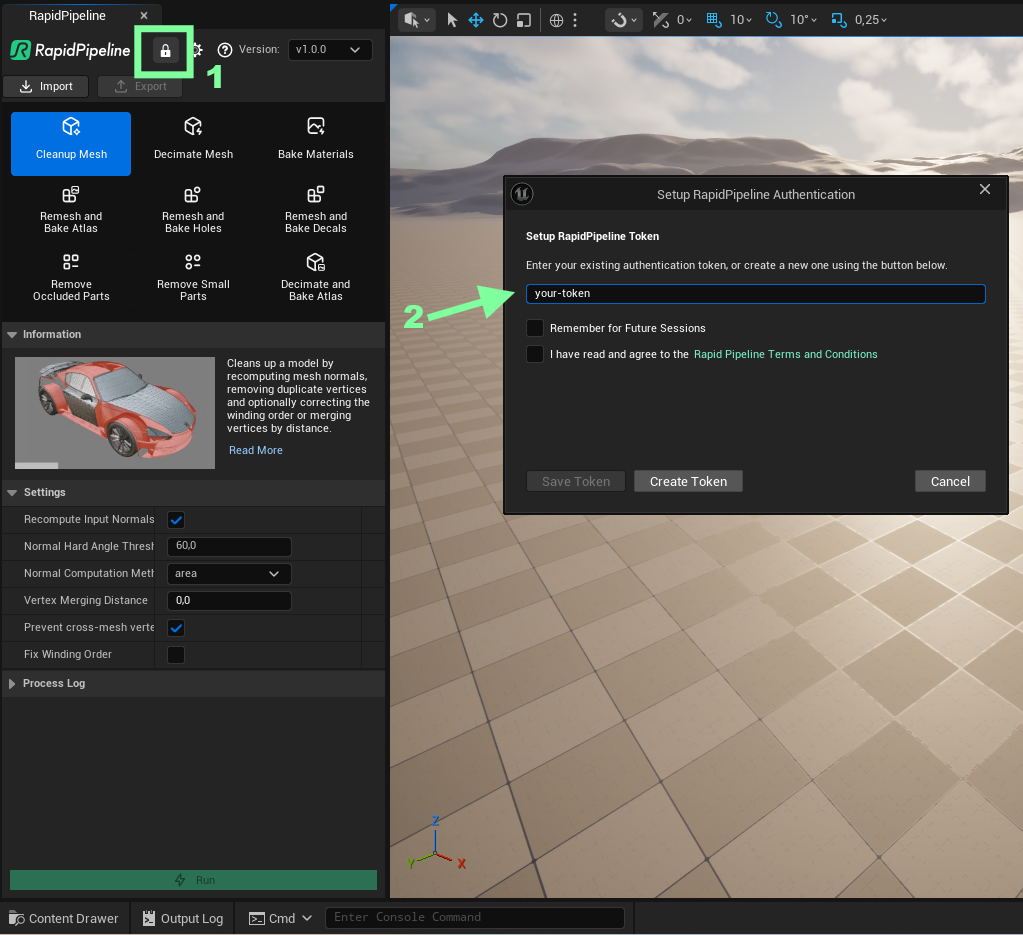
Upgrading the Plugin
Delete the previous version of
RapidPipelineForUnrealfrom the Plugins folder:C:\Program Files\Epic Games\UE_5.6\Engine\PluginsInstall the new version by following the installation steps outlined above.
Known limitations
- Material support is limited by Unreal Engine's built-in glTF exporter capabilities. Features like procedural nodes and complex material setups are not supported.
- The plugin uses glTF as an intermediate format. If the processed output appears incorrect, it may be caused by custom settings in the Interchange Importer. We recommend using the default import settings to ensure proper results.
- Currently, only Static Meshes are supported. Skeletal Meshes and Blueprints (including any contained Static Meshes) are not supported at this time.
- Unreal-style decals are currently not supported. The decals used in the RapidPipeline refer to traditional decals, which consist of a texture with an alpha channel applied to a simple mesh.
Contact Us
Let us know how it's going — we’d love your quick feedback via our feedback form!