RapidPipeline for Substance Painter
Overview
Get started through RapidPipeline Substance Painter Integration Tutorials.
Installation
1. Get a RapidPipeline Account with Integrations
Start your 14-day free trial or subscribe to a Pro or Studio plan.
If a RapidPipeline subscription is already attached to the account, and if the plan includes API access, then the integration is available for use.
Each seat of the Integrations allows unlimited usage on one machine. If you need to move machines, release the seat and generate a new one by using the token if saved or alternatively revoke the token and create a new one instead to generate a new valid seat. One seat can be released per 24 hours, and a seat will be auto-released 2 weeks after the latest usage.
For a more in-depth overview of the Token Generation Dashboard please refer to the Authentication Token Generation Tutorial.
For a more in-depth overview of the Integration (Plugin) Seats Management within the Integrations Dashboard please refer to the Integrations Dashboard Tutorial.
2. Download the package
Sign in the RapidPipeline Web Platform.
Click on Integrations at top bar.
Select Substance Painter tab in the middle of the screen.
Under Downloads click the desired operating system link and download the package.
In case you are an end-user of the plugins and do not have an own account or you are an account manager and want to distribute the plugin packages to users, please refer to our public download repository for the integration packages.
Note that a valid token from a RapidPipeline Account is still required to activate the given integration and generate a seat.
Prerequisites
- Substance Painter v10.1.0 or higher
- The .zip package containing the plugin, along with the RapidPipeline engine (this full .zip is downloadable inside the RapidPipeline platform)
Installation Instructions (Windows and MacOS)
Open Substance Painter and use the menu to select "Python -> Plugins folder":
This will open your computer's file system viewer, showing your Substance Painter plugins folder. Now, navigate to the sub-folder called
plugins.Extract the .zip package to this
pluginsdirectory. On Windows, for example, the result should look like this: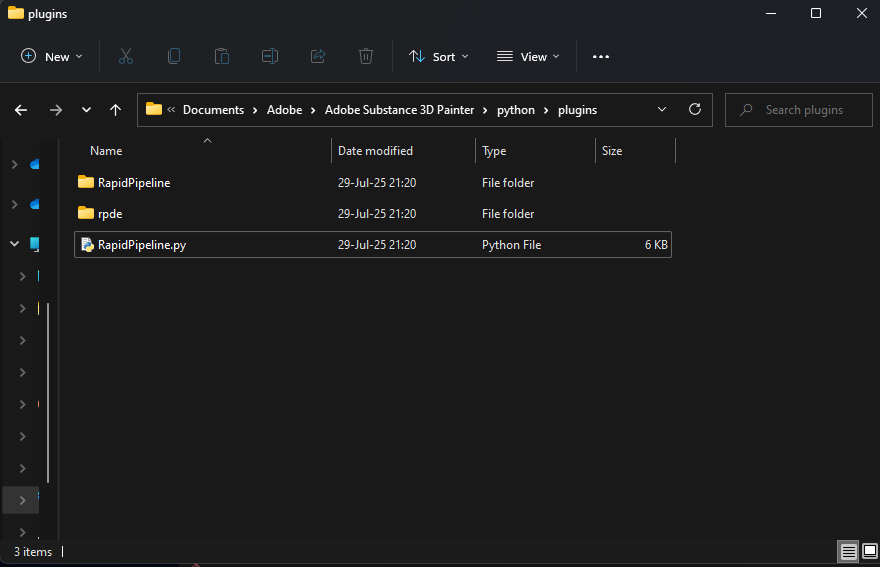
How to Run
- Open Substance Painter and make sure that the plugin is activated:
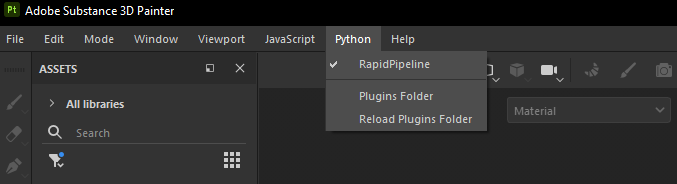
- You can use RapidPipeline by selecting it on the "File" menu:
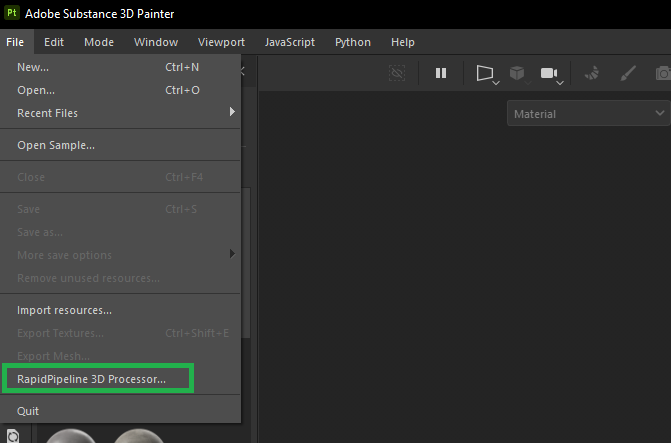
- On the first run, make sure to use the "key" button to provide your auth token (obtained from the RapidPipeline platform)
- Select a file to import into Substance Painter
- Select the actions you want RapidPipeline to perform
- Press the "Run" button
- Once it's done, you can use your imported and optimized asset inside Substance Painter (and re-import with different settings if desired)
Upgrading the Plugin
To upgrade the plugin, just go to the Substance Painter plugin directory and delete the RapidPipeline plugin files, then follow the instructions above for installation of the new version. Finally, make sure to re-start Substance Painter. Be aware that sometimes, Substance Painter seems to somehow cache outdated plugin files. For re-installation of the plugin, in addition to closing Substance Painter and deleting all RapidPipeline plugin files, we received reports where people had to re-start their PC/Mac in order to see the new version in effect. Therefore, the cleanest way of updating is indeed to (1) close Substance Painter, then (2) delete all plugin files of the current installation, (3) put the new plugin files in place and (4) restart your computer.
Known limitations
- RapidPipeline for Substance Painter is not able to re-format how Substance partitions your materials. This means that, if your input has only one material, it will currently also have only one material in Substance Painter.
- When re-loading a scene, or when loading a different scene, Substance Painter might complain with the following message: "[Scene 3D] Failed to load 3D scene. Cannot replace mesh with strokes preservation. The meshes units and/or scales do not match. Retry without strokes preservation or fix your mesh transformation.", in this case - if you're sure you want to re-load - please make sure to first close your scene (not Painter) using "File" -> "Close" from the Substance Painter menu. After that, loading new meshes into Painter should work smoothly again.
- In some cases, it was observed that the aforementioned import issue from Substance Painter occurs only once, and disappears if import ("Run" button) is hit multiple times. We're investigating this behavior to address it in future releases.
- Imported assets which originally already have UVs and associated textures will have new UVs created, and original textures will be stripped from the asset. This can lead to materials being displayed as format specific defaults (e.g. glTF PBR default of metallic 1.0). These materials can easily be hidden, removed or replaced in the Substance Painter LAYERS Editor."
- Sometimes, Substance Painter seems to somehow cache outdated plugin files. For re-installation of the plugin (see above), in addition to closing Substance Painter and deleting all RapidPipeline plugin files, we received reports where people had to re-start their PC/Mac in order to see the new version in effect.
Contact Us
Let us know how it's going, we would like to get your quick feedback here!