QC on Optimization Results
In this tutorial, we will guide you through the process of using RapidPipeline's new feature for quantitative evaluation of your output models. This feature provides you with an evaluation score and a render image comparison for any optimized model. Let's get started!
How to create the QC Report
QC reports are created automatically for every processor run. You do not need to configure it separately in your preset.
1. Process your model
- UI: Select any model and use any of the presets to process it.
- API: The API calls also stay as-is. Simply call the Optimize endpoint for your source asset.
2. Viewing the QC results
Using the RapidPipeline UI
- Access the Sidebar: After the optimization process is complete, navigate to the sidebar in RapidPipeline's interface.
- Find the Evaluation Score: In the sidebar, you will see the evaluation score for your newly optimized model. This score provides a quantitative measure of the output model's quality based on its visual similarity to the input model.
- Maximum Score: This is the highest similarity score for any of the 6 renders for that particular format.
- Average Score: This is the weighted average score of all 6 renders of that particular format.
- Click the report icon: This will open modal where you can compare the input and output.
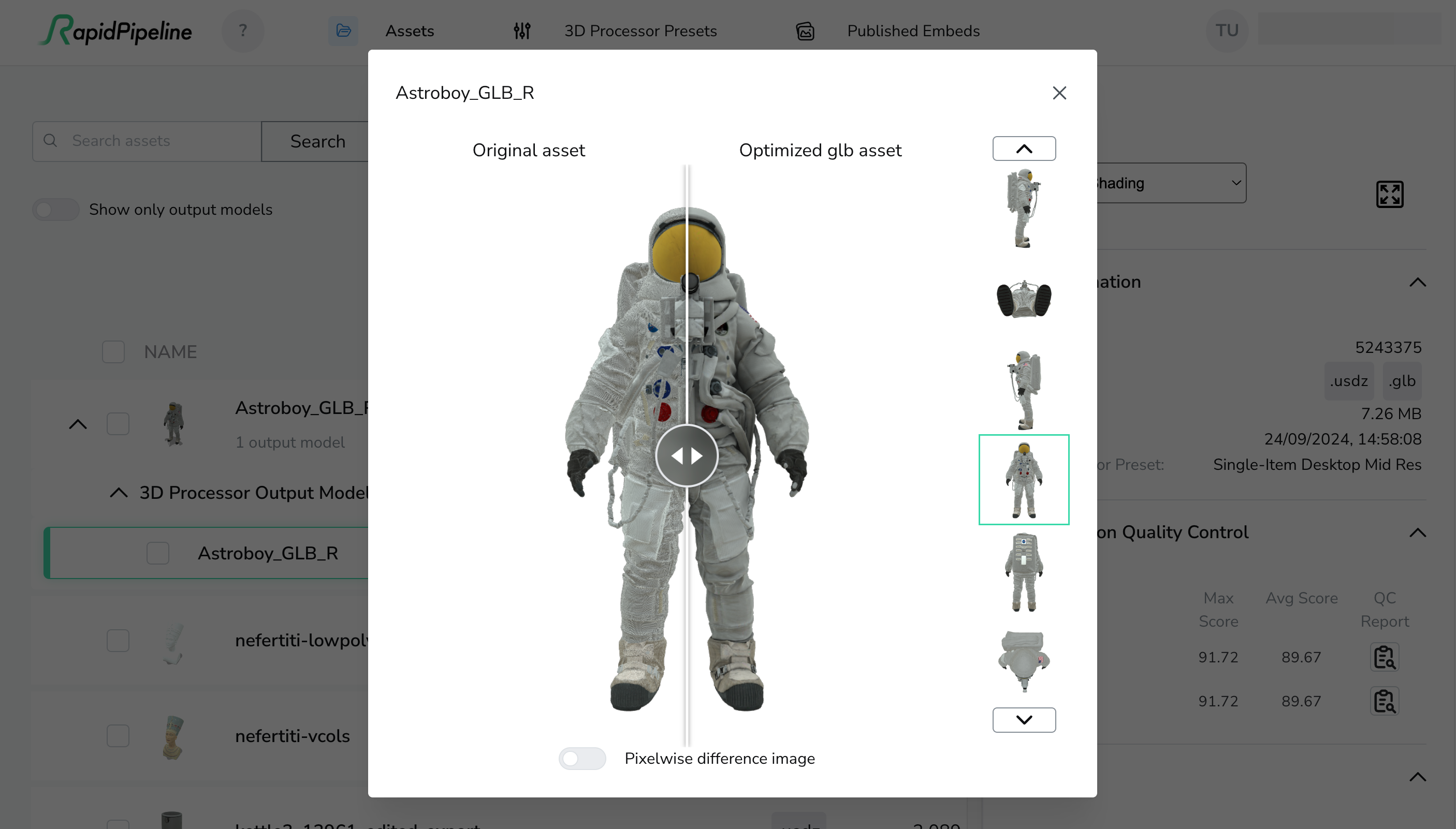
Using the RapidPipeline REST API
QC Scores
- The QC scores are available on the main Get Rapidmodel endpoint:
GET https://api.rapidpipeline.com/rapidmodel/:id/
{
"data": {
//...
"meta": {
"size": 562540,
"qc": [
{
"obj": {
"maxScore": 97.74267835216044,
"avgScore": 95.56044776817038
}
},
{
"glb": {
"maxScore": 97.75585895551893,
"avgScore": 95.56085453290845
}
}
],
"exportSize": 17507618
},
//...
}
Render Images
- You can access render images via
GET https://api.rapidpipeline.com/rapidmodel/:id/renders:
{
"glb-back": "https://s3.eu-central-1.amazonaws.com/rapidcompact-models/data/123456789/rapid/250d810b-3715-4c4e-b2c4-2e8b68a7be63/qcRenders/glb/report/comparison/back.png?response-content-disposition=attachment%3B%20filename%3D&X-Amz-Content-Sha256=UNSIGNED-PAYLOAD&X-Amz-Algorithm=AWS4-HMAC-SHA256&X-Amz-Credential=AKIAY7SJJP4XRU5WUJU3%2F20240924%2Feu-central-1%2Fs3%2Faws4_request&X-Amz-Date=20240924T081416Z&X-Amz-SignedHeaders=host&X-Amz-Expires=xx&X-Amz-Signature=f0f28d4a04579ef1246dde6e6b2b636c10f5ef14d440b0a0738ff4e84adbc34b",
"glb-bottom": "https://s3.eu-central-1.amazonaws.com/rapidcompact-models/data/123456789/rapid/250d810b-3715-4c4e-b2c4-2e8b68a7be63/qcRenders/glb/report/comparison/bottom.png?response-content-disposition=attachment%3B%20filename%3D&X-Amz-Content-Sha256=UNSIGNED-PAYLOAD&X-Amz-Algorithm=AWS4-HMAC-SHA256&X-Amz-Credential=AKIAY7SJJP4XRU5WUJU3%2F20240924%2Feu-central-1%2Fs3%2Faws4_request&X-Amz-Date=20240924T081416Z&X-Amz-SignedHeaders=host&X-Amz-Expires=xx&X-Amz-Signature=a717aef4fd410ea6b7ffb23b8907c08edd03fd37f2ac1f5f3ddbdf7023917ec7",
"glb-front": "https://s3.eu-central-1.amazonaws.com/rapidcompact-models/data/123456789/rapid/250d810b-3715-4c4e-b2c4-2e8b68a7be63/qcRenders/glb/report/comparison/front.png?response-content-disposition=attachment%3B%20filename%3D&X-Amz-Content-Sha256=UNSIGNED-PAYLOAD&X-Amz-Algorithm=AWS4-HMAC-SHA256&X-Amz-Credential=AKIAY7SJJP4XRU5WUJU3%2F20240924%2Feu-central-1%2Fs3%2Faws4_request&X-Amz-Date=20240924T081416Z&X-Amz-SignedHeaders=host&X-Amz-Expires=xx&X-Amz-Signature=c90428e8135336d8499b6f81fac698b0fbf8d813dc76842c06bc11b908dfb0e3",
"glb-left": "https://s3.eu-central-1.amazonaws.com/rapidcompact-models/data/123456789/rapid/250d810b-3715-4c4e-b2c4-2e8b68a7be63/qcRenders/glb/report/comparison/left.png?response-content-disposition=attachment%3B%20filename%3D&X-Amz-Content-Sha256=UNSIGNED-PAYLOAD&X-Amz-Algorithm=AWS4-HMAC-SHA256&X-Amz-Credential=AKIAY7SJJP4XRU5WUJU3%2F20240924%2Feu-central-1%2Fs3%2Faws4_request&X-Amz-Date=20240924T081416Z&X-Amz-SignedHeaders=host&X-Amz-Expires=xx&X-Amz-Signature=2c82f234f9a8f4d68628956a48274365d5ca597f2adff91f14e7cdce9ba79a77",
"glb-right": "https://s3.eu-central-1.amazonaws.com/rapidcompact-models/data/123456789/rapid/250d810b-3715-4c4e-b2c4-2e8b68a7be63/qcRenders/glb/report/comparison/right.png?response-content-disposition=attachment%3B%20filename%3D&X-Amz-Content-Sha256=UNSIGNED-PAYLOAD&X-Amz-Algorithm=AWS4-HMAC-SHA256&X-Amz-Credential=AKIAY7SJJP4XRU5WUJU3%2F20240924%2Feu-central-1%2Fs3%2Faws4_request&X-Amz-Date=20240924T081416Z&X-Amz-SignedHeaders=host&X-Amz-Expires=xx&X-Amz-Signature=caf88b936d6457fe54faaff593005f6c958499a4b55aeffb92c5cfa2034b9eec",
"glb-top": "https://s3.eu-central-1.amazonaws.com/rapidcompact-models/data/123456789/rapid/250d810b-3715-4c4e-b2c4-2e8b68a7be63/qcRenders/glb/report/comparison/top.png?response-content-disposition=attachment%3B%20filename%3D&X-Amz-Content-Sha256=UNSIGNED-PAYLOAD&X-Amz-Algorithm=AWS4-HMAC-SHA256&X-Amz-Credential=AKIAY7SJJP4XRU5WUJU3%2F20240924%2Feu-central-1%2Fs3%2Faws4_request&X-Amz-Date=20240924T081416Z&X-Amz-SignedHeaders=host&X-Amz-Expires=xx&X-Amz-Signature=4660a73aaee3de6a8d01aa9bb1358a001262e96ddd78f267ea9b915c4cb66c4f",
"original-back": "https://s3.eu-central-1.amazonaws.com/rapidcompact-models/data/123456789/rapid/250d810b-3715-4c4e-b2c4-2e8b68a7be63/qcRenders/usdz/report/original/back.png?response-content-disposition=attachment%3B%20filename%3D&X-Amz-Content-Sha256=UNSIGNED-PAYLOAD&X-Amz-Algorithm=AWS4-HMAC-SHA256&X-Amz-Credential=AKIAY7SJJP4XRU5WUJU3%2F20240924%2Feu-central-1%2Fs3%2Faws4_request&X-Amz-Date=20240924T081416Z&X-Amz-SignedHeaders=host&X-Amz-Expires=xx&X-Amz-Signature=69c6dd244cd72d23059f45596b3743332c37831e9c61a98faaf4c229a1323003",
"glb-back__diff": "https://s3.eu-central-1.amazonaws.com/rapidcompact-models/data/123456789/rapid/250d810b-3715-4c4e-b2c4-2e8b68a7be63/qcRenders/glb/report/original/back__diff.png?response-content-disposition=attachment%3B%20filename%3D&X-Amz-Content-Sha256=UNSIGNED-PAYLOAD&X-Amz-Algorithm=AWS4-HMAC-SHA256&X-Amz-Credential=AKIAY7SJJP4XRU5WUJU3%2F20240924%2Feu-central-1%2Fs3%2Faws4_request&X-Amz-Date=20240924T081416Z&X-Amz-SignedHeaders=host&X-Amz-Expires=xx&X-Amz-Signature=e95ee90842616308746939adeefb27ba3e025418f8d355a339c9effc2c6999ad",
"original-bottom": "https://s3.eu-central-1.amazonaws.com/rapidcompact-models/data/123456789/rapid/250d810b-3715-4c4e-b2c4-2e8b68a7be63/qcRenders/usdz/report/original/bottom.png?response-content-disposition=attachment%3B%20filename%3D&X-Amz-Content-Sha256=UNSIGNED-PAYLOAD&X-Amz-Algorithm=AWS4-HMAC-SHA256&X-Amz-Credential=AKIAY7SJJP4XRU5WUJU3%2F20240924%2Feu-central-1%2Fs3%2Faws4_request&X-Amz-Date=20240924T081416Z&X-Amz-SignedHeaders=host&X-Amz-Expires=xx&X-Amz-Signature=7a96a990735b12137d44e091506abbe78c604cb9dfb266ee541ce3375a99686d",
"glb-bottom__diff": "https://s3.eu-central-1.amazonaws.com/rapidcompact-models/data/123456789/rapid/250d810b-3715-4c4e-b2c4-2e8b68a7be63/qcRenders/glb/report/original/bottom__diff.png?response-content-disposition=attachment%3B%20filename%3D&X-Amz-Content-Sha256=UNSIGNED-PAYLOAD&X-Amz-Algorithm=AWS4-HMAC-SHA256&X-Amz-Credential=AKIAY7SJJP4XRU5WUJU3%2F20240924%2Feu-central-1%2Fs3%2Faws4_request&X-Amz-Date=20240924T081416Z&X-Amz-SignedHeaders=host&X-Amz-Expires=xx&X-Amz-Signature=2a022c305bea82d521512102ae92e223ec282ec1dacfc5b240ef360d2bedf541",
"original-front": "https://s3.eu-central-1.amazonaws.com/rapidcompact-models/data/123456789/rapid/250d810b-3715-4c4e-b2c4-2e8b68a7be63/qcRenders/usdz/report/original/front.png?response-content-disposition=attachment%3B%20filename%3D&X-Amz-Content-Sha256=UNSIGNED-PAYLOAD&X-Amz-Algorithm=AWS4-HMAC-SHA256&X-Amz-Credential=AKIAY7SJJP4XRU5WUJU3%2F20240924%2Feu-central-1%2Fs3%2Faws4_request&X-Amz-Date=20240924T081416Z&X-Amz-SignedHeaders=host&X-Amz-Expires=xx&X-Amz-Signature=f8bc3d3dc5be29d6b7553b80e0ed6306392ce379e71f2f03d60d3f8ac40b67c5",
"glb-front__diff": "https://s3.eu-central-1.amazonaws.com/rapidcompact-models/data/123456789/rapid/250d810b-3715-4c4e-b2c4-2e8b68a7be63/qcRenders/glb/report/original/front__diff.png?response-content-disposition=attachment%3B%20filename%3D&X-Amz-Content-Sha256=UNSIGNED-PAYLOAD&X-Amz-Algorithm=AWS4-HMAC-SHA256&X-Amz-Credential=AKIAY7SJJP4XRU5WUJU3%2F20240924%2Feu-central-1%2Fs3%2Faws4_request&X-Amz-Date=20240924T081416Z&X-Amz-SignedHeaders=host&X-Amz-Expires=xx&X-Amz-Signature=5243c4da315f03be313583461a68d3bce1b067f0926dfe3d5f7c88b5a1e789e5",
"original-left": "https://s3.eu-central-1.amazonaws.com/rapidcompact-models/data/123456789/rapid/250d810b-3715-4c4e-b2c4-2e8b68a7be63/qcRenders/usdz/report/original/left.png?response-content-disposition=attachment%3B%20filename%3D&X-Amz-Content-Sha256=UNSIGNED-PAYLOAD&X-Amz-Algorithm=AWS4-HMAC-SHA256&X-Amz-Credential=AKIAY7SJJP4XRU5WUJU3%2F20240924%2Feu-central-1%2Fs3%2Faws4_request&X-Amz-Date=20240924T081416Z&X-Amz-SignedHeaders=host&X-Amz-Expires=xx&X-Amz-Signature=9c8ec58a6a0c73da39e0dd524cc69ce78fe4d0324e158911d55fd6e113d7be62",
"glb-left__diff": "https://s3.eu-central-1.amazonaws.com/rapidcompact-models/data/123456789/rapid/250d810b-3715-4c4e-b2c4-2e8b68a7be63/qcRenders/glb/report/original/left__diff.png?response-content-disposition=attachment%3B%20filename%3D&X-Amz-Content-Sha256=UNSIGNED-PAYLOAD&X-Amz-Algorithm=AWS4-HMAC-SHA256&X-Amz-Credential=AKIAY7SJJP4XRU5WUJU3%2F20240924%2Feu-central-1%2Fs3%2Faws4_request&X-Amz-Date=20240924T081416Z&X-Amz-SignedHeaders=host&X-Amz-Expires=xx&X-Amz-Signature=5ace1b6cc5971149341dc6f05aeda93fcd51eaf5820156d1ce2036df1e1ee364",
"original-right": "https://s3.eu-central-1.amazonaws.com/rapidcompact-models/data/123456789/rapid/250d810b-3715-4c4e-b2c4-2e8b68a7be63/qcRenders/usdz/report/original/right.png?response-content-disposition=attachment%3B%20filename%3D&X-Amz-Content-Sha256=UNSIGNED-PAYLOAD&X-Amz-Algorithm=AWS4-HMAC-SHA256&X-Amz-Credential=AKIAY7SJJP4XRU5WUJU3%2F20240924%2Feu-central-1%2Fs3%2Faws4_request&X-Amz-Date=20240924T081416Z&X-Amz-SignedHeaders=host&X-Amz-Expires=xx&X-Amz-Signature=a22dacc4a6711283e703ee9c13d50db365392b8ca4566cd633a91d2e90844f54",
"glb-right__diff": "https://s3.eu-central-1.amazonaws.com/rapidcompact-models/data/123456789/rapid/250d810b-3715-4c4e-b2c4-2e8b68a7be63/qcRenders/glb/report/original/right__diff.png?response-content-disposition=attachment%3B%20filename%3D&X-Amz-Content-Sha256=UNSIGNED-PAYLOAD&X-Amz-Algorithm=AWS4-HMAC-SHA256&X-Amz-Credential=AKIAY7SJJP4XRU5WUJU3%2F20240924%2Feu-central-1%2Fs3%2Faws4_request&X-Amz-Date=20240924T081416Z&X-Amz-SignedHeaders=host&X-Amz-Expires=xx&X-Amz-Signature=b3940d1549c7bc9d8dfe82cccf9c1fd4aaa5571c91f4f16e0d0362417f3a517e",
"original-top": "https://s3.eu-central-1.amazonaws.com/rapidcompact-models/data/123456789/rapid/250d810b-3715-4c4e-b2c4-2e8b68a7be63/qcRenders/usdz/report/original/top.png?response-content-disposition=attachment%3B%20filename%3D&X-Amz-Content-Sha256=UNSIGNED-PAYLOAD&X-Amz-Algorithm=AWS4-HMAC-SHA256&X-Amz-Credential=AKIAY7SJJP4XRU5WUJU3%2F20240924%2Feu-central-1%2Fs3%2Faws4_request&X-Amz-Date=20240924T081416Z&X-Amz-SignedHeaders=host&X-Amz-Expires=xx&X-Amz-Signature=f2010c9f1997c56bfa61792c72b659baf35ed1378b6a782bcb6c0dc6df4c4e61",
"glb-top__diff": "https://s3.eu-central-1.amazonaws.com/rapidcompact-models/data/123456789/rapid/250d810b-3715-4c4e-b2c4-2e8b68a7be63/qcRenders/glb/report/original/top__diff.png?response-content-disposition=attachment%3B%20filename%3D&X-Amz-Content-Sha256=UNSIGNED-PAYLOAD&X-Amz-Algorithm=AWS4-HMAC-SHA256&X-Amz-Credential=AKIAY7SJJP4XRU5WUJU3%2F20240924%2Feu-central-1%2Fs3%2Faws4_request&X-Amz-Date=20240924T081416Z&X-Amz-SignedHeaders=host&X-Amz-Expires=xx&X-Amz-Signature=31bb974b1b1681ffce948bf6a7d77fecd8f05ab39b7d1e93ffc2a8a5b43e0d44",
//... other export formats
}
Downloadable Report
GET https://api.rapidpipeline.com/rapidmodel/:id/:exportFormat/downloadQc
{
"qc_url": "https://s3.eu-central-1.amazonaws.com/rapidcompact-models/data/123456789/rapid/250d810b-3715-4c4e-b2c4-2e8b68a7be63/qcRenders/glb/qc.zip?response-content-disposition=attachment%3B%20filename%3D&X-Amz-Content-Sha256=UNSIGNED-PAYLOAD&X-Amz-Algorithm=AWS4-HMAC-SHA256&X-Amz-Credential=AKIAY7SJJP4XRU5WUJU3%2F20240924%2Feu-central-1%2Fs3%2Faws4_request&X-Amz-Date=ss&X-Amz-SignedHeaders=host&X-Amz-Expires=xx&X-Amz-Signature=767f47a3b8d5877c359113bf322713d54810b72e4e68b55221127b366c482fc2"
}
- Once you unpack the download contents you will find the report inside a path like
QCTools >> Report >> qa-page-...html- There are other files alongside the report here, mainly the image renders of the original and each export format.
- When you open the report you will see three sections:
- Original Scene: These are renders of the input file
- Comparison Scene: These are renders of the exported format
- Pixel Difference: These are pixel comparisons between the two
Future Improvements
- Currently this is not available for the processed version of DCC Importer outputs. Expect this to be added soon.
Notes
- For CAD models, the original renders are taken from tesselated version of the CAD file.
Conclusion
With RapidPipeline's new quantitative evaluation feature, you can now objectively assess the quality of your optimized models. By following this tutorial, you can easily find and interpret the evaluation score and download the results.