Translating V-Ray Materials to PBR
Upload your 3ds Max files with V-Ray materials to RapidPipeline Web Platform to convert them into PBR materials.
The process will output .glTF, .glb, .FBX, .MAX and .USDz files with properly-formatted PBR textures and materials. Additionally, a .USD with MaterialX shaders, using baked textures, will also be created.
The outputs can be readily imported into other content creation tools for better interoperability between editing applications, or they can be compressed directly for real-time AR/VR/web use.
The DCC Importer is in constant development. We encourage you to share feedback to help us refine this into a well-honed toolset!
How to Process 3ds Max files with the Web Platform
Use the Archive command inside 3ds Max to create a ZIP of your scene and all its textures and resources:
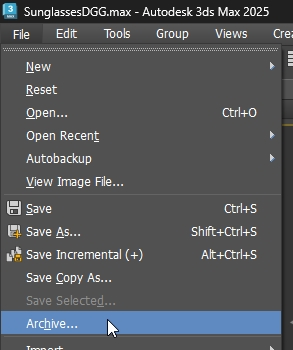
Log into https://app.rapidpipeline.com/, go to the Assets tab, and choose Upload Files:
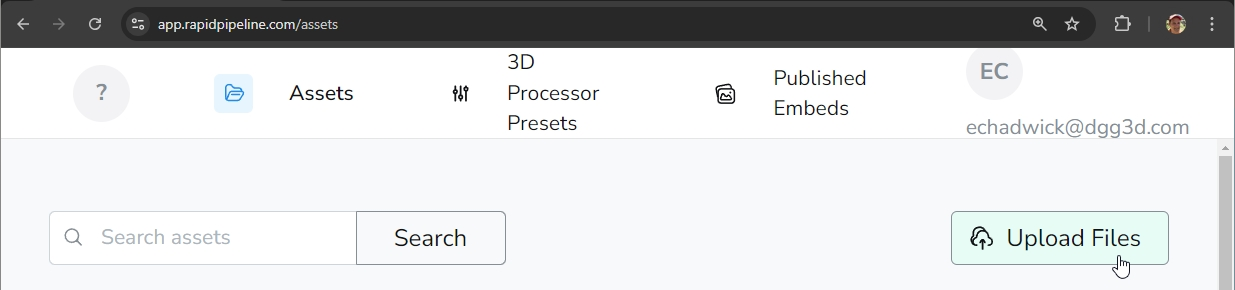
Choose the ZIP file (or drag-and-drop) into the file selector window, then press the Upload button:
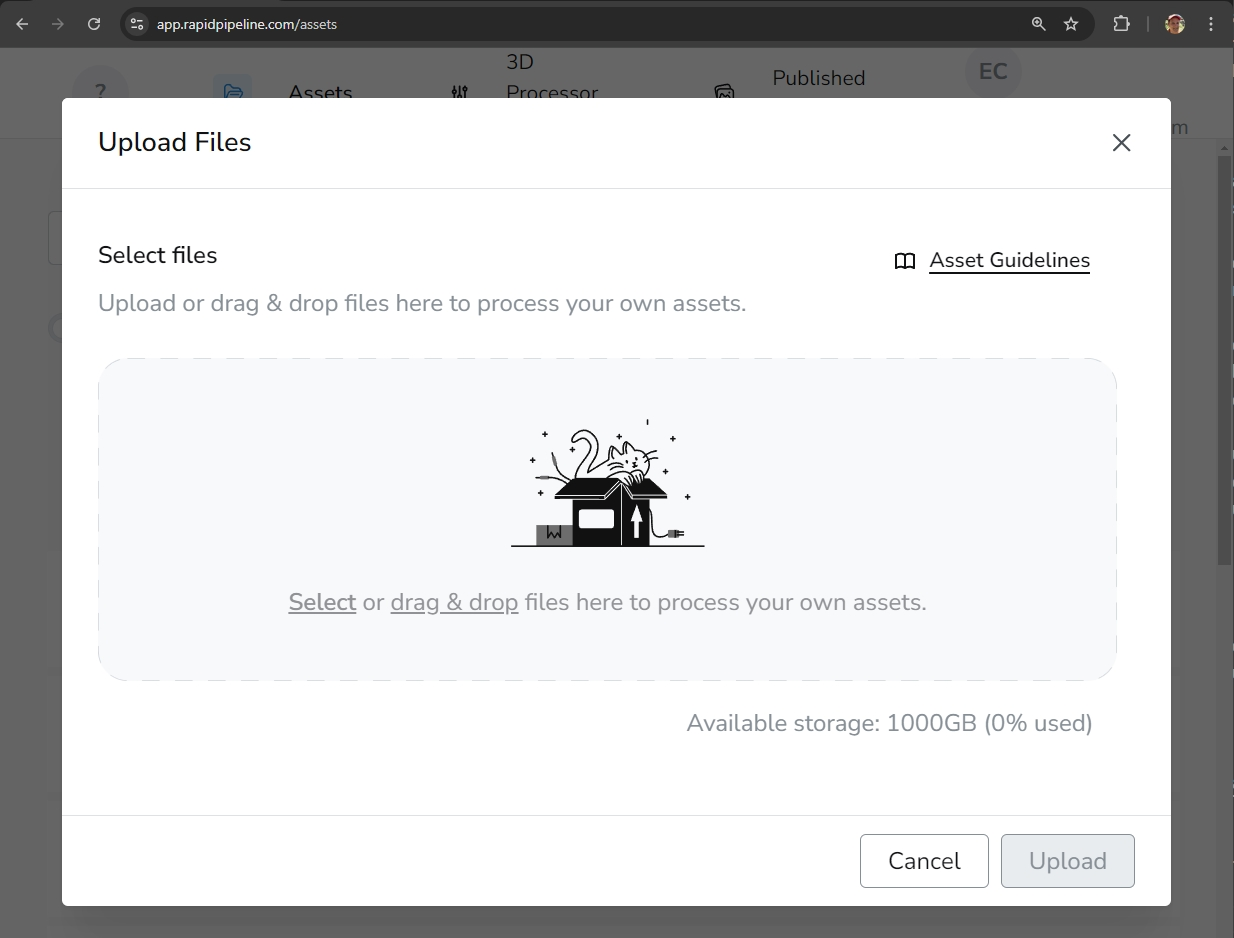
Once the ZIP is uploaded, an optional list of settings appears. When done choosing settings, press the Upload button to start converting:
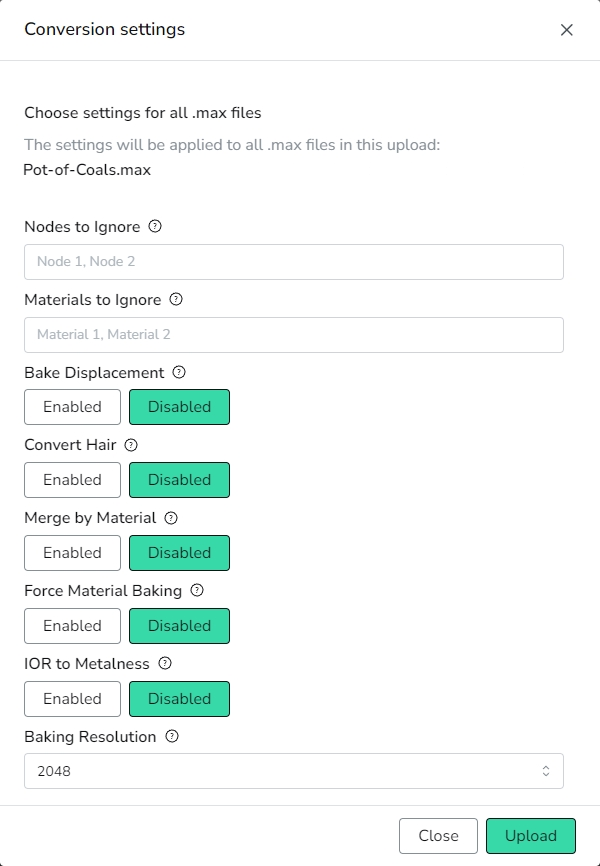
Settings Explained
| Setting | Description |
|---|---|
| Nodes to Ignore | Nodes with the exact names contained in "nodesToIgnore" can be ignored. This is useful, for example, if you have a recurring pattern of studio elements, such as a background, which you don't want to be included in your output files. Use commas between names. |
| Materials to ignore | Materials with the exact names contained in "materialsToIgnore" can be ignored. This is useful, for example, if you have a recurring pattern of studio elements, such as a background, which you don't want to be included in your output files. Use commas between names. |
| Bake Displacement | VRayDisplacementMod can be converted into geometry. When disabled, displacement will be converted into normal maps. |
| Convert Hair | Hair and Fur (WSM) modifier can be converted into geometry. When disabled, Hair and Fur (WSM) will be ignored. |
| Merge by Material | Geometry nodes sharing the same material can be merged together. |
| Force Material Baking | Recommended off by default - can improve baking fidelity for some cases, but increases conversion time. |
| IOR to Metalness | This is an experimental feature and it is useful if materials are created with high IOR values to emulate metals, as seen in legacy workflows. |
| Baking Resolution | Texture resolution can be overridden when baking materials. Possible values range from 256 up to 4096. |
Evaluating the Results
Once conversion is completed, outputs can be examined. Tap on the model in the Asset List, then in the preview window choose QC Tool Report.
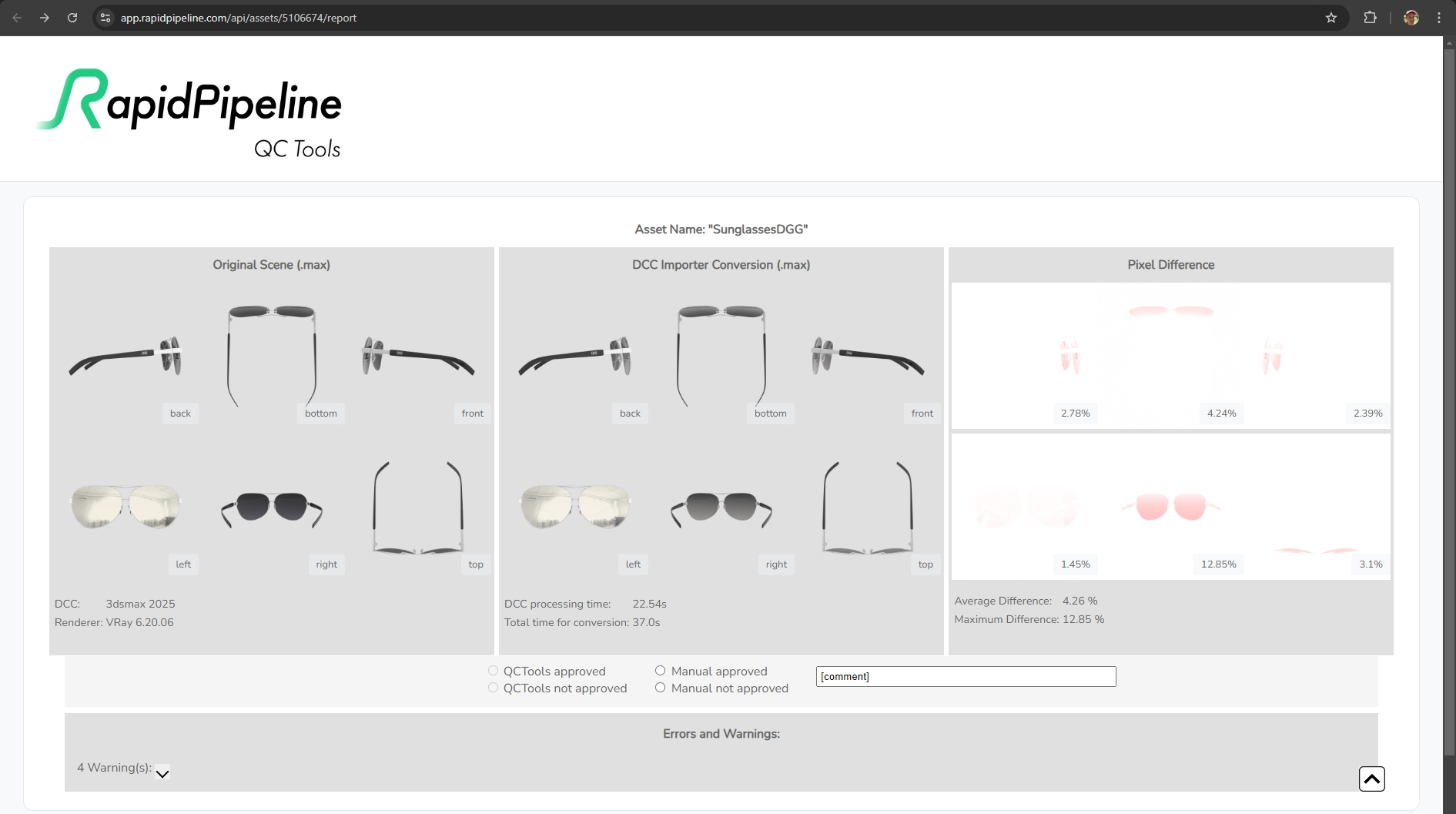
This report (currently in Beta) will provide you with two main deliverables:
- An evaluation score comparing the model rendered from different angles.
- Image comparison between the original V-Ray model and the output PBR model.
Optimizing the Output
Output files are uncompressed to allow for manual editing and lossless importing into digital content creation (DCC) or compression tools.
To create final optimized versions of files we recommend using RapidPipeline 3D Processor.
Common Issues
Here are some common reasons why your file might have failed processing successfully:
- Missing textures. Use the "Errors and Warnings" dropdown within the QC Tool Report to isolate which files are missing. These can be resolved within 3ds Max, before creating the Archive ZIP. Look in the File menu for Reference, then choose Asset Tracking Toggle to resolve the missing files.
- Long scene or texture names. There is not an exact hard limit to this, but try to keep the names for less than 40 characters.
- Unsupported materials. For further information please see the full list of supported materials.
To achieve the best possible results, we recommend checking the content guidelines for input files.